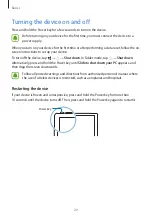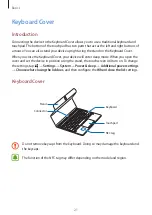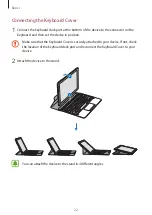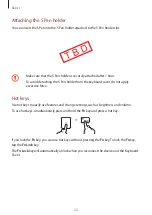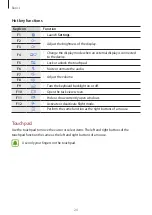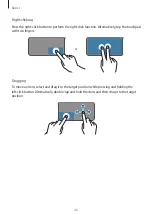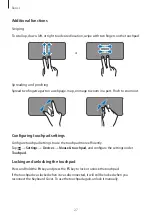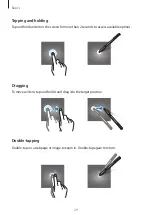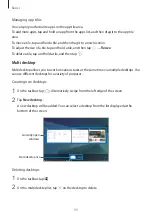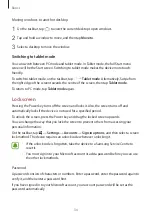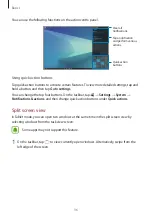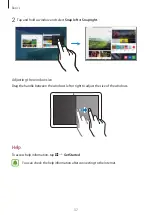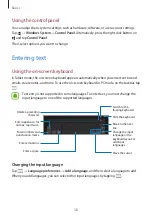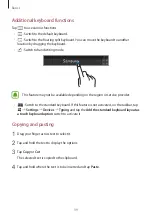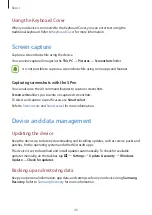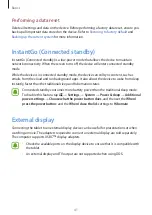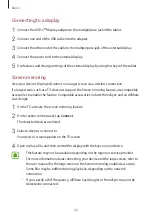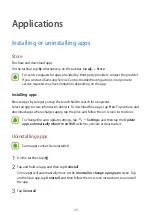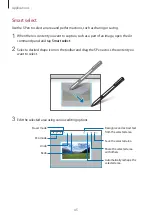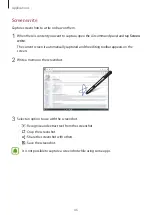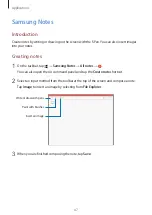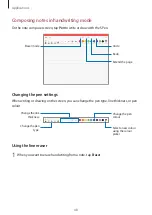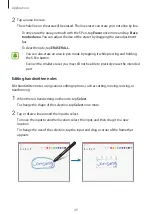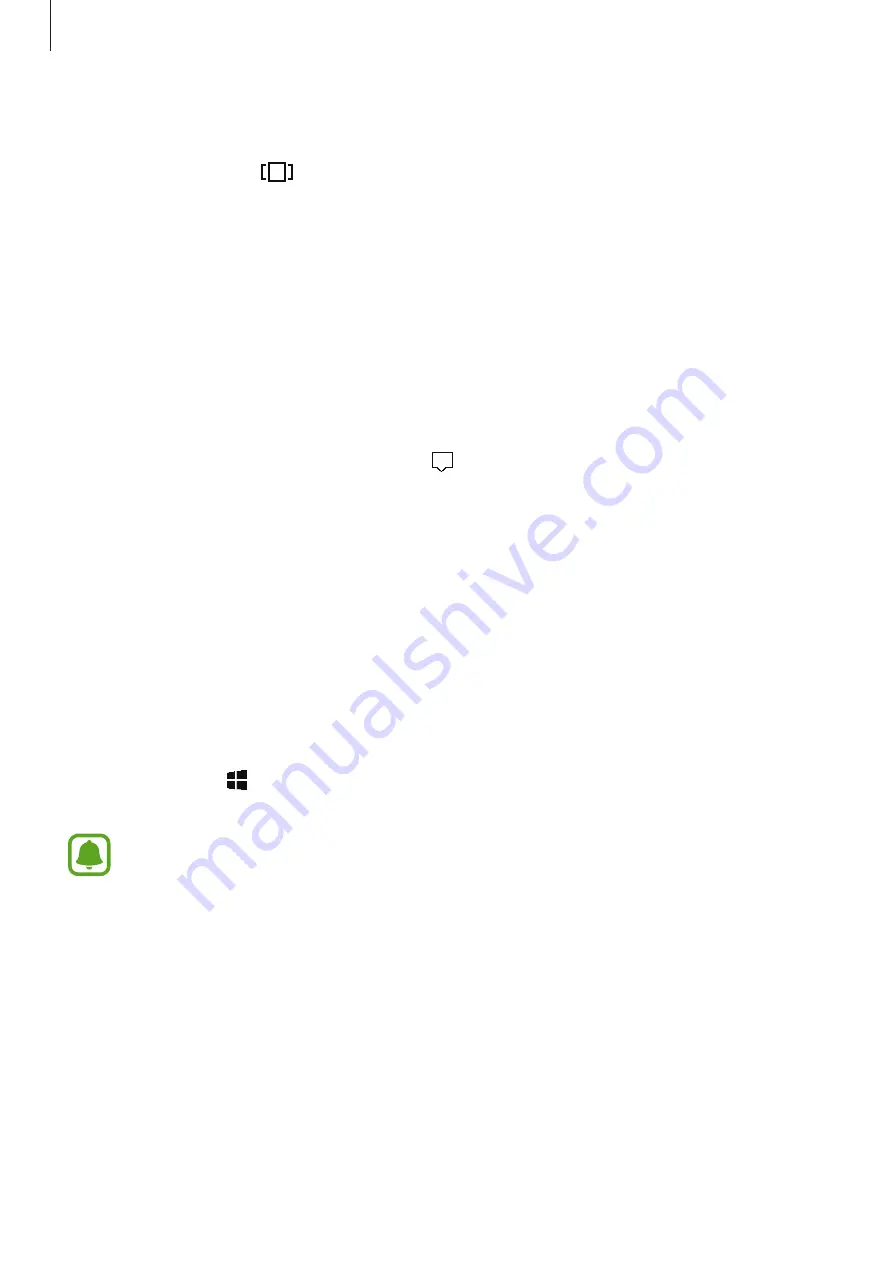
Basics
34
Moving windows to another desktop
1
On the taskbar, tap
to view the current desktop’s open windows.
2
Tap and hold a window to move, and then tap
Move to
.
3
Select a desktop to move the window.
Switching to tablet mode
You can switch between PC mode and tablet mode. In Tablet mode, the full Start menu
screen will be the Start screen. Switching to tablet mode makes the device more touch-
friendly.
To switch to tablet mode, on the taskbar, tap
→
Tablet mode
. Alternatively, Swipe from
the right edge of the screen towards the centre of the screen, then tap
Tablet mode
.
To return to PC mode, tap
Tablet mode
again.
Lock screen
Pressing the Power key turns off the screen and locks it. Also, the screen turns off and
automatically locks if the device is not used for a specified period.
To unlock the screen, press the Power key and drag the locked screen upwards.
You can change the way that you lock the screen to prevent others from accessing your
personal information.
On the taskbar, tap
→
Settings
→
Accounts
→
Sign-in options
, and then select a screen
lock method. The device requires an unlock code whenever unlocking it.
•
If the unlock code is forgotten, take the device to a Samsung Service Centre to
reset it.
•
You must sign in to your Microsoft account or add a password before you can use
the other lock methods.
Password
A password consists of characters or numbers. Enter a password, enter the password again to
verify it, and then enter a password hint.
If you have signed in to your Microsoft account, your account password will be set as the
password automatically.