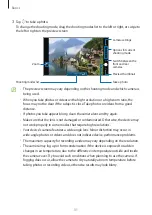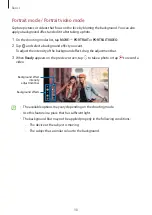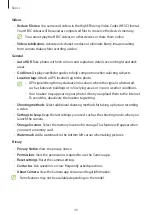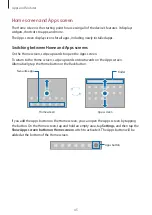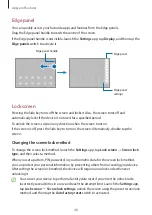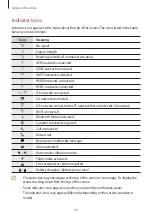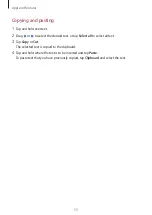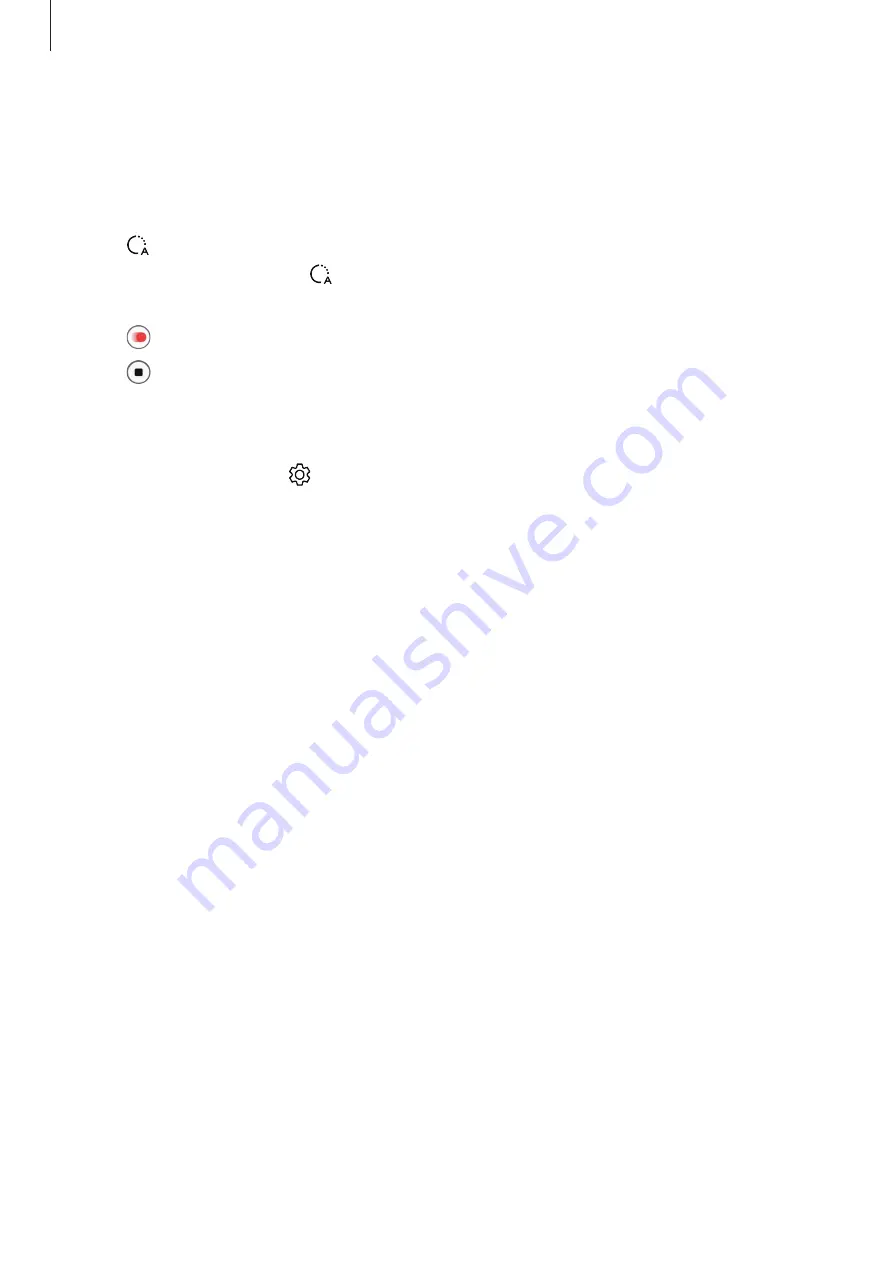
Basics
39
Hyperlapse mode
Record scenes, such as passing people or cars, and view them as fast-motion videos.
1
On the shooting modes list, tap
MORE
→
HYPERLAPSE
.
2
Tap and select a frame rate option.
If you set the frame rate to , the device will automatically adjust the frame rate
according to the changing rate of the scene.
3
Tap to start recording.
4
Tap to finish recording.
Customising camera settings
On the preview screen, tap . Some options may not be available depending on the
shooting mode.
Intelligent features
•
Scene optimiser
: Set the device to adjust the colour settings and apply the optimised
effect automatically depending on the subject or scene.
•
Shot suggestions
: Set the device to suggest the ideal composition for the photo by
recognising the position and angle of your subject.
•
Scan QR codes
: Set the device to scan QR codes from the preview screen.
Pictures
•
Swipe Shutter button to
: Select an action to perform when you swipe the camera
button to the edge of the screen and hold it.
•
High efficiency pictures
: Take photos in the High Efficiency Image Format (HEIF).
Selfies
•
Save selfies as previewed
: Set the device to save photos as they appear on the preview
screen when taken with the front camera without flipping them.
•
Selfie colour tone
: Set a tone to apply when you take selfies.
Содержание SM-T870
Страница 1: ...www samsung com USER MANUAL English 12 2021 Rev 1 0 SM T870 SM T875 SM T970 SM T975 SM T976B ...
Страница 4: ...4 Basics ...
Страница 155: ...155 Appendix ...