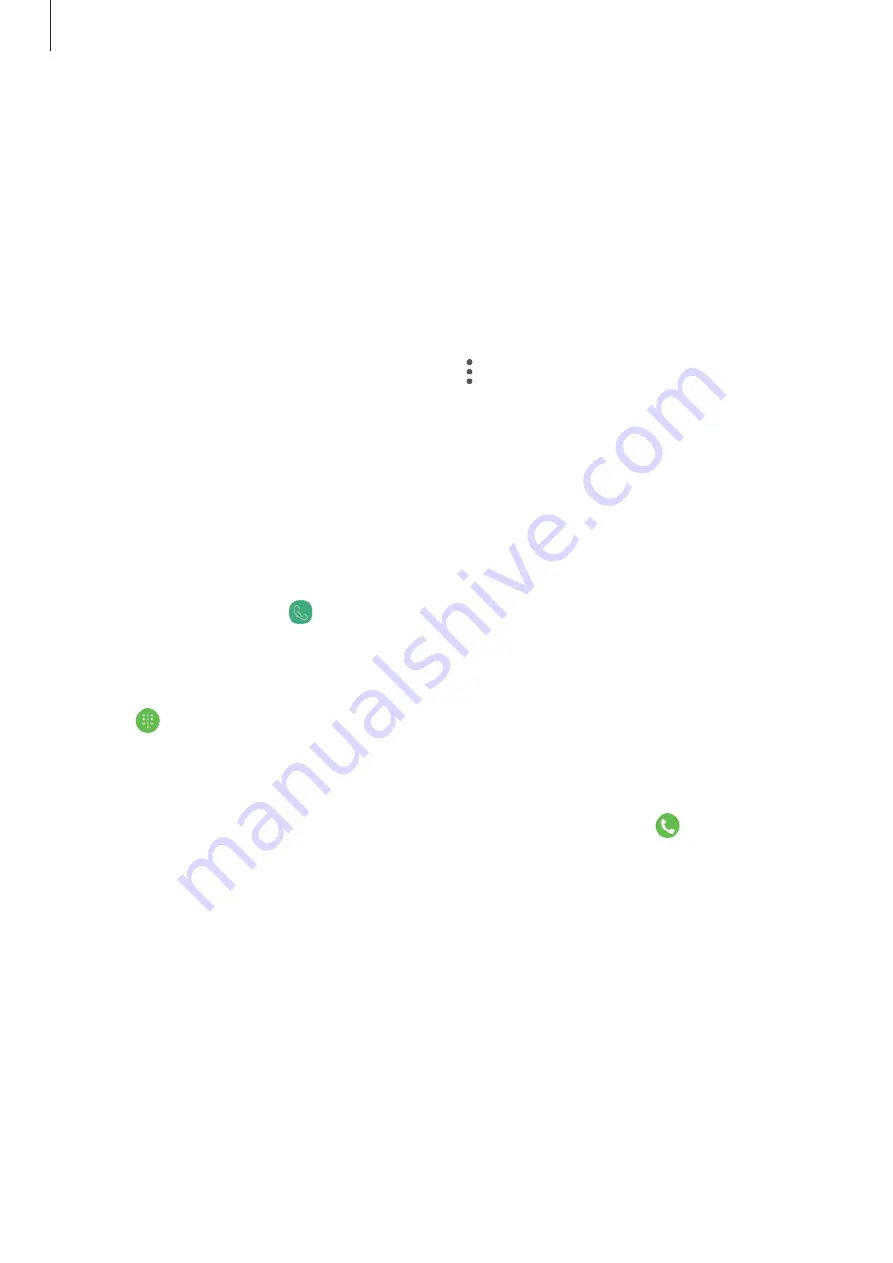
Apps and features
76
Making calls from call logs or contacts list
Tap
RECENTS
or
CONTACTS
, and then swipe to the right on a contact or a phone number to
make a call.
If this feature is deactivated, launch the
Settings
app, tap
Advanced features
, and then tap
the
Swipe to call or send messages
switch to activate it.
Using speed dial
Set speed dial numbers to quickly make calls.
To set a number to speed dial, tap
CONTACTS
→
→
Speed dial numbers
, select a speed
dial number, and then add a phone number.
To make a call, tap and hold a speed dial number on the keypad. For speed dial numbers 10
and up, tap the first digit(s) of the number, and then tap and hold the last digit.
For example, if you set the number
123
as a speed dial number, tap
1
, tap
2
, and then tap and
hold
3
.
Making calls from the locked screen
On the locked screen, drag outside the circle.
Making an international call
1
Tap to open the keypad if the keypad does not appear on the screen.
2
Tap and hold
0
until the
+
sign appears.
3
Enter the country code, area code, and phone number, and then tap .
















































