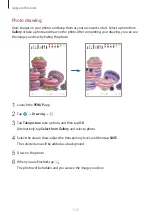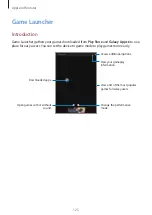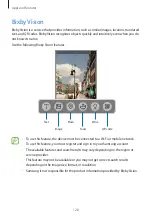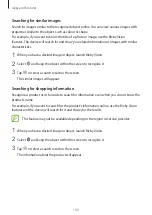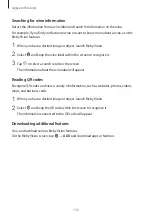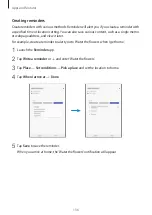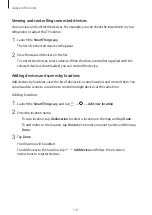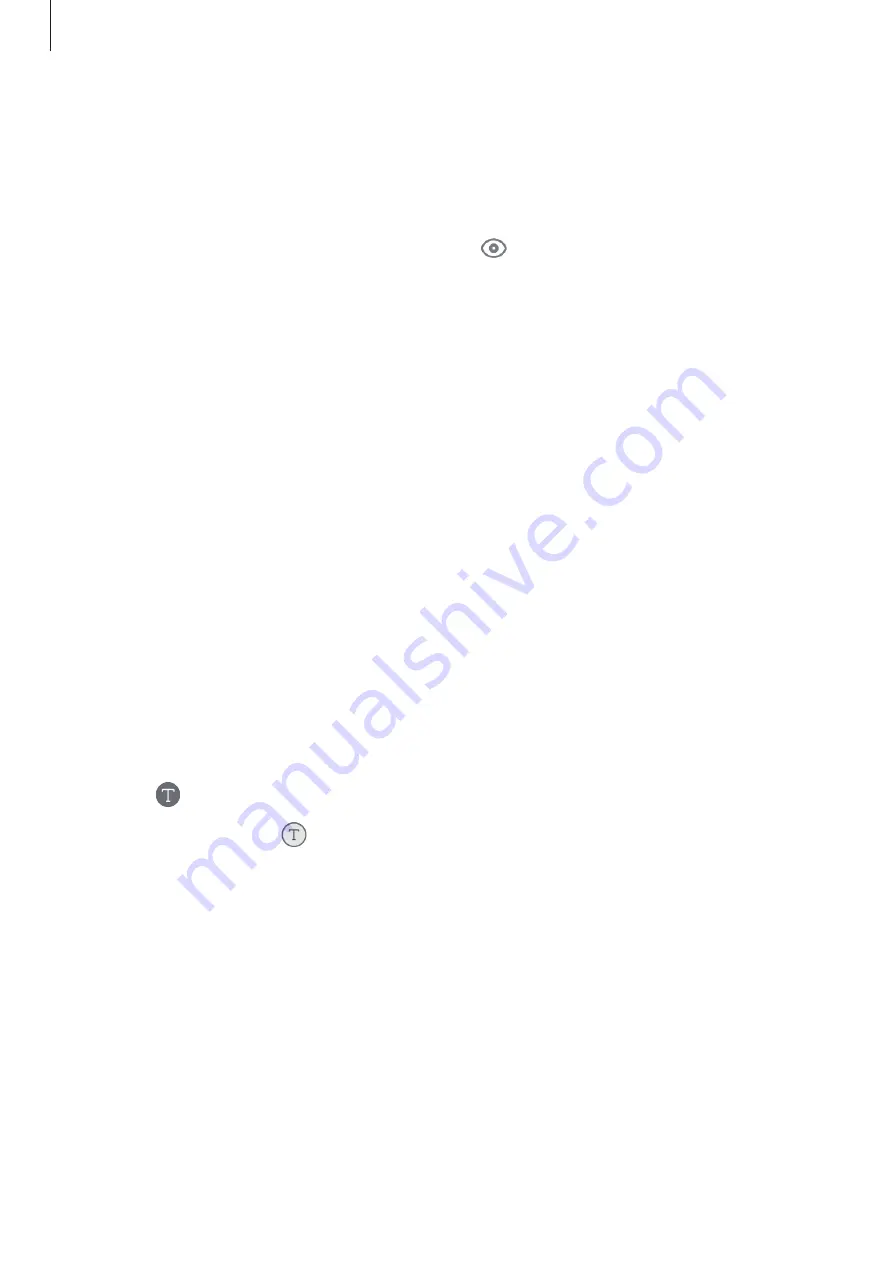
Apps and features
129
Launching Bixby Vision
1
Launch Bixby Vision using one of these methods.
•
In the
Camera
app, tap
Bixby Vision
.
•
In the
Gallery
app, select an image and tap
.
•
In the
Internet
app, tap and hold an image and tap
Bixby Vision
.
•
If you added the Bixby Vision app icon to the Home screen and Apps screen, launch
the
Bixby Vision
app.
2
Select the feature you want.
3
Keep the object within the screen to recognise it.
When the object is recognised, search results will appear on the screen.
To view more information, tap the feature icon or select a search result.
Translating or extracting text
Recognise and show the translated text on the screen. You can also extract text from a
document or text file.
For example, if you want to know what a sign says while travelling abroad, use the Bixby
Vision features. The device will translate the sign’s text into the language you select.
1
When you have a desired image or object, launch Bixby Vision.
2
Select and keep the text within the screen to recognise it.
•
To extract text, tap . You can share or save the extracted text.
•
To translate the extracted text, tap
TRANSLATE
.
•
To change the source or target language, tap the language settings panel at the top of
the screen.
Содержание SM-T830
Страница 1: ...www samsung com USER MANUAL English 04 2019 Rev 1 0 SM T830 SM T835 SM T835C SM T837 ...
Страница 20: ...Basics 20 ...
Страница 23: ...Basics 23 SM T835 SM T835C SM T837 ...