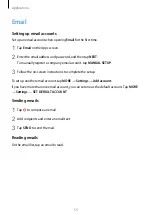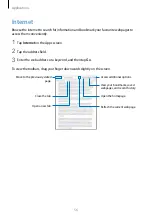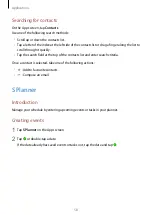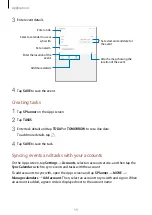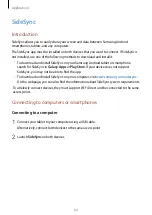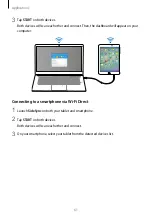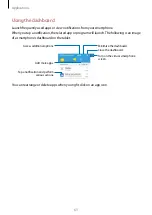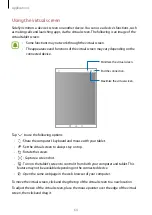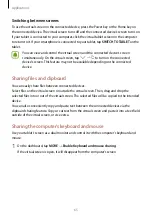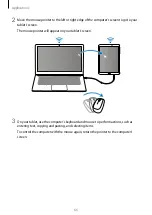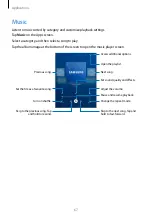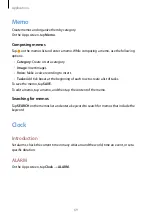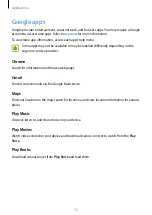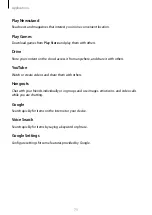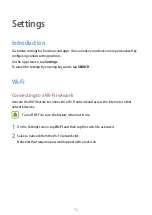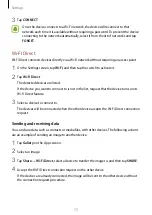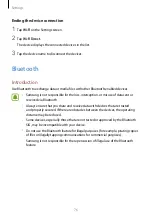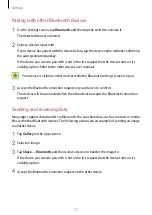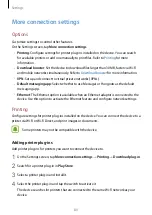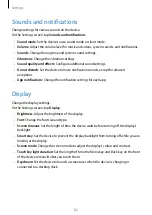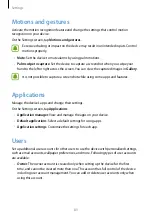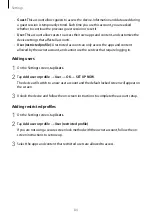Applications
69
Memo
Create memos and organize them by category.
On the Apps screen, tap
Memo
.
Composing memos
Tap on the memos list and enter a memo. While composing a memo, use the following
options:
•
Category
: Create or set a category.
•
Image
: Insert images.
•
Voice
: Make a voice recording to insert.
•
Tasks
: Add tick boxes at the beginning of each row to create a list of tasks.
To save the memo, tap
SAVE
.
To edit a memo, tap a memo, and then tap the content of the memo.
Searching for memos
Tap
SEARCH
on the memos list and enter a keyword to search for memos that include the
keyword.
Clock
Introduction
Set alarms, check the current time in many cities around the world, time an event, or set a
specific duration.
ALARM
On the Apps screen, tap
Clock
→
ALARM
.