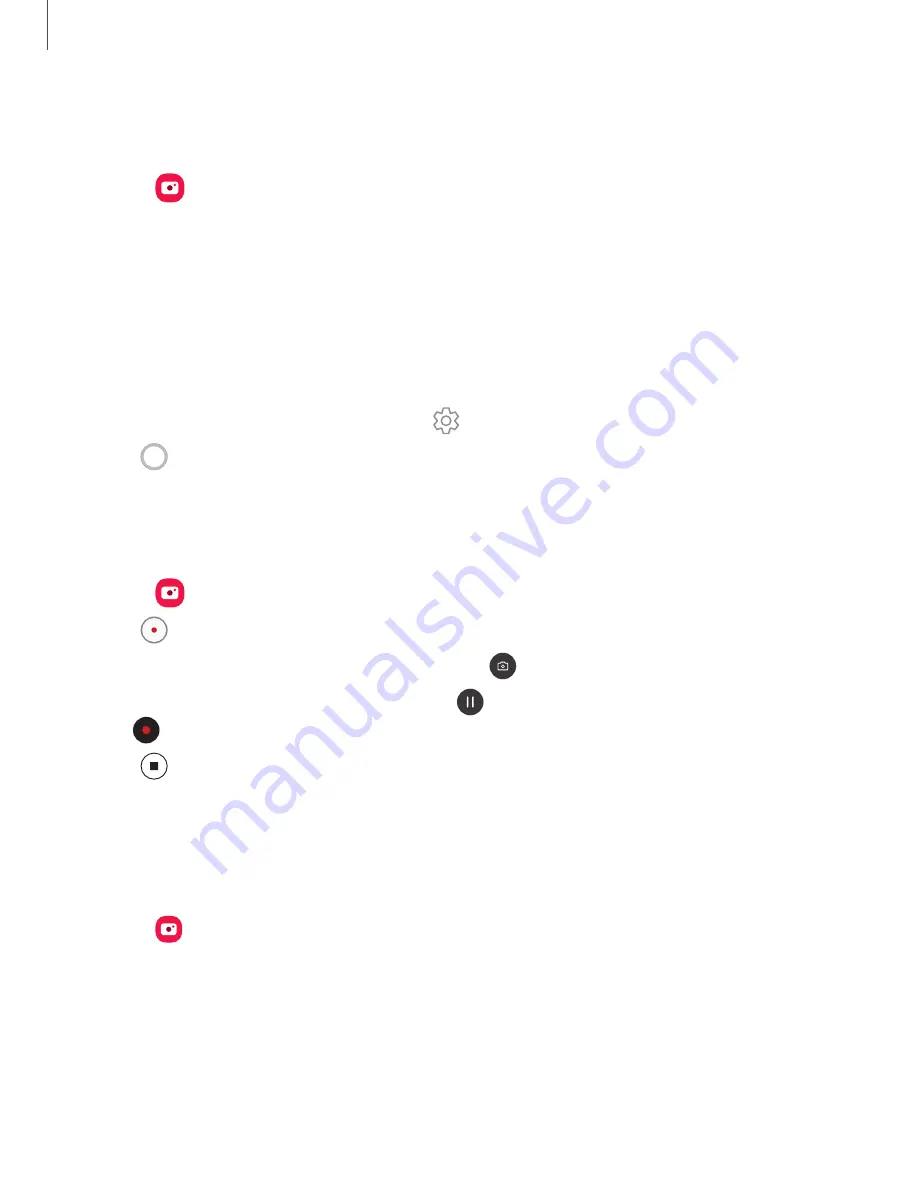
Apps
44
Navigate
the
camera
screen
Take
stunning
pictures
with
your
device’s
front
and
rear
cameras.
1.
From
Camera
,
set
up
your
shot
with
the
following
features:
•
Tap
the
screen
where
you
want
the
camera
to
focus.
–
When
you
tap
the
screen,
a
brightness
scale
appears.
Drag
the
light
bulb
to
adjust
the
brightness.
•
To
quickly
switch
between
the
front
and
rear
cameras,
swipe
the
screen
up
or
down.
•
To
change
to
a
different
shooting
mode,
swipe
the
screen
right
or
left.
•
To
change
camera
settings,
tap
Settings
.
2.
Tap
Capture
.
Record
videos
Record
high-quality
videos
using
your
device.
1.
From
Camera
,
swipe
right
or
left
to
change
the
shooting
mode
to
Video
.
2.
Tap
Capture
to
begin
recording
a
video.
•
To
take
a
picture
while
recording,
tap
Capture
.
•
To
temporarily
stop
recording,
tap
Pause
.
To
continue
recording,
tap
Resume
.
3.
Tap
Stop
when
you
are
finished
recording.
Change
shooting
modes
The
Camera
is
equipped
with
a
variety
of
shooting
modes
to
capture
pictures
and
videos
in
specific
scenarios.
◌
From
Camera
,
the
shooting
modes
are
located
in
a
row
near
the
bottom
of
the
screen.
•
To
change
the
shooting
mode,
swipe
the
screen
right
or
left.
•
To
view
the
entire
list
of
shooting
modes
and
each
mode’s
description,
touch
and
hold
a
shooting
mode.
















































