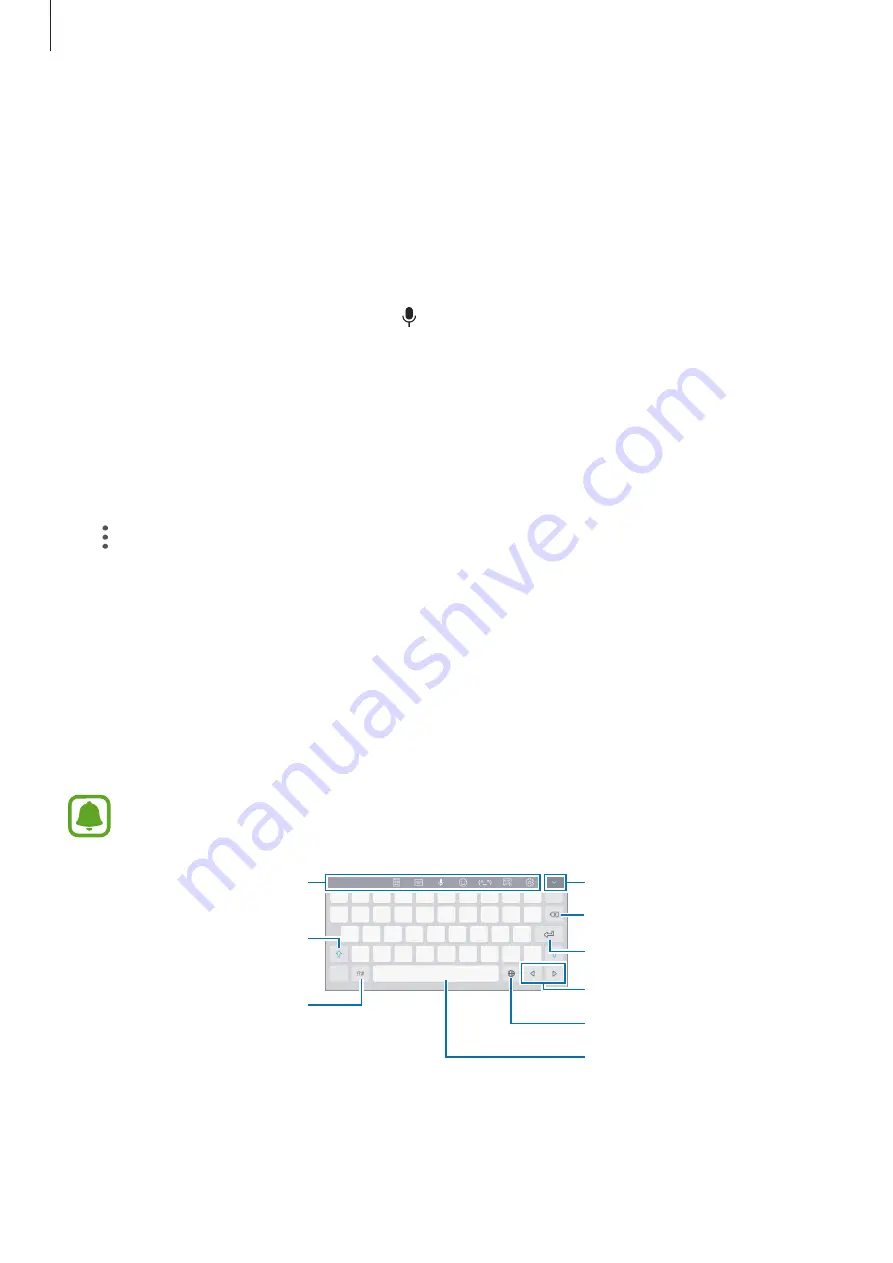
Basics
32
Finder
Search for a variety of content with a keyword or search for nearby devices.
Searching for content or nearby devices
Open the notification panel, swipe downwards on the notification panel, and then tap
Search
tablet and scan for nearby devices
.
Enter a keyword in the search field or tap and say a keyword.
To get more refined results, tap
Filter
under the search field, and then select filter details.
To search for nearby devices, tap
QUICK CONNECT
. Refer to
for more
information.
Setting search categories
You can set search categories to search for content in specific search fields.
Tap
→
Settings
→
Select search locations
and select categories.
Entering text
Keyboard layout
A keyboard appears automatically when you enter text to send messages, create memos, and
more.
Text entry is not supported in some languages. To enter text, you must change the
input language to one of the supported languages.
Break to the next line.
Delete a preceding character.
Hide the keyboard.
Enter punctuation marks.
Enter uppercase. For all caps,
tap it twice.
Additional keyboard functions
Change the input language.
Enter a space.
Move the cursor.
















































