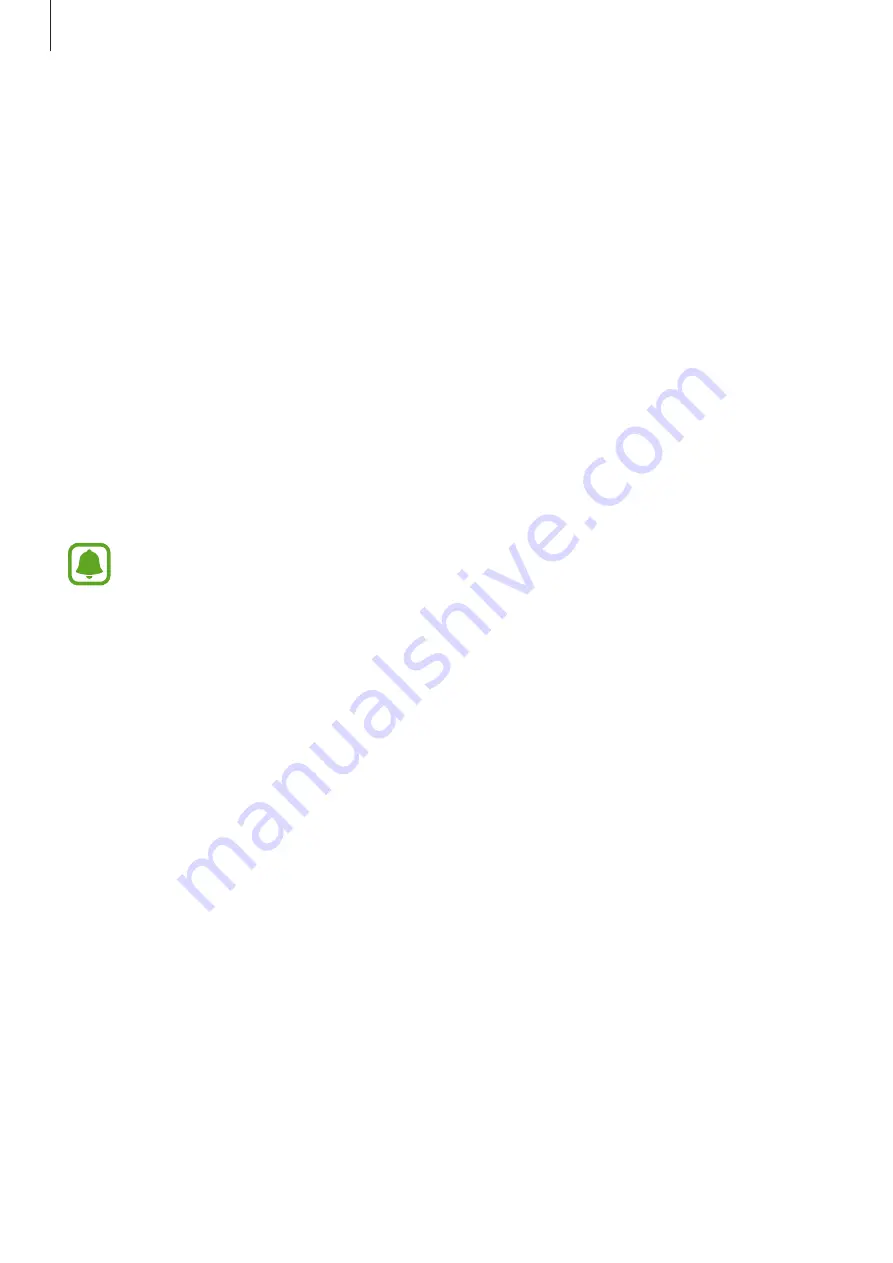
Basics
46
Sharing features
Share content by using various sharing options. The following actions are an example of
sharing images.
1
Tap
Gallery
on the Apps screen.
2
Select an image.
3
Tap
Share
and select a sharing method, such as Bluetooth and email.
You can also use the following options:
•
Transfer files to device
: Share content with nearby devices via Wi-Fi Direct or
Bluetooth. The visibility settings must be activated on the devices.
•
View content on TV (Smart View)
: View your device’s displayed content on a larger
screen via a wireless connection.
When you have a communication or sharing history, the people you contacted will
appear on the sharing options panel. To directly share content with them via the
corresponding app, select a person’s icon. If the feature is not activated, open the
Apps screen, tap
Settings
→
Advanced features
, and then tap the
Direct share
switch to activate it.
4
Follow the on-screen instructions to share the image with others.
When the image is sent to the recipients’ devices, a notification will appear on their devices.
Tap the notification to view or download the image.
















































