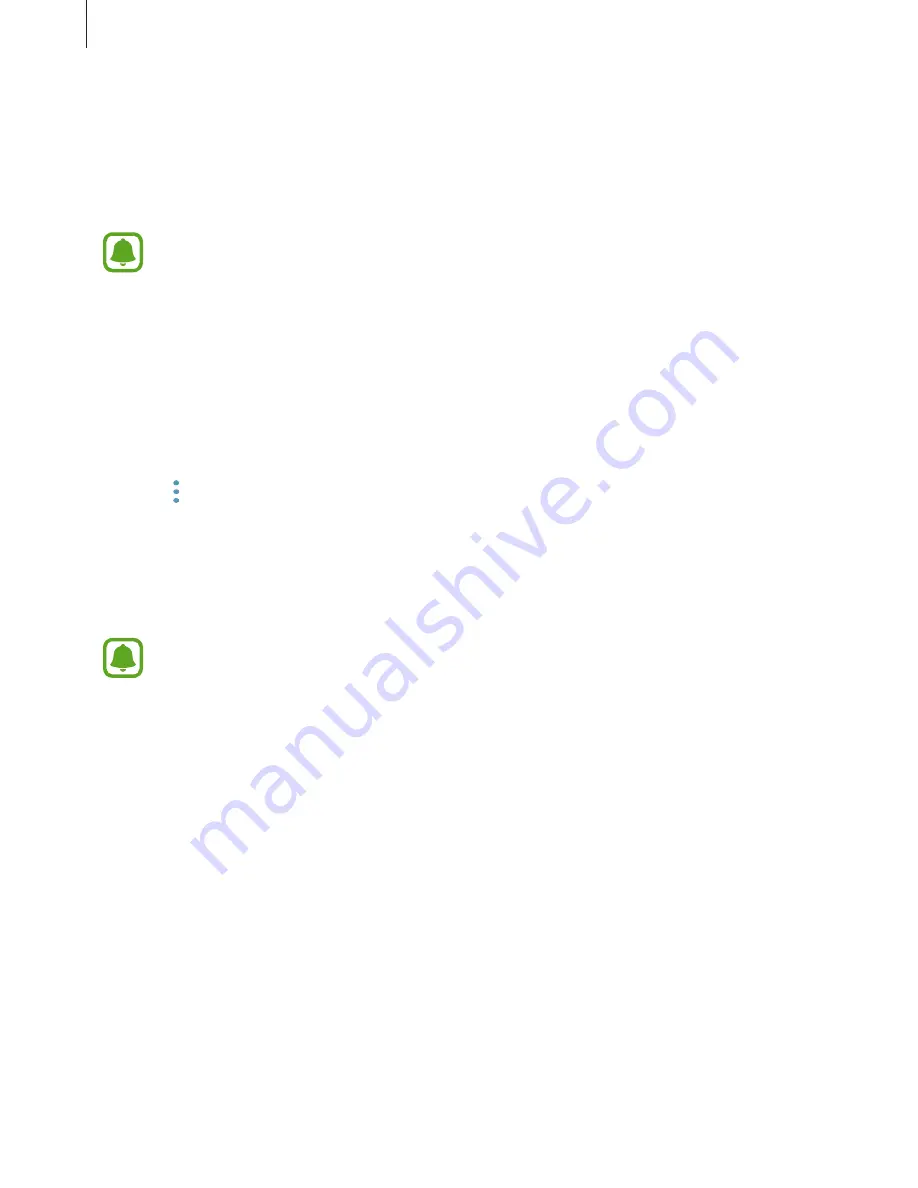
Settings
96
Battery
Check the remaining battery power and time to use the device. For devices with low battery
levels, conserve battery power by activating power saving features.
On the Settings screen, tap
Device maintenance
→
Battery
.
•
The usage time left shows the time remaining before the battery power runs
out. Usage time left may vary depending on your device settings and operating
conditions.
•
You cannot receive notifications from apps that use power saving mode.
Managing the battery
You can save battery power by preventing apps that are running in the background from
using battery power when they are not being used. Tick apps from the apps list and tap
SAVE
POWER
.
Also, tap
→
Advanced settings
to set app power monitor options.
Storage
Check the status of the used and available memory.
On the Settings screen, tap
Device maintenance
→
Storage
.
The actual available capacity of the internal memory is less than the specified
capacity because the operating system and default apps occupy part of the memory.
The available capacity may change when you update the device.
Managing the memory
To delete residual files, such as cache, tap
CLEAN NOW
. To delete files or uninstall apps that
you do not use any more, select a category under
USER DATA
. Then, tick items to select and
tap
DELETE
or
UNINSTALL
.
















































