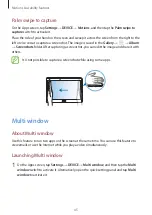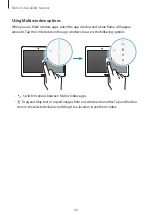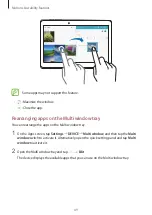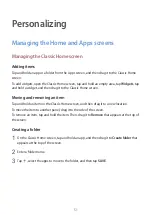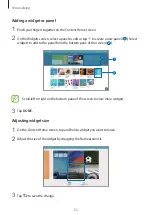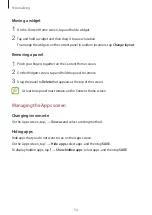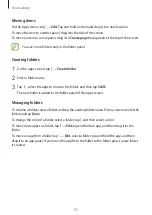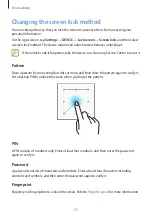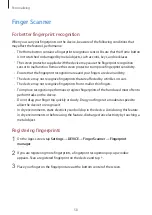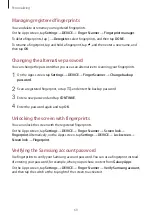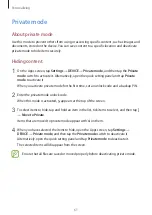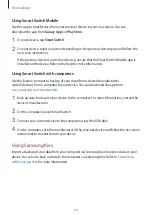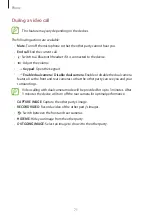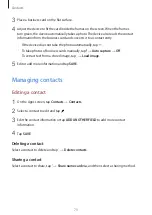Personalizing
58
Finger Scanner
For better fingerprint recognition
When you scan your fingerprints on the device, be aware of the following conditions that
may affect the feature’s performance:
•
The Home button contains a fingerprint recognition sensor. Ensure that the Home button
is not scratched or damaged by metal objects, such as coins, keys, and necklaces.
•
The screen protector supplied with the device may cause the fingerprint recognition
sensor to malfunction. Remove the screen protector to improve fingerprint sensitivity.
•
Ensure that the fingerprint recognition area and your fingers are clean and dry.
•
The device may not recognize fingerprints that are affected by wrinkles or scars.
•
The device may not recognize fingerprints from small or thin fingers.
•
To improve recognition performance, register fingerprints of the hand used most often to
perform tasks on the device.
•
Do not drag your finger too quickly or slowly. Drag your finger at a moderate speed to
allow the device to recognize it.
•
In dry environments, static electricity can build up in the device. Avoid using this feature
in dry environments or before using the feature, discharge static electricity by touching a
metal object.
Registering fingerprints
1
On the Apps screen, tap
Settings
→
DEVICE
→
Finger Scanner
→
Fingerprint
manager
.
2
If you are registering more fingerprints, a fingerprint recognition pop-up window
appears. Scan a registered fingerprint on the device and tap .
3
Place your finger on the fingerprint area at the bottom center of the screen.