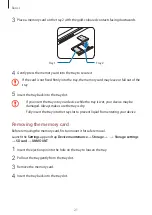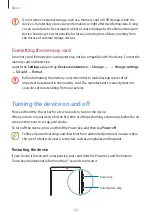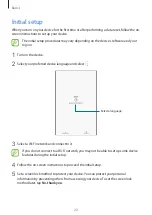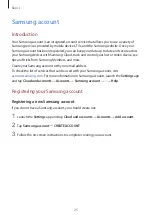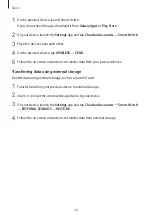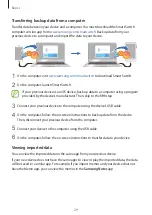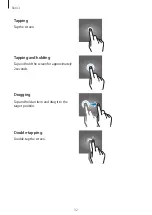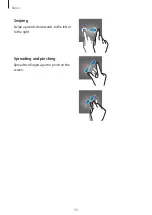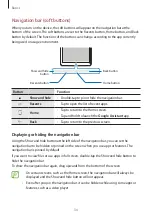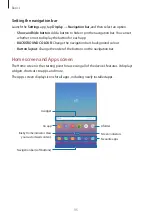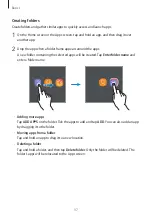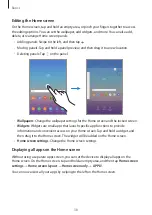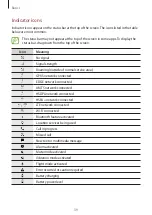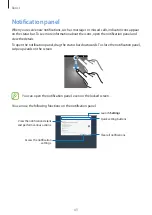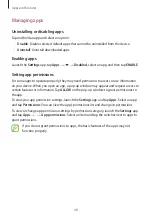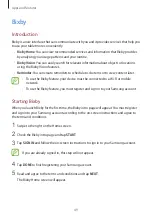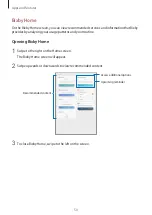Basics
35
Setting the navigation bar
Launch the
Settings
app, tap
Display
→
Navigation bar
, and then select an option.
•
Show and hide button
: Add a button to hide or pin the navigation bar. You can set
whether or not to display the button for each app.
•
BACKGROUND COLOUR
: Change the navigation bar’s background colour.
•
Button layout
: Change the order of the buttons on the navigation bar.
Home screen and Apps screen
The Home screen is the starting point for accessing all of the device’s features. It displays
widgets, shortcuts to apps, and more.
The Apps screen displays icons for all apps, including newly installed apps.
A widget
Navigation bar (soft buttons)
Favourite apps
A folder
Screen indicators
Bixby Home indicator. View
your customised content.
An app