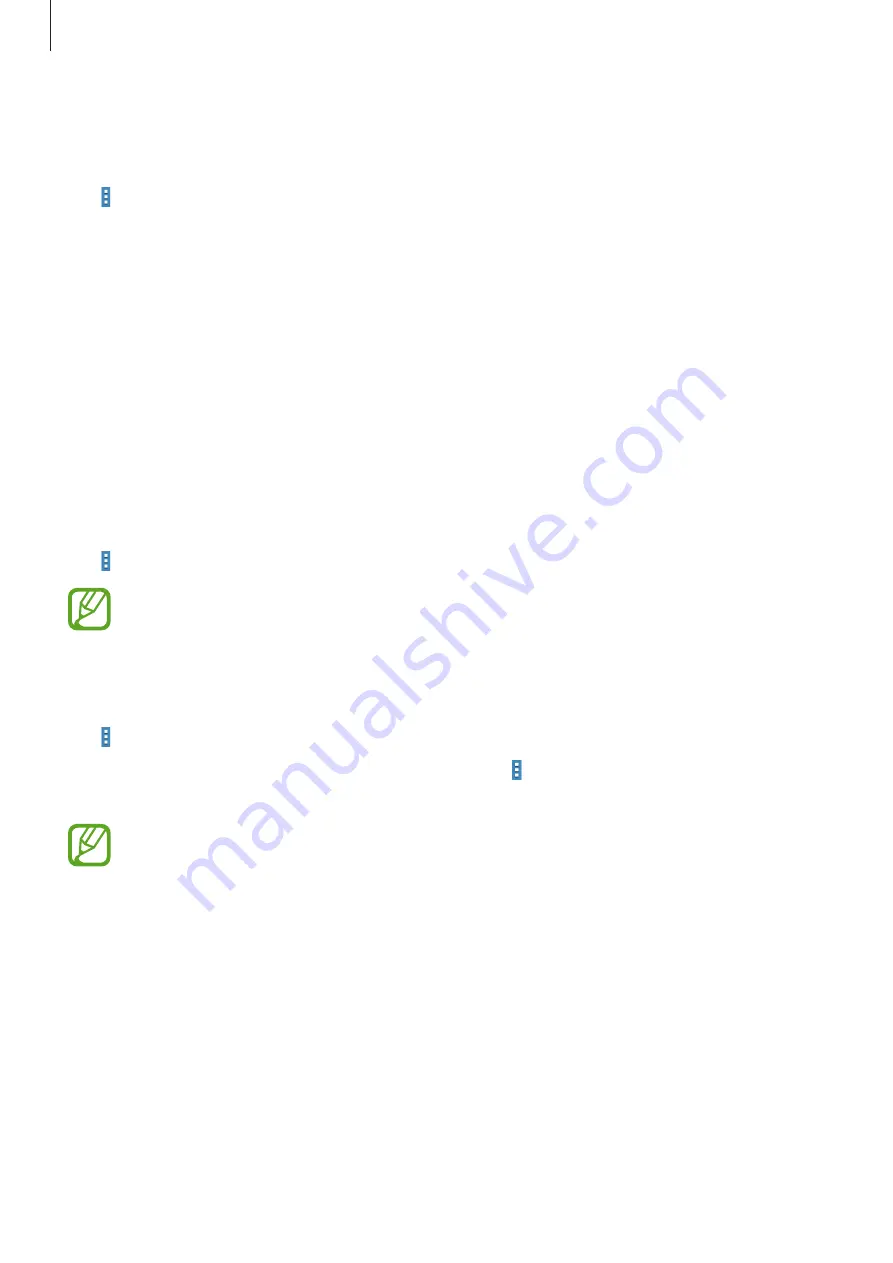
Basics
30
Organising with folders
Put related applications together in a folder for convenience.
Tap
→
Edit
, tap and hold an application, and then drag it to
Create folder
. Enter a folder
name and then tap
OK
. Put applications into the new folder by dragging, and then tap
Save
to save the arrangement.
Rearranging panels
Pinch on the screen, tap and hold a panel preview, and then drag it to a new location.
Installing applications
Use application stores, such as
Samsung Apps
, to download and install applications.
Uninstalling applications
Tap
→
Uninstall/disable apps
, and then select an application to uninstall it.
Default applications that come with the device cannot be uninstalled.
Disabling applications
Tap
→
Uninstall/disable apps
, and then select an application to disable it.
To enable applications, on the Applications screen, tap
→
Show disabled apps
, select the
applications, and then tap
Done
.
•
Downloaded applications and some default applications that come with the
device cannot be disabled.
•
When you use this feature, disabled applications disappear from the Applications
screen but are still stored in the device.
DRAFT






























