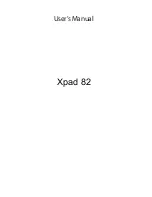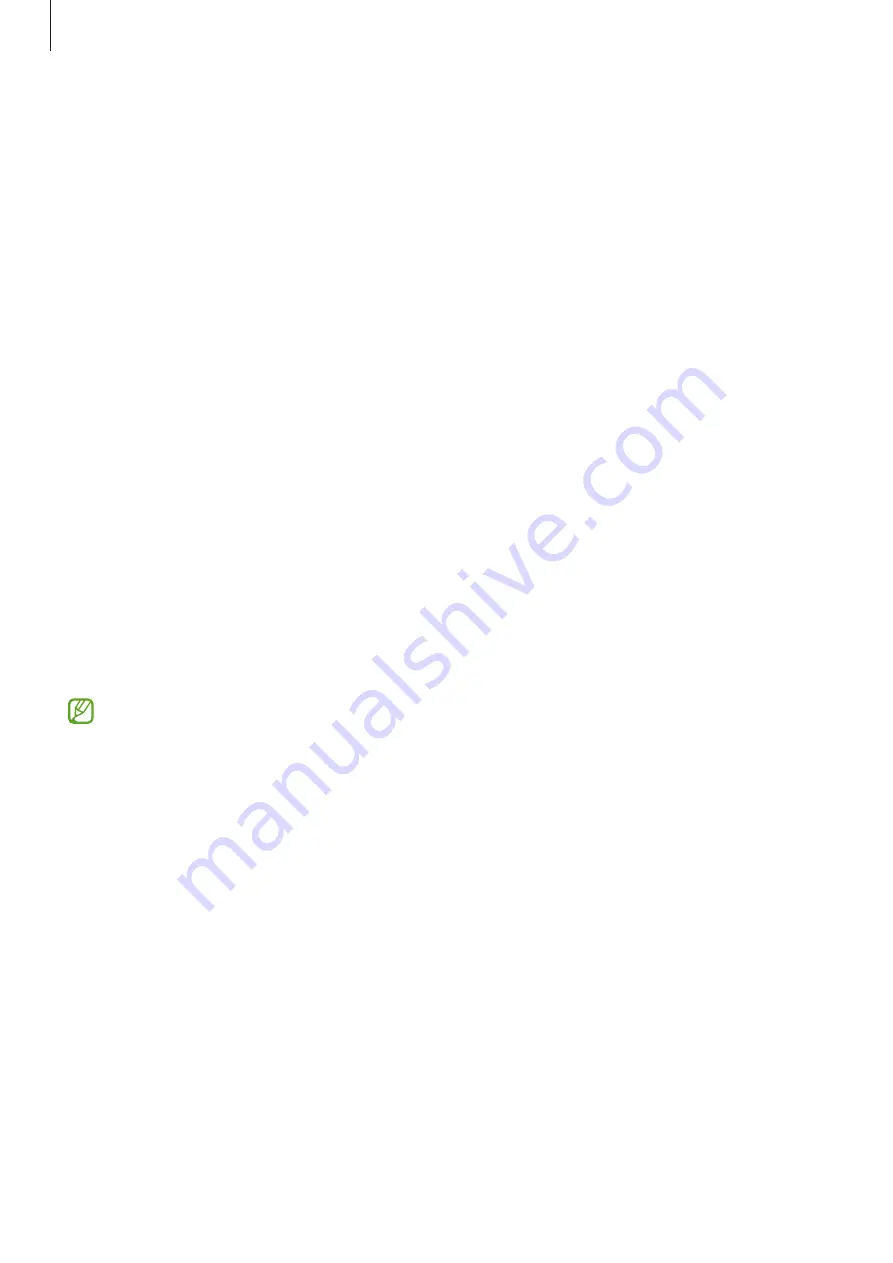
Settings
123
Unlocking the screen with your fingerprints
You can unlock the screen with your fingerprint instead of using a pattern, PIN, or password.
1
On the Settings screen, tap
Security and privacy
→
Biometrics
→
Fingerprints
.
2
Unlock the screen using the preset screen lock method.
3
Tap the
Fingerprint unlock
switch to activate it.
4
On the locked screen, place your finger on the fingerprint recognition sensor and scan
your fingerprint.
Deleting registered fingerprints
You can delete registered fingerprints.
1
On the Settings screen, tap
Security and privacy
→
Biometrics
→
Fingerprints
.
2
Unlock the screen using the preset screen lock method.
3
Select a fingerprint to delete and tap
Remove
.
Samsung Pass
Register your biometric data to Samsung Pass and easily verify your identity when using
services which require your login or personal information.
•
The website sign-in feature is only available for websites that you access via the
Internet
app. Some websites may not support this feature.
•
Registered biometric data is only saved to your device and is not synced with other
devices or servers.
Registering Samsung Pass
Before using Samsung Pass, register your biometric data to Samsung Pass.
On the Settings screen, tap
Security and privacy
→
Samsung Pass
. Follow the on-screen
instructions to complete the setup.
Содержание SM-T577
Страница 1: ...www samsung com USER MANUAL English 02 2023 Rev 2 0 SM T570 SM T575 SM T577 ...
Страница 4: ...4 Getting started ...
Страница 143: ...143 Usage notices ...
Страница 151: ...151 Appendix ...