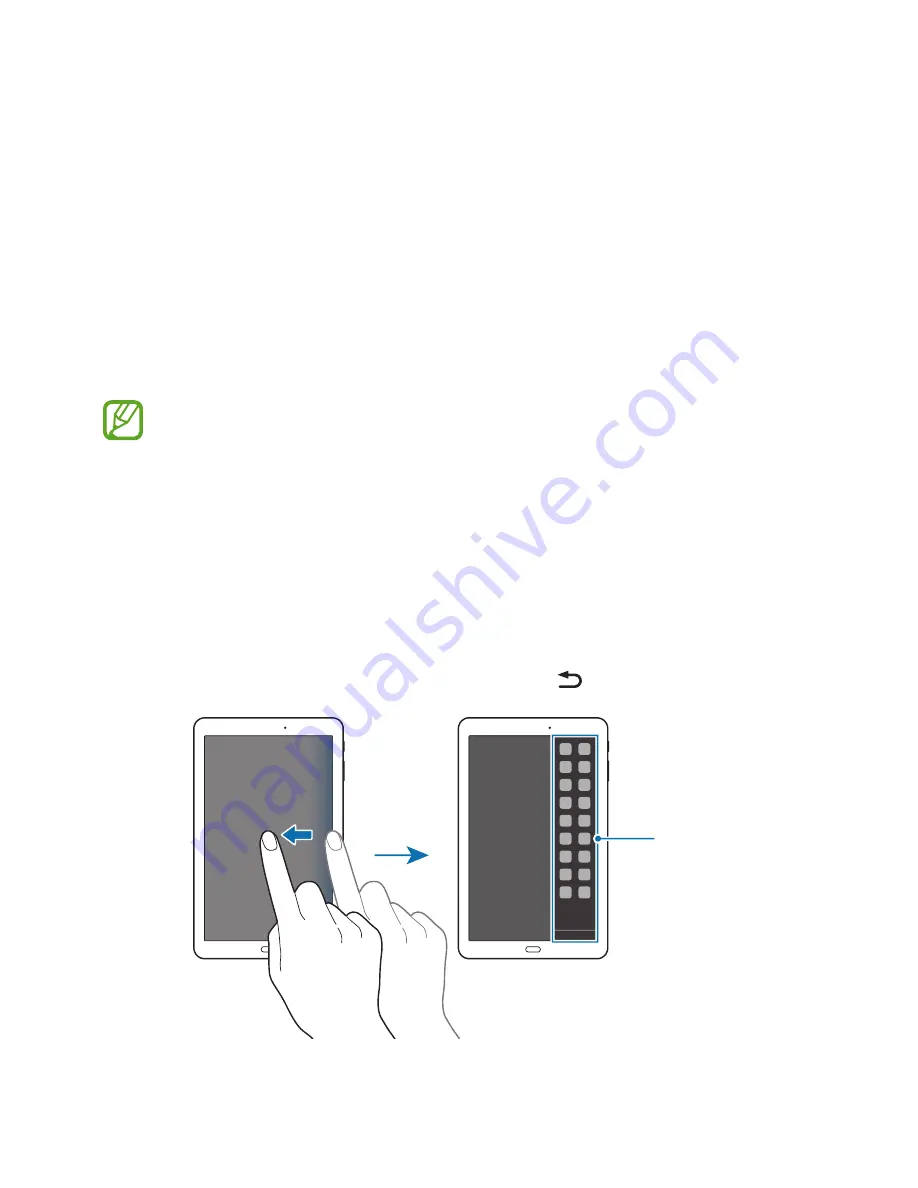
30
Motions & usability features
Multi window
About Multi window
Use this feature to run two apps on the screen at the same time. You can use this feature to
view emails or use the Internet while you play a video simultaneously.
Only apps on the Multi window tray can run.
Launching Multi window
1
On the Apps screen, tap
Settings
→
Multi window
, and then tap the
Multi window
switch to activate it. Alternatively, open the quick setting panel and tap
Multi window
to
activate it.
2
Drag your finger from the right edge of the screen towards the middle of the screen to
open the Multi window tray. Alternatively, tap and hold .
Multi window tray
















































