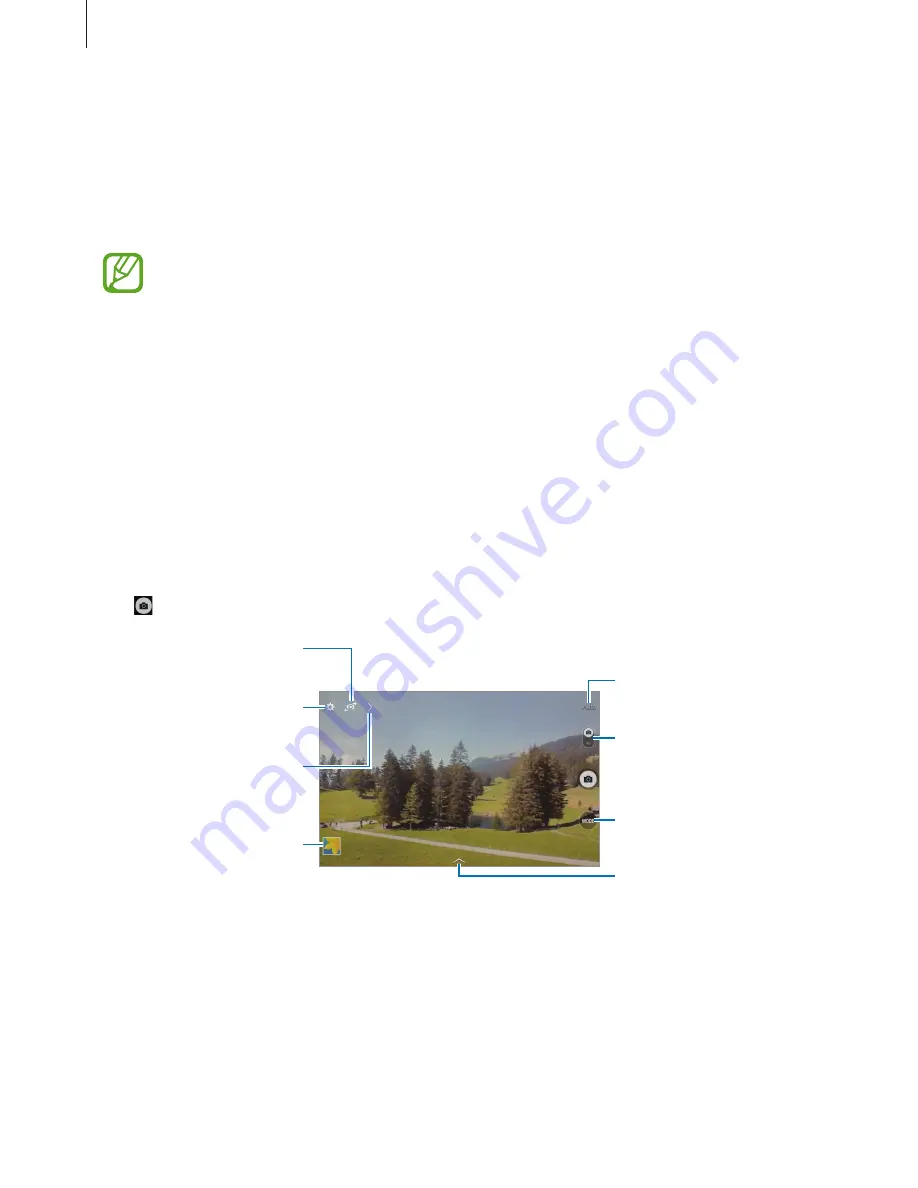
Media
55
Camera
Use this application to take photos or videos.
Use
Gallery
to view photos and videos taken with the device’s camera. (p. 60)
Tap
Camera
on the Applications screen.
•
The camera automatically shuts off when unused.
•
Make sure that the lens is clean. Otherwise, the device may not work properly in
some modes that require high resolutions.
Camera etiquette
•
Do not take photos or videos of other people without their permission.
•
Do not take photos or videos where legally prohibited.
•
Do not take photos or videos in places where you may violate other people’s privacy.
Taking photos
Taking a photo
Tap to take a photo.
Display current mode.
Change the shooting
mode.
Change the camera
settings.
Switch between the front
and rear camera.
Select among various
effects that are available.
View more options.
Switch between still and
video mode.
View photos and videos
you have taken.
Содержание SM-T533
Страница 1: ...www samsung com User Manual SM T533 ...






























