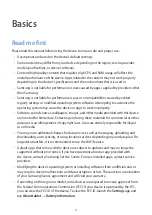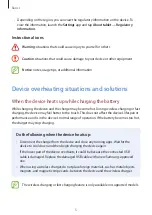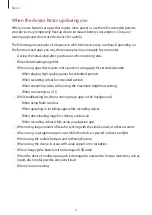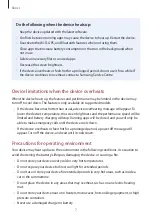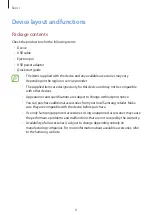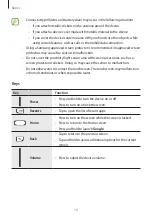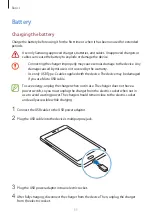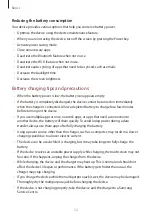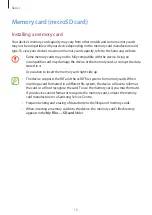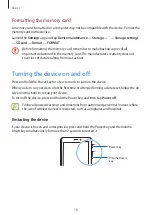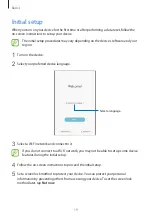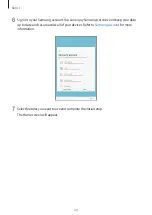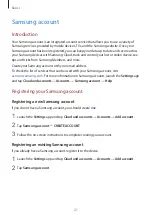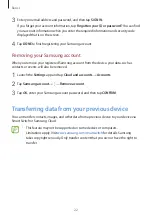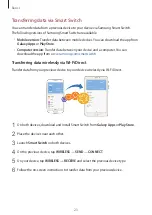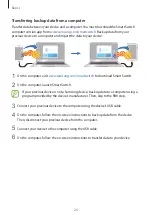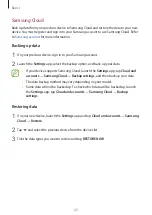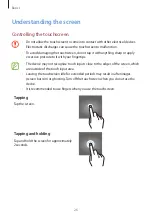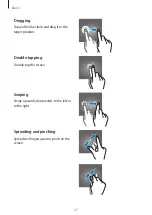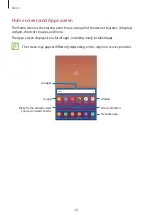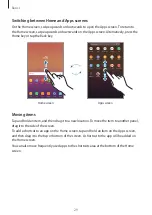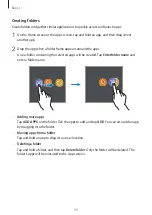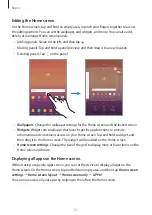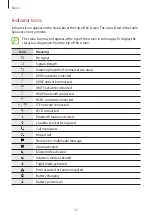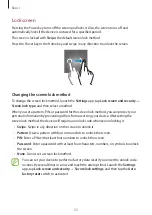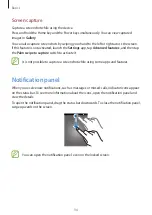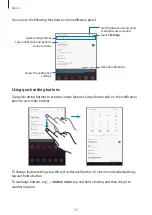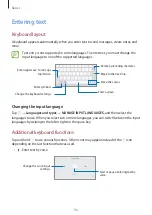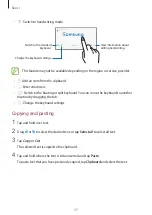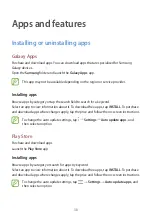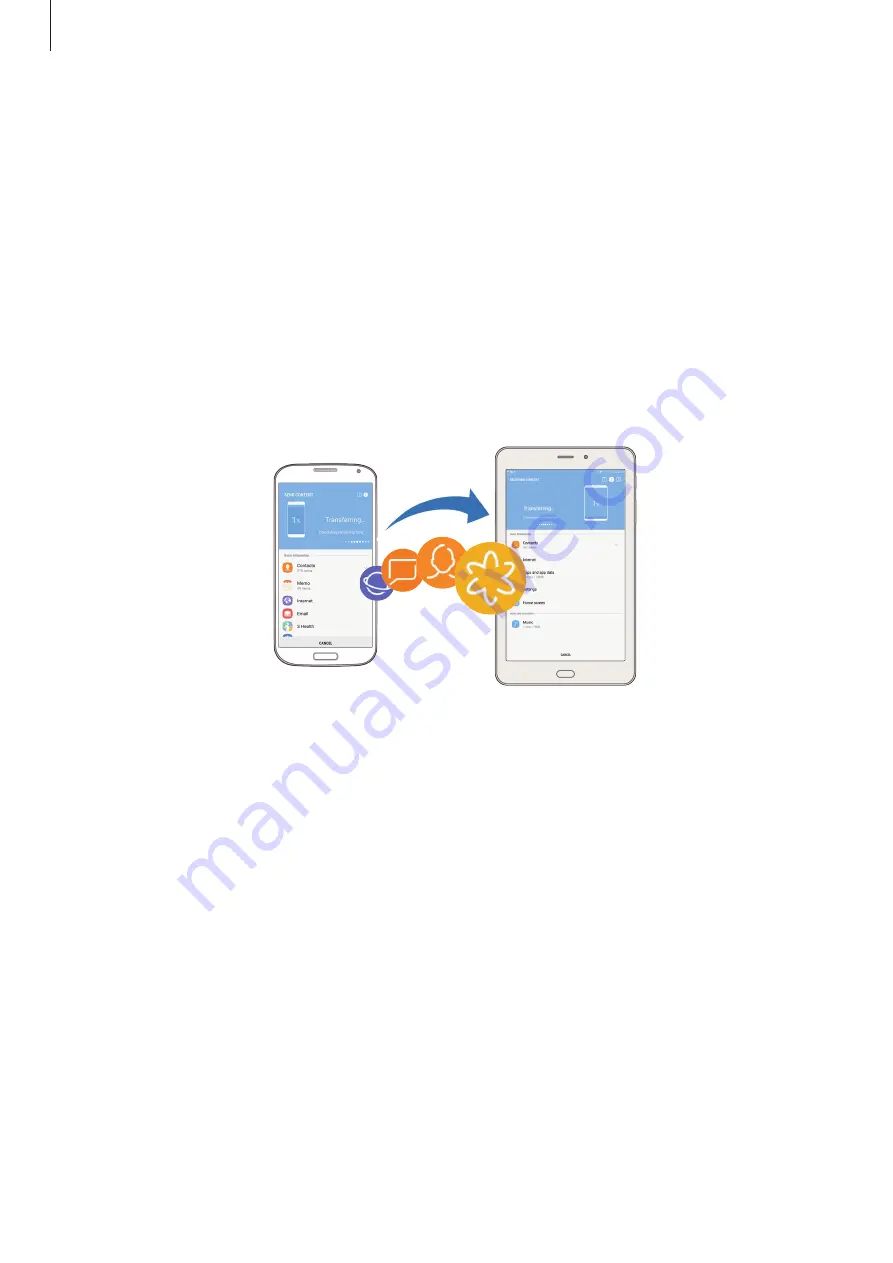
Basics
23
Transferring data via Smart Switch
You can transfer data from a previous device to your device via Samsung Smart Switch.
The following versions of Samsung Smart Switch are available.
•
Mobile version
: Transfer data between mobile devices. You can download the app from
Galaxy Apps
or
Play Store
.
•
Computer version
: Transfer data between your device and a computer. You can
download the app from
.
Transferring data wirelessly via Wi-Fi Direct
Transfer data from your previous device to your device wirelessly via Wi-Fi Direct.
1
On both devices, download and install Smart Switch from
Galaxy Apps
or
Play Store
.
2
Place the devices near each other.
3
Launch
Smart Switch
on both devices.
4
On the previous device, tap
WIRELESS
→
SEND
→
CONNECT
.
5
On your device, tap
WIRELESS
→
RECEIVE
and select the previous device type.
6
Follow the on-screen instructions to transfer data from your previous device.