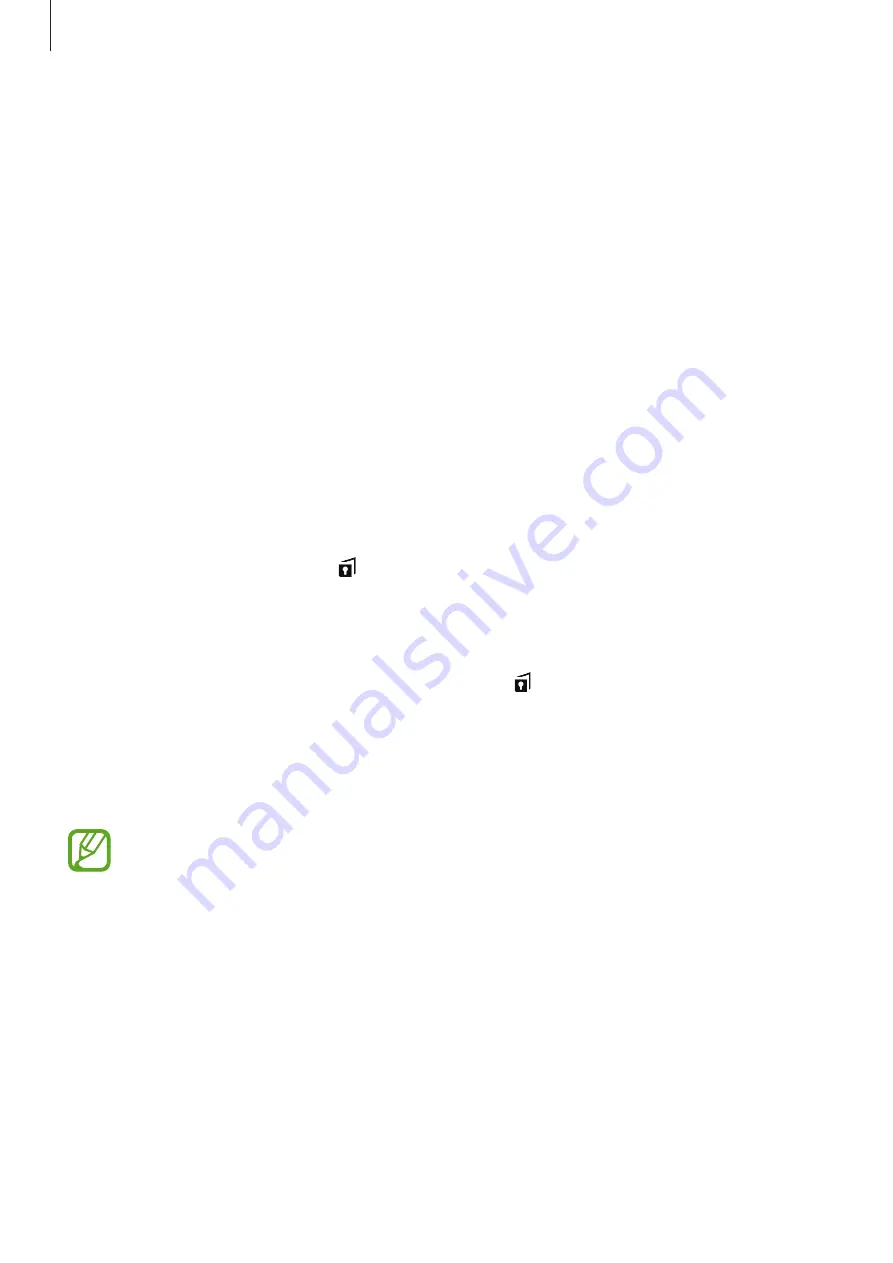
Personalising
39
Private mode
About private mode
Use this mode to prevent others from using or accessing specific content, such as images and
documents, stored on the device. You can save content to a specific location and deactivate
private mode to hide items securely.
Hiding content
1
On the Apps screen, tap
Settings
→
Privacy and safety
→
Private mode
, and then tap
the switch to activate it.
When you activate private mode for the first time, set an unlock code and a backup PIN.
2
Enter the private mode unlock code.
When this mode is activated,
appears at the top of the screen.
3
To select items to hide, tap and hold an item in the list, tick items to select, and then tap
MORE
→
Move to Private
, or tap
Move
→
Private
→
MOVE HERE
.
Items that are moved to private mode appear with
on them.
4
When you have selected the items to hide, open the Apps screen, tap
Settings
→
Privacy
and safety
→
Private mode
, and then tap the switch to deactivate it.
The selected items will disappear from the screen.
Ensure that all files are saved or moved properly before deactivating private mode.
DRAFT, Not Final
















































