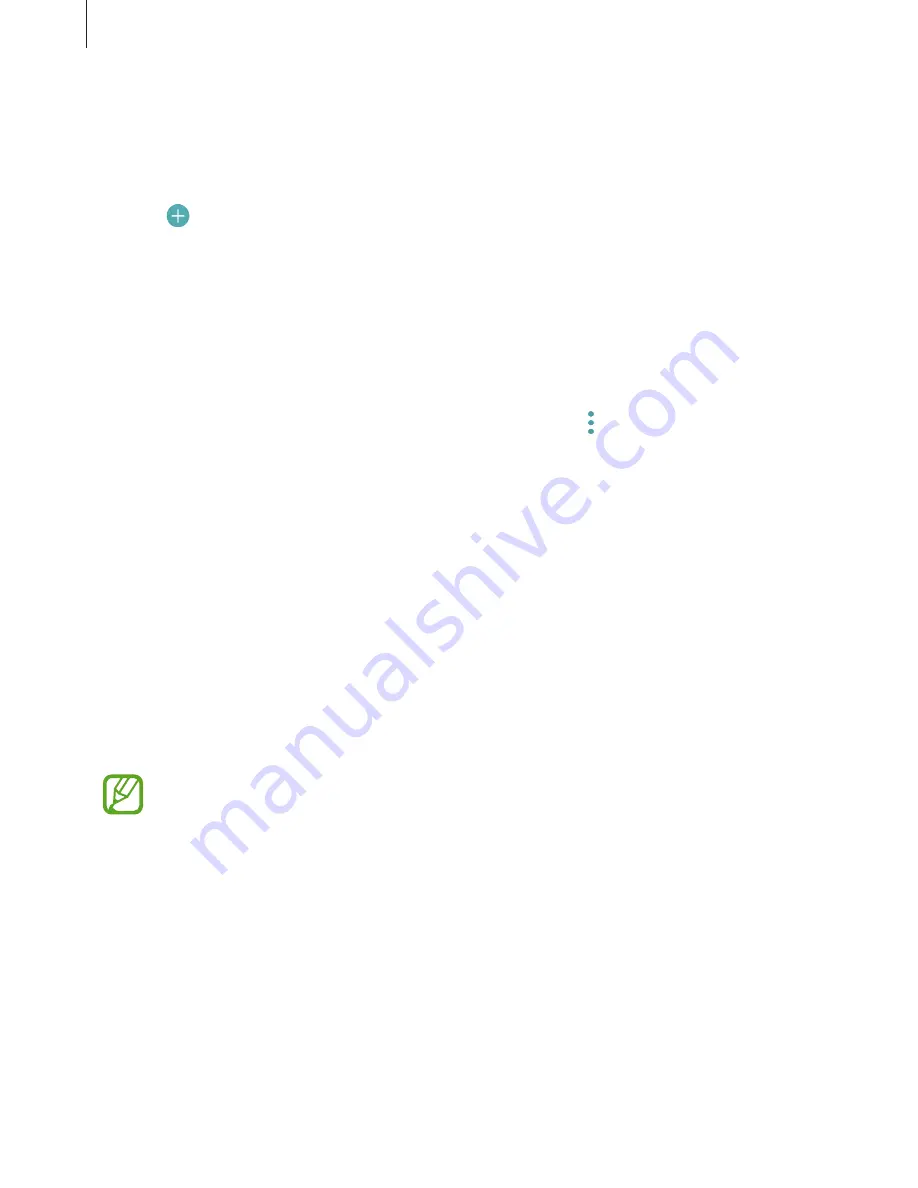
Apps and features
85
Creating tasks
1
Launch the
Calendar
app and tap
VIEW
→
Tasks
.
2
Tap and enter task details.
3
Tap
SAVE
to save the task.
Syncing events and tasks with your accounts
Launch the
Settings
app, tap
Cloud and accounts
→
Accounts
, select an account service,
and then tap
Calendar (Samsung account)
or
Sync Calendar
.
To add accounts to sync with, launch the
Calendar
app and tap
→
Manage calendars
→
Add account
. Then, select an account to sync with and sign in. When an account is added, it
will appear on the list.
Samsung Flow
Introduction
Samsung Flow allows you to easily connect your tablet to your smartphone. You can share
contents between the connected devices.
Samsung Flow must be installed on both devices that you want to connect. If Samsung Flow
is not installed, download it from
Galaxy Apps
or
Play Store
.
This feature is only available on some Samsung Android devices.
Connecting your tablet and smartphone
1
On your smartphone, launch
Samsung Flow
.
2
On your tablet, open the
Samsung
folder and launch the
Samsung Flow
app.






























