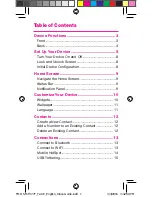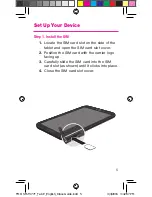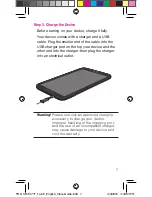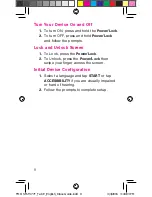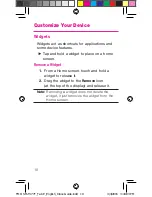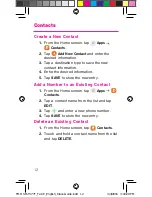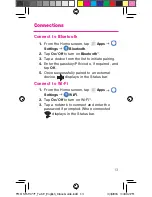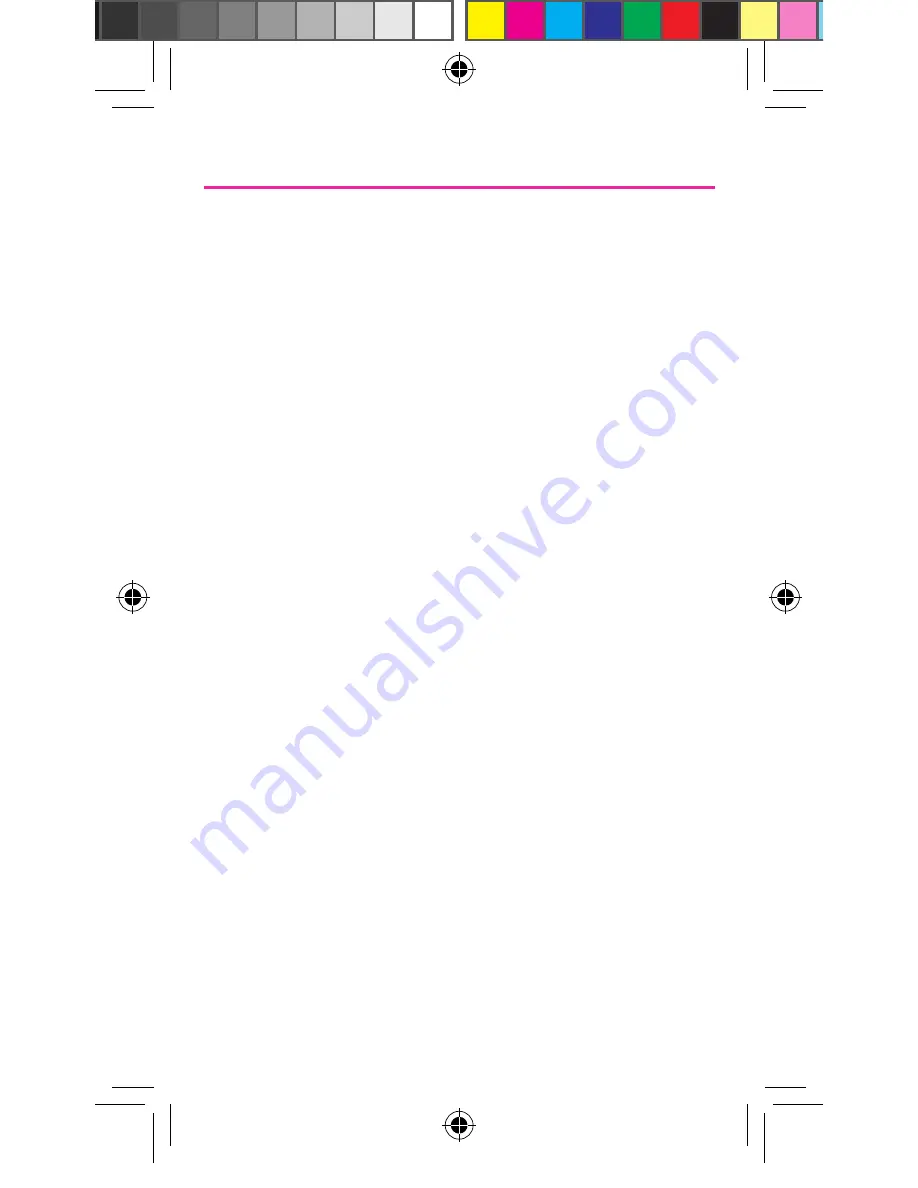
Table of Contents
Device Functions ................................................ 3
Front ...................................................................................3
Back ...................................................................................4
Set Up Your Device ............................................ 5
Turn Your Device On and Off .......................................8
Lock and Unlock Screen ..............................................8
Initial Device Configuration ...........................................8
Home Screen ....................................................... 9
Navigate the Home Screen ...........................................9
Status Bar .........................................................................9
Notification Panel ............................................................9
Customize Your Device ................................... 10
Widgets ........................................................................... 10
Wallpaper ....................................................................... 11
Language ....................................................................... 11
Contacts ............................................................. 12
Create a New Contact ................................................. 12
Add a Number to an Existing Contact .................... 12
Delete an Existing Contact ........................................ 12
Connections ...................................................... 13
Connect to Bluetooth .................................................. 13
Connect to Wi-Fi ........................................................... 13
Mobile HotSpot ............................................................. 14
USB Tethering ............................................................... 15
TMO SM-T377T_Tab E_English_Inbox Guide.indd 1
3/4/2016 3:42:50 PM