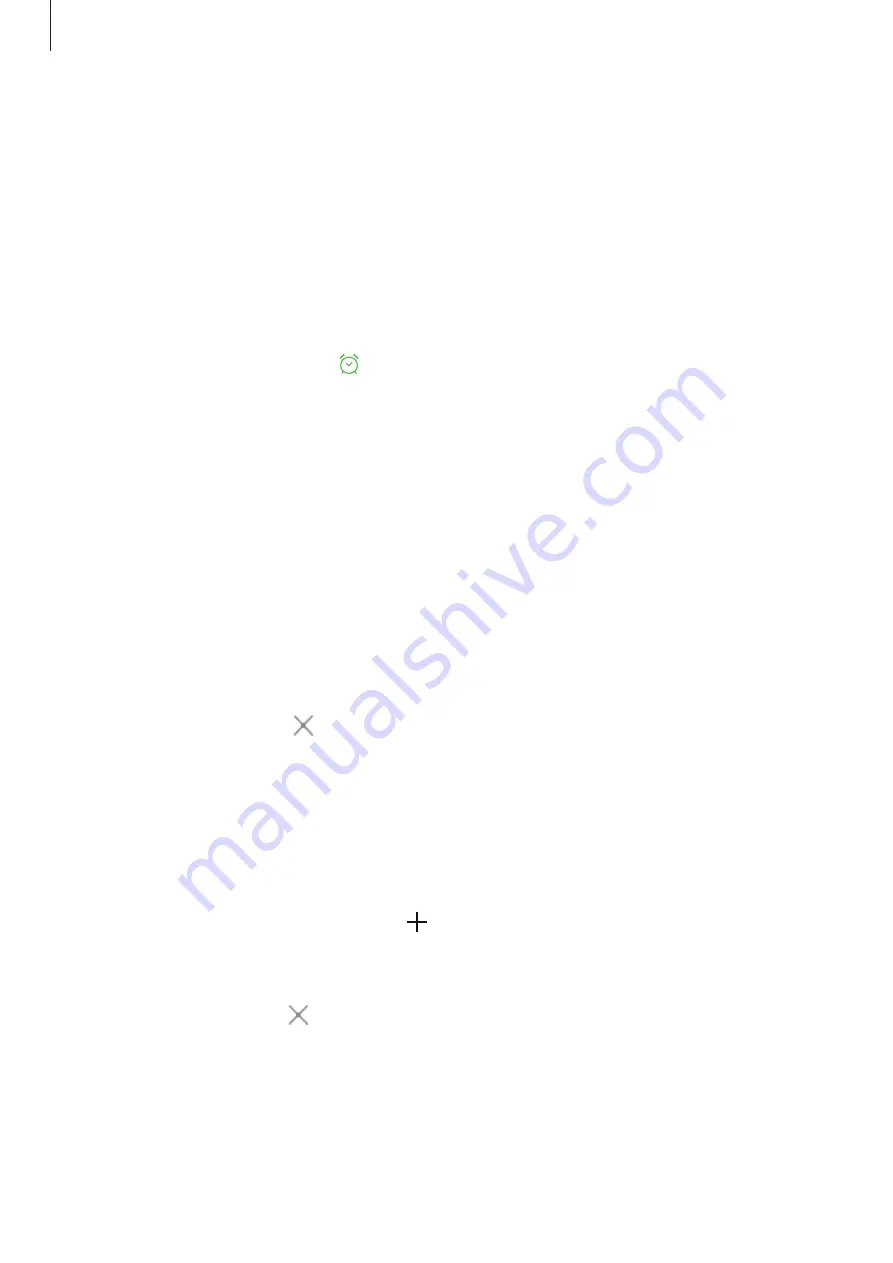
Useful apps and features
59
Clock
ALARM
On the Apps screen, tap
Clock
→
ALARM
.
Setting alarms
Set an alarm time and tap
OPTIONS
to set other various alarm options, and then tap
SAVE
. To
activate or deactivate alarms, tap next to the alarm in the alarms list.
•
Snooze
: Set an interval and the number of times for the alarm to repeat after the preset
time.
•
Increasing volume
: Set a time and tone for the smart alarm. A smart alarm starts at a low
volume a few minutes before a preset alarm is scheduled to sound. The volume of the
smart alarm increases gradually until you turn it off or the preset alarm sounds.
Stopping alarms
Tap
DISMISS
to stop an alarm. If you have previously enabled the snooze option, tap
SNOOZE
to repeat the alarm after a specified length of time.
Deleting alarms
Select alarms, and then tap
.
WORLD CLOCK
On the Apps screen, tap
Clock
→
WORLD CLOCK
.
Creating clocks
Select a city from the globe, and then tap
.
Deleting clocks
Select clocks, and then tap
.
DRAFT






























