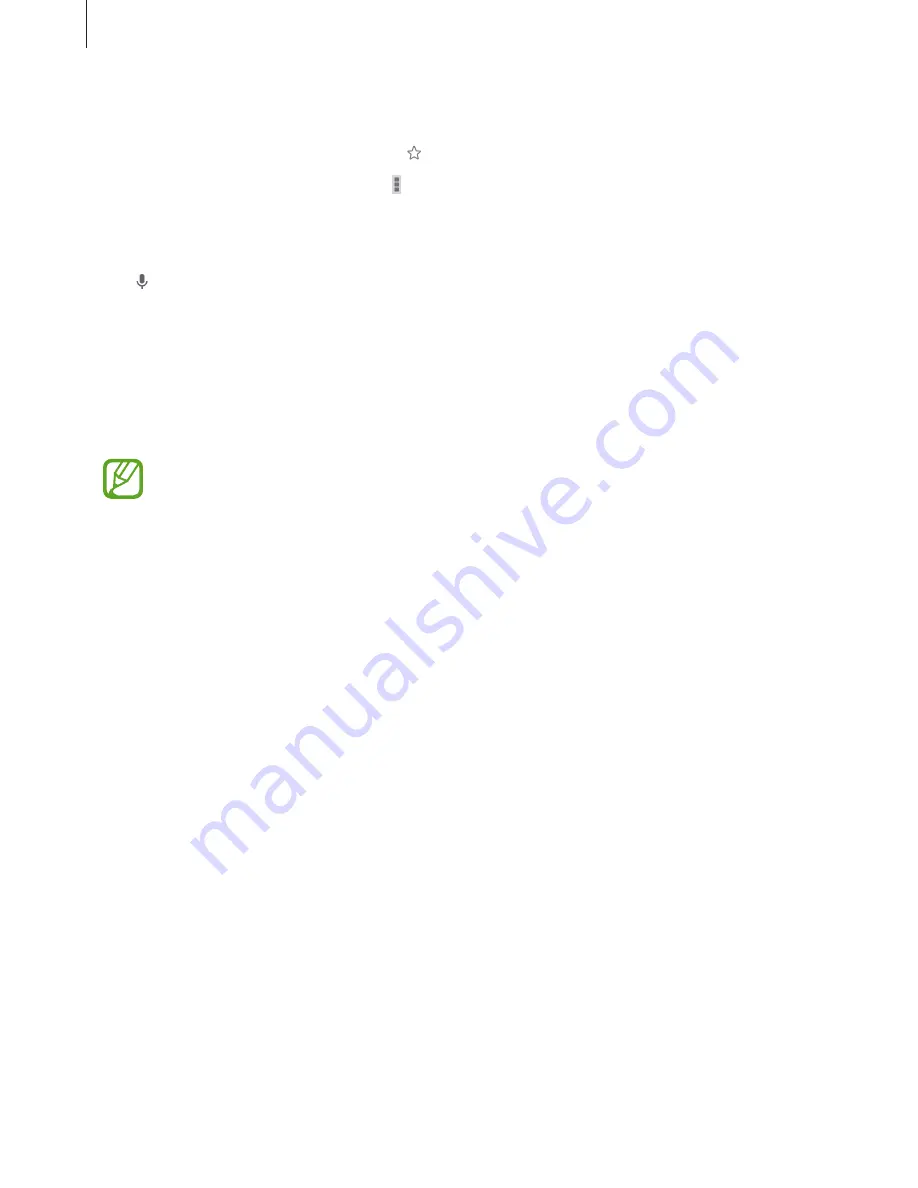
Web & network
62
Bookmarks
To bookmark the current webpage, tap
→
Save
.
To open a bookmarked webpage, tap
→
Bookmarks
, and then select one.
Searching the web by voice
Tap , speak a keyword, and then select one of the suggested keywords that appear.
Bluetooth
Bluetooth creates a direct wireless connection between two devices over short distances. Use
Bluetooth to exchange data or media files with other devices.
•
Samsung is not responsible for the loss, interception, or misuse of data sent or
received via the Bluetooth feature.
•
Always ensure that you share and receive data with devices that are trusted
and properly secured. If there are obstacles between the devices, the operating
distance may be reduced.
•
Some devices, especially those that are not tested or approved by the Bluetooth
SIG, may be incompatible with your device.
•
Do not use the Bluetooth feature for illegal purposes (for example, pirating copies
of files or illegally tapping communications for commercial purposes).
Samsung is not responsible for the repercussion of illegal use of the Bluetooth
feature.
To activate Bluetooth, on the Applications screen, tap
Settings
→
Connections
→
Bluetooth
, and then drag the
Bluetooth
switch to the right.
















































