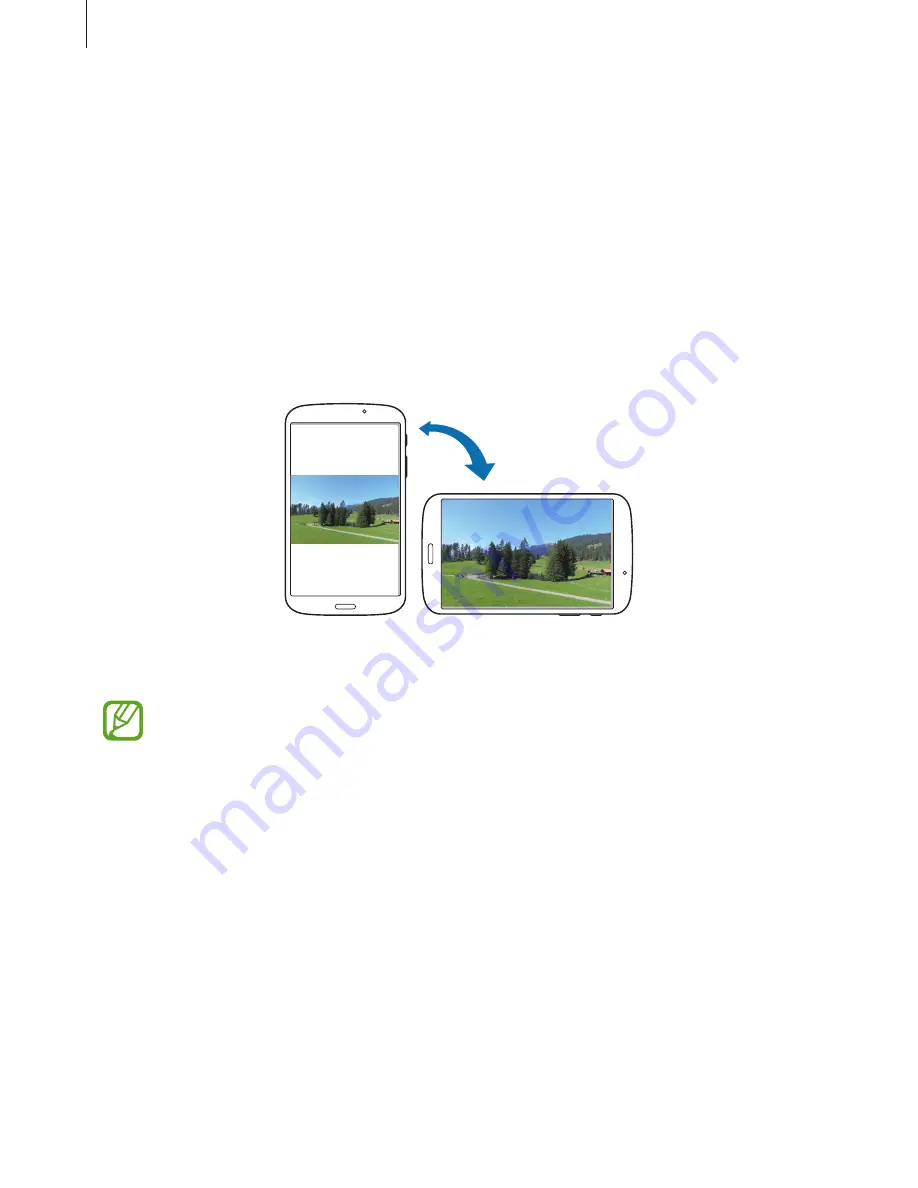
Basics
21
Control motions
Simple motions allow easy control of the device.
Before using motions, make sure the motion feature is activated. On the Home screen, tap
Apps
→
Settings
→
Motion
, and then drag the switch at the top right of the screen to the
right.
Rotating the screen
Many applications allow display in either portrait or landscape orientation. Rotating the
device causes the display to automatically adjust to fit the new screen orientation.
To prevent the display from rotating automatically, open the notifications panel and deselect
Screen rotation
.
•
Some applications do not allow screen rotation.
•
Some applications display a different screen depending on the orientation. The
calculator turns into a scientific calculator when rotated to landscape.
Содержание SM-T310
Страница 1: ...www samsung com User Manual SM T310 ...






























