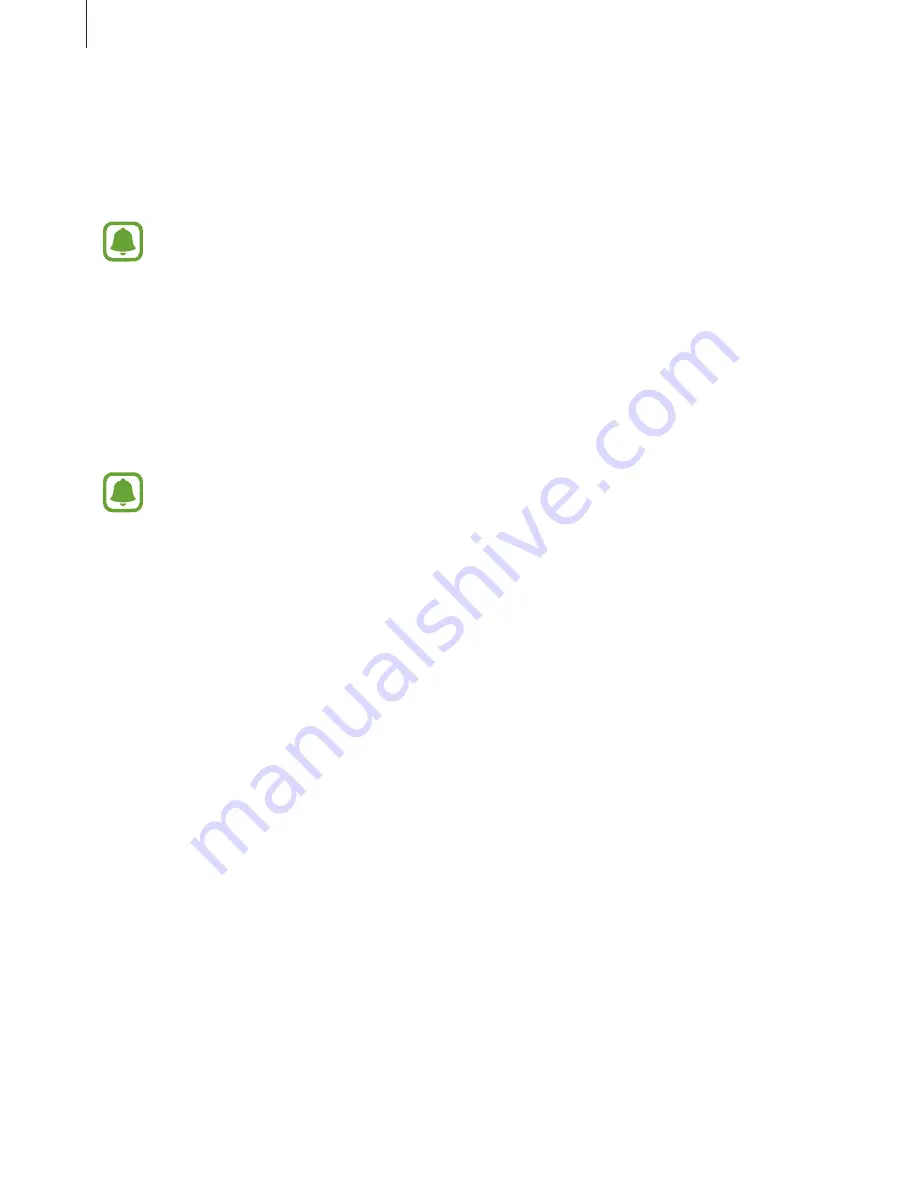
Settings
82
Storage
View memory information for your device.
On the Settings screen, tap
Storage
.
The actual available capacity of the internal memory is less than the specified
capacity because the operating system and default apps occupy part of the memory.
The available capacity may change when you update the device.
Date and time
Access and alter the following settings to control how the device displays the time and date.
On the Settings screen, tap
Date and time
.
If the battery remains fully discharged or removed from the device, the time and date
is reset.
r
Automatic date and time
: Automatically update the time and date when moving across
time zones.
r
Automatic time zone
: Set the device to receive time zone information from the network
when you move across time zones.
r
Set date
: Set the current date manually.
r
Set time
: Set the current time manually.
r
Select time zone
: Set the home time zone.
r
Use 24-hour format
: Display time in 24-hour format.























