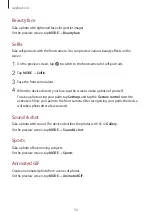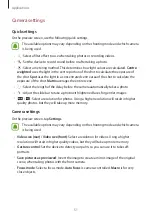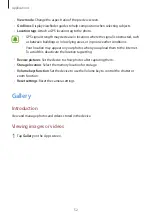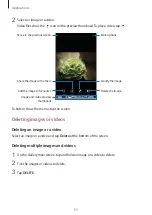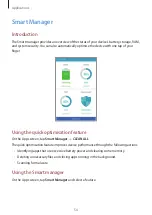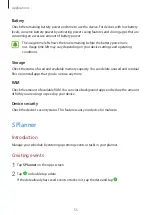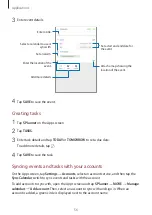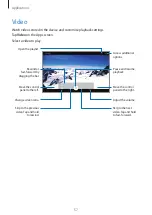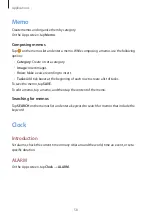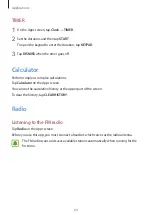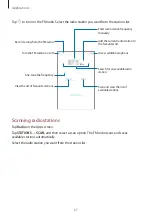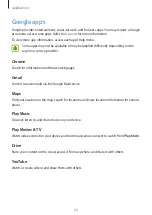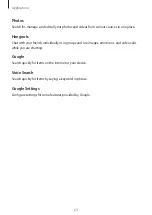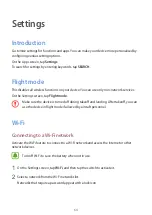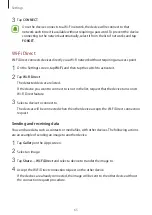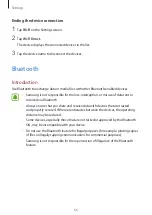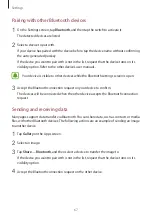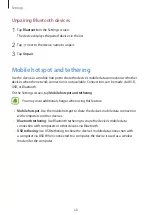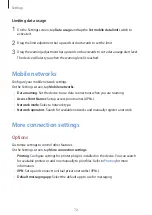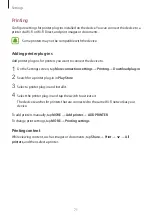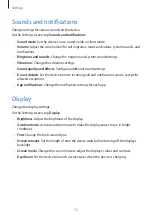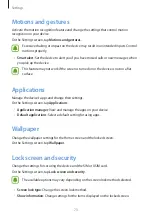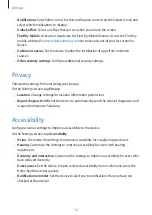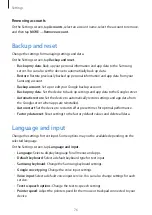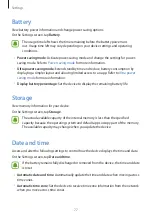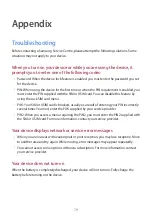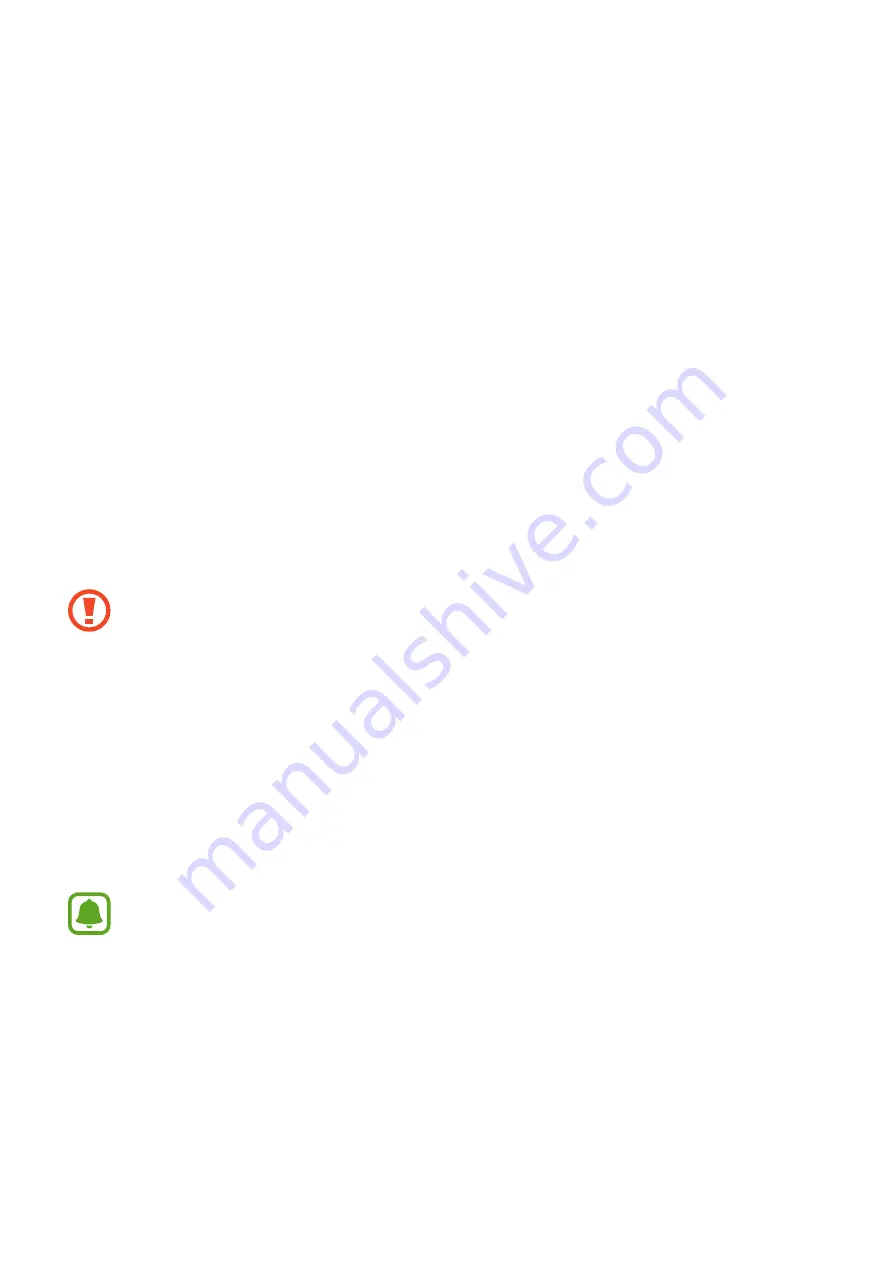
64
Settings
Introduction
Customise settings for functions and apps. You can make your device more personalised by
configuring various setting options.
On the Apps screen, tap
Settings
.
To search for settings by entering keywords, tap
SEARCH
.
Flight mode
This disables all wireless functions on your device. You can use only non-network services.
On the Settings screen, tap
Flight mode
.
Make sure the device is turned off during takeoff and landing. After takeoff, you can
use the device in flight mode if allowed by aircraft personnel.
Wi-Fi
Connecting to a Wi-Fi network
Activate the Wi-Fi feature to connect to a Wi-Fi network and access the Internet or other
network devices.
Turn off Wi-Fi to save the battery when not in use.
1
On the Settings screen, tap
Wi-Fi
, and then tap the switch to activate it.
2
Select a network from the Wi-Fi networks list.
Networks that require a password appear with a lock icon.