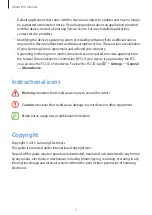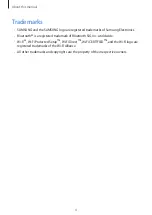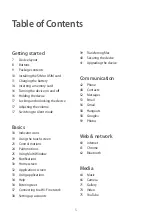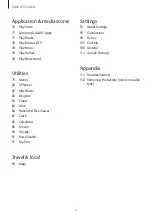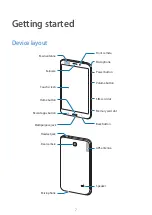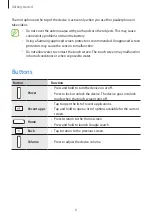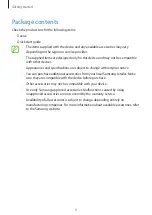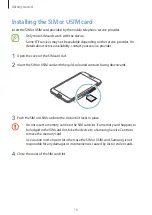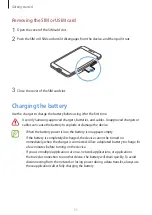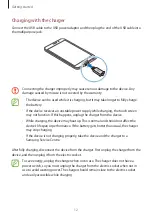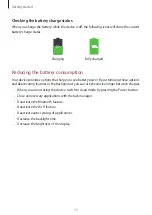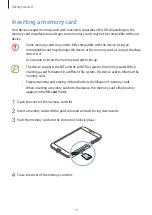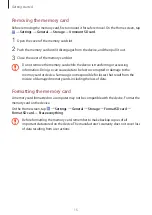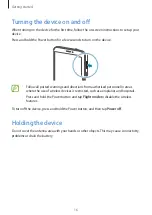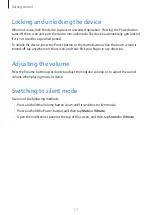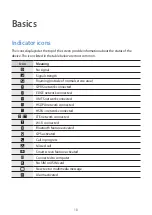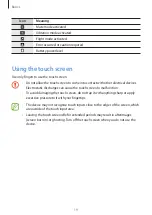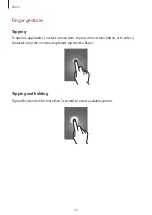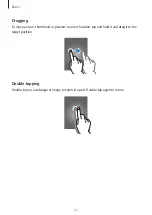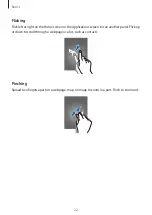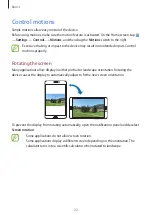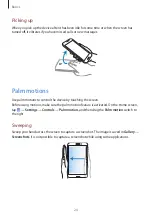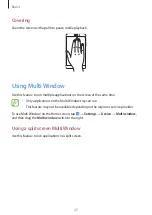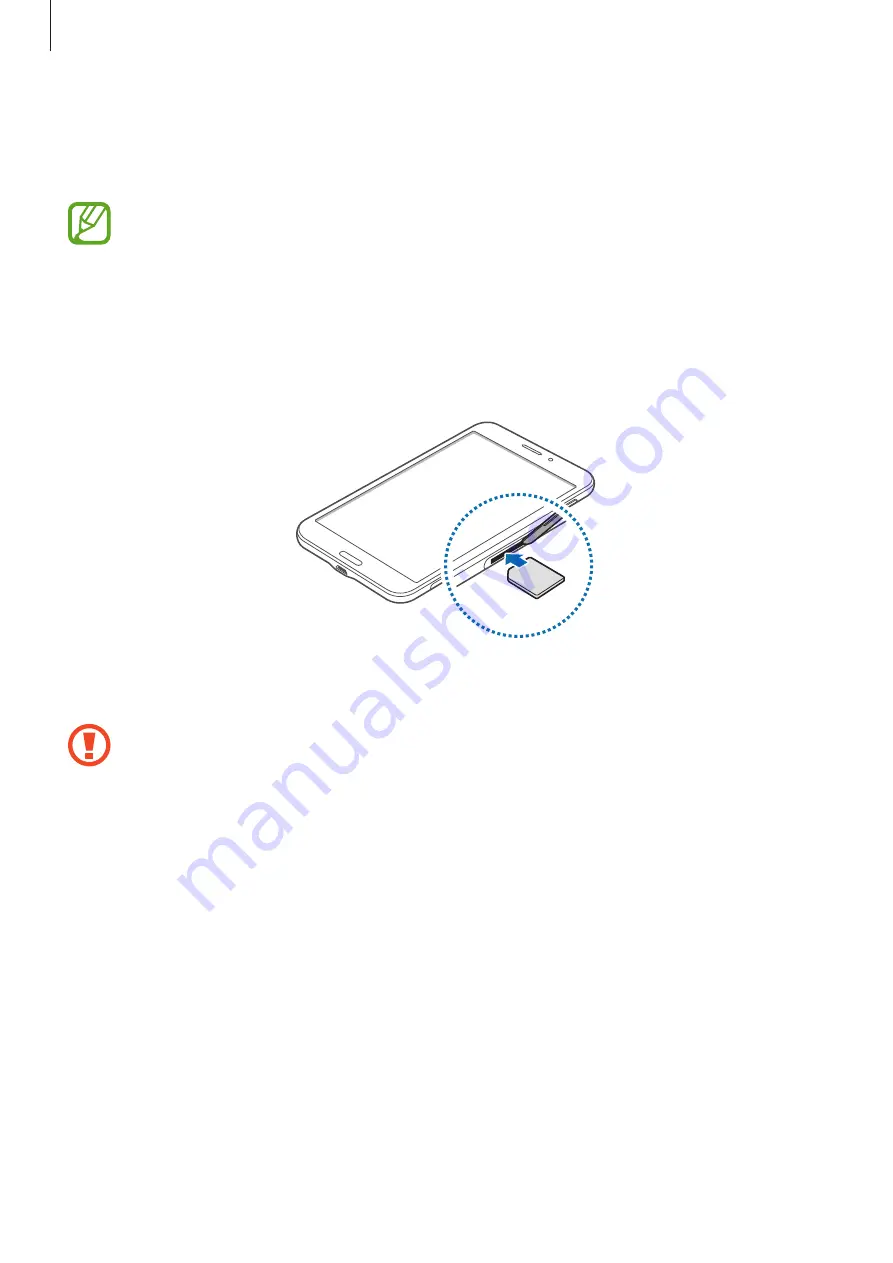
Getting started
10
Installing the SIM or USIM card
Insert the SIM or USIM card provided by the mobile telephone service provider.
•
Only microSIM cards work with the device.
•
Some LTE services may not be available depending on the service provider. For
details about service availability, contact your service provider.
1
Open the cover of the SIM card slot.
2
Insert the SIM or USIM card with the gold-coloured contacts facing downwards.
3
Push the SIM or USIM card into the slot until it locks in place.
•
Do not insert a memory card into the SIM card slot. If a memory card happens to
be lodged in the SIM card slot, take the device to a Samsung Service Centre to
remove the memory card.
•
Use caution not to lose or let others use the SIM or USIM card. Samsung is not
responsible for any damages or inconveniences caused by lost or stolen cards.
4
Close the cover of the SIM card slot.
Содержание SM-T239
Страница 1: ...www samsung com User Manual SM T239 ...