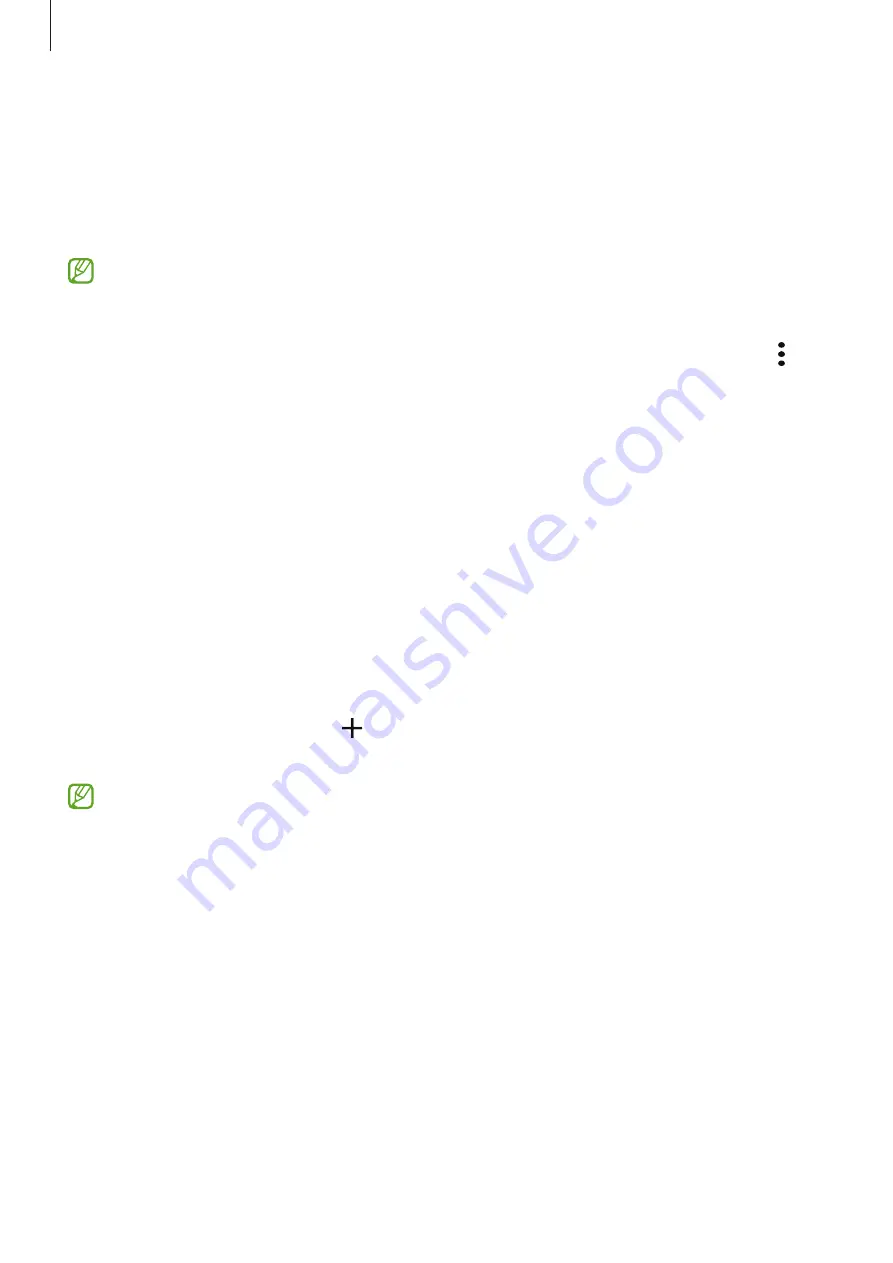
Apps and features
48
Game Launcher
Game Launcher gathers your games downloaded from
Play Store
and
Galaxy Store
into one
place for easy access. You can set the device to game mode to play games more easily.
Launch the
Game Launcher
app and select the game you want.
•
If
Game Launcher
does not appear, launch the
Settings
app, tap
Advanced
features
, and then tap the
Game Launcher
switch to activate it.
•
Games downloaded from
Play Store
and
Galaxy Store
will be automatically shown
on the Game Launcher screen. If you cannot see your games, tap
My games
→
→
Add games
.
Removing a game from Game Launcher
Tap
My games
, tap and hold a game, and then tap
Remove
.
SmartThings
Control and manage smart appliances and Internet of Things (IoT) products.
To view more information, launch the
SmartThings
app and tap
Menu
→
How to use
.
1
Launch the
SmartThings
app.
2
Tap
Devices
→
Add device
or .
3
Select a device and connect to it by following the on-screen instructions.
•
Connection methods may vary depending on the type of connected devices or the
shared content.
•
The devices you can connect may vary depending on the region. Available features
may differ depending on the connected device.
•
Connected devices’ own errors or defects are not covered by the Samsung warranty.
When errors or defects occur on the connected devices, contact the device’s
manufacturer.
Содержание SM-T220
Страница 1: ...www samsung com USER MANUAL English 02 2023 Rev 2 0 SM T220 SM T225 SM T225N SM T227...
Страница 4: ...4 Getting started...
Страница 100: ...100 Usage notices...
Страница 107: ...107 Appendix...






























