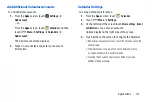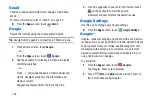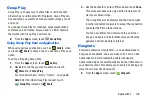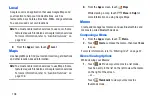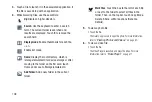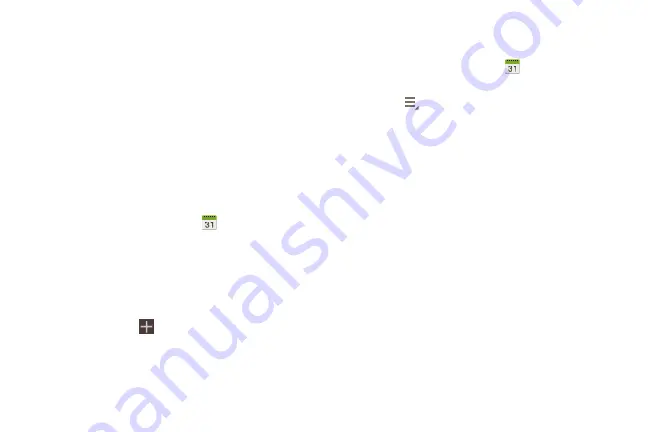
100
• Delete
: Delete events for the year, month, week, day, week,
month, before today, or all events, depending on the
Calendar view.
• Sync
: Manually synchronizes the calendar entries among all of
your current accounts, for example, Gmail, Exchange, and
so on.
• Settings
: Customize the calendar. For more information, refer
7.
Touch
Today
to return to the current date.
Creating an Event or Task
To create an event or task:
1.
From the
Apps
screen, touch
Calendar
.
2.
Double-tap the date for which you want to enter an all
day event or task then touch the
Add event
or
Add task
tab.
– or –
Touch the date for which you want to enter an event or
task and touch
.
3.
Enter the event or task information.
4.
Touch
Save
.
Managing Events
You can delete, send, and edit events on your mobile device:
1.
From the
Apps
screen, touch
Calendar
.
2.
Touch an event. A pop-up displays event information.
3.
Touch
More options
for options:
• Forward
to forward the event using your primary email
account.
• Share via
and then touch
Bluetooth
,
,
Gmail
, or
Wi-Fi
Direct
to share the event.
•
Touch
Edit
to update the event details.
•
Touch
Copy
, then edit the information to create a new event
based on the original event.
•
Touch
Delete
and then touch
OK
to delete the event.