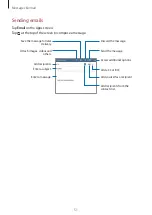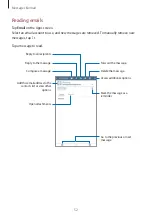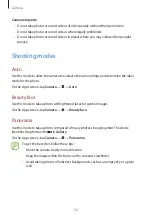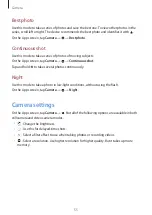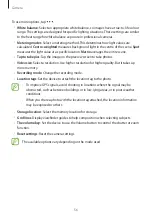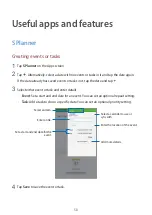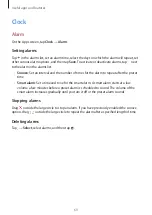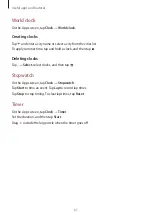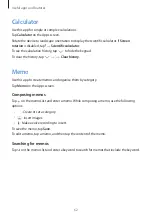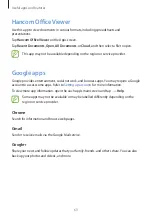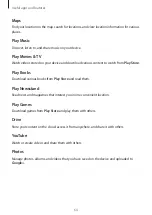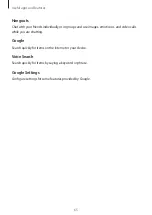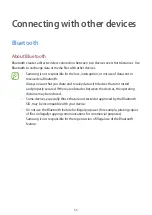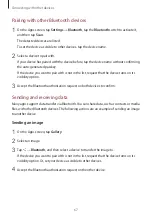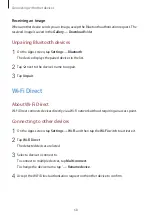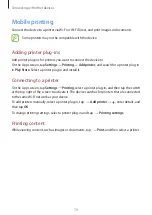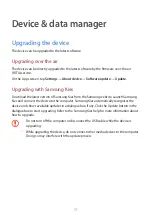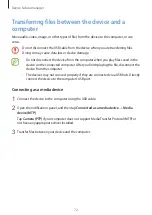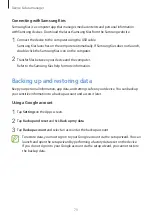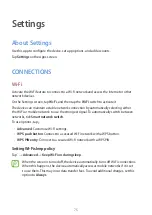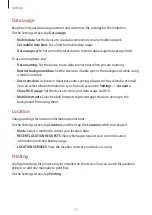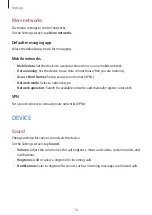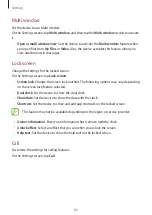Useful apps and features
65
Hangouts
Chat with your friends individually or in groups and use images, emoticons, and video calls
while you are chatting.
Search quickly for items on the Internet or your device.
Voice Search
Search quickly for items by saying a keyword or phrase.
Google Settings
Configure settings for some features provided by Google.