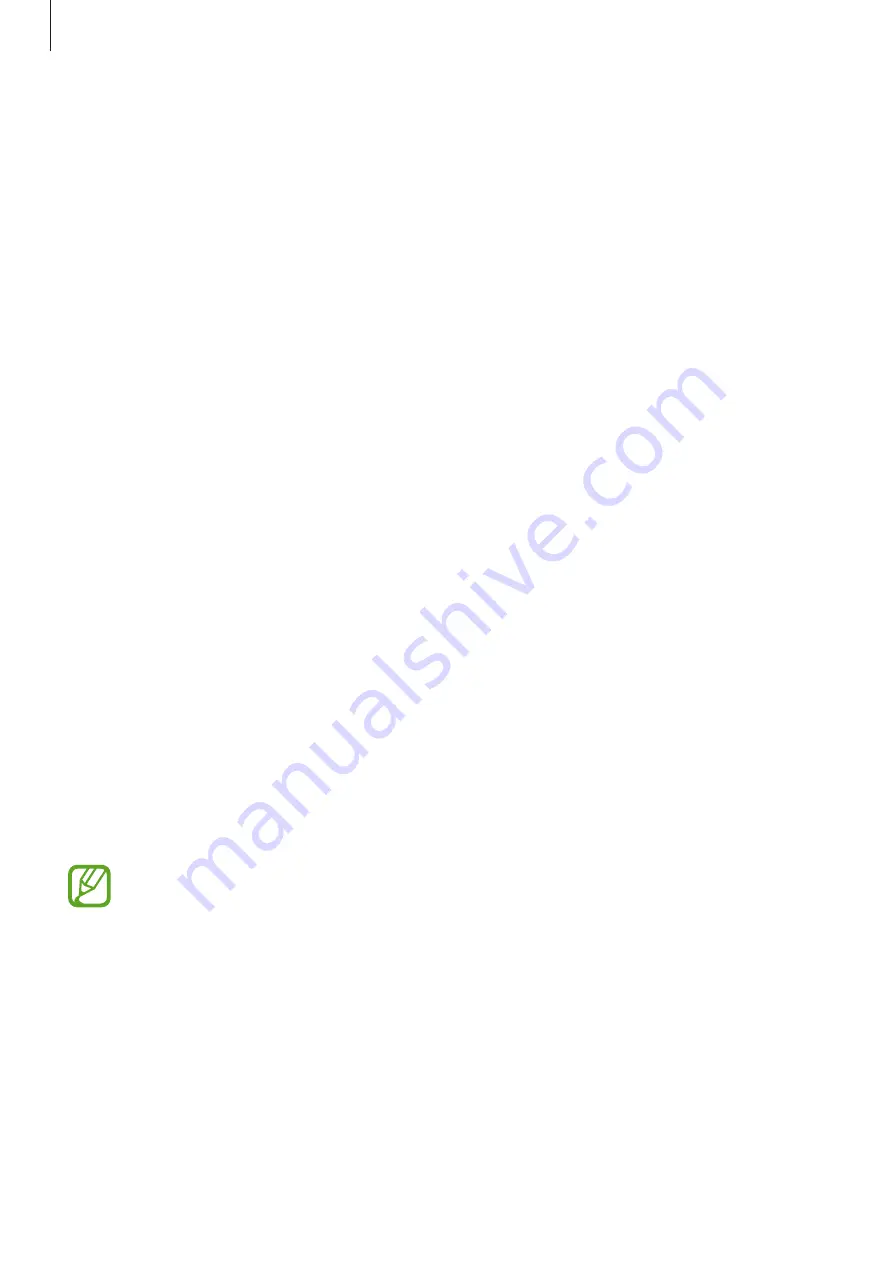
Basics
23
Notifications
Notification icons appear on the status bar at the top of the screen to report new messages,
calendar events, device status, and more. Drag down from the status bar to open the
notifications panel. Scroll the list to see additional alerts. To close the notifications panel, drag
up the bar that is at the bottom of the screen.
From the notifications panel, you can view your device’s current status and use the following
options:
•
Wi-Fi
: Activate or deactivate the Wi-Fi feature.
•
GPS
: Activate or deactivate the GPS feature.
•
Sound
: Activate or deactivate silent mode.
•
Screen rotation
: Allow or prevent the interface from rotating when you rotate the device.
•
Bluetooth
: Activate or deactivate the Bluetooth feature.
•
Blocking mode
: Activate or deactivate blocking mode. In blocking mode, the device will
block notifications. To select which notifications will be blocked, tap
Settings
→
Blocking
mode
.
•
Power saving
: Activate or deactivate power-saving mode.
•
Screen Mirroring
: Activate or deactivate the screen mirroring feature.
•
Multi window
: Set to use Multi Window.
•
Wi-Fi hotspot
: Activate or deactivate the Wi-Fi tethering feature.
•
Driving mode
: Activate or deactivate driving mode.
•
Smart stay
: Activate or deactivate the smart stay feature.
•
Sync
: Activate or deactivate auto-syncing of applications.
•
Flight mode
: Activate or deactivate flight mode.
The available options may vary depending on the region or service provider.
Содержание SM-T113
Страница 1: ...www samsung com User Manual SM T113 ...















































