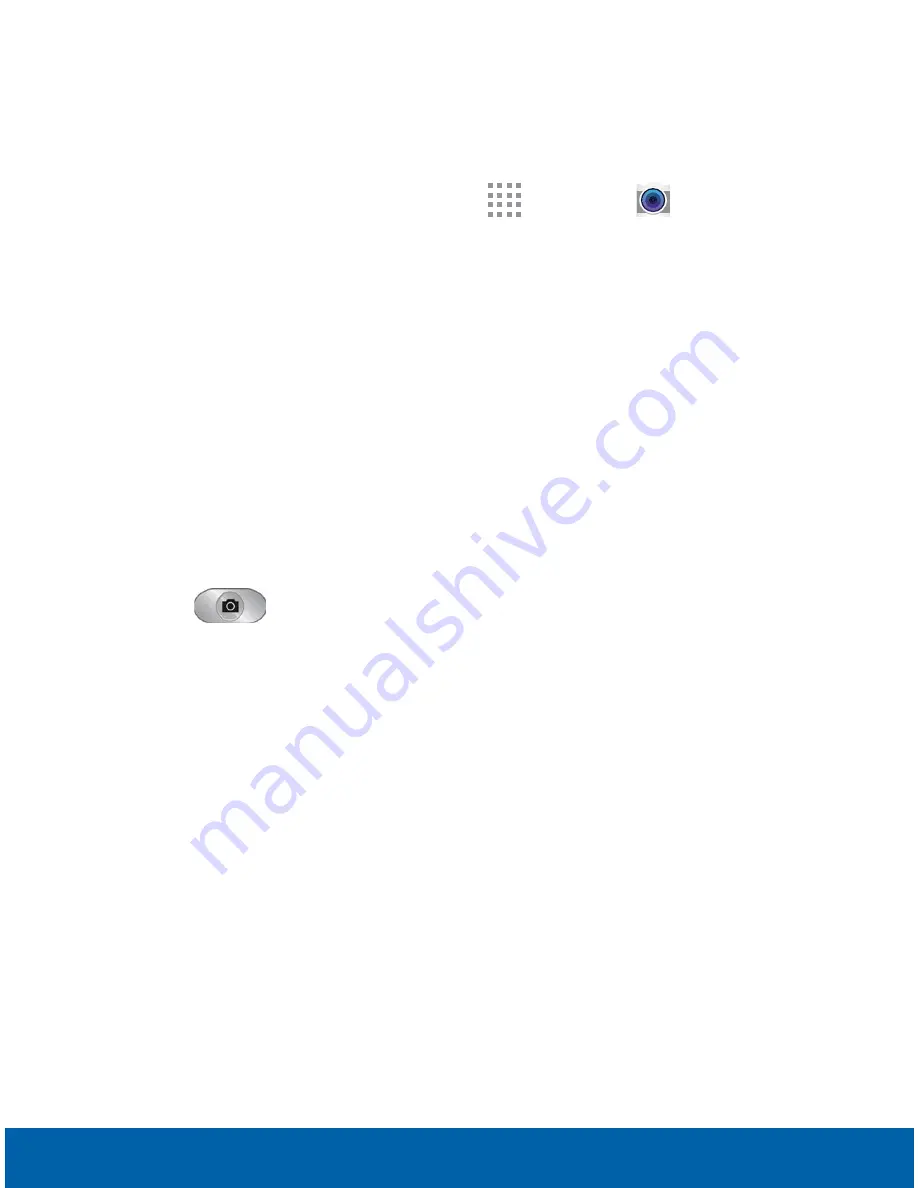
67
Camera and Video
Applications
Taking Pictures
Take pictures with your device’s front or back camera.
1. From a Home screen, tap
Apps
>
Camera
.
2. Using the display screen as a viewfinder, compose
your shot by aiming the camera at the subject.
While composing your picture, use the onscreen
options or these gestures:
•
Touch the screen with two fingers and pinch or
spread them on the screen to zoom in and out.
•
Tap the screen to focus on the area you
touched.
3. Tap
to take the picture.
Note
: You can also press the
Volume
key up or down to
take a picture. This is the default action of the Volume key.
You can also set the Volume key to act as the video record
key or as a zoom key.
Содержание SM-S766C
Страница 16: ...4 Back View Getting Started Back View Microphone Speaker USB charger Accessory port Microphone Back camera ...
Страница 49: ...Make telephone calls using a variety of calling features and services Calling ...
Страница 130: ...Configure your device s connections and settings add accounts and customize the home screen apps and features Settings ...






























