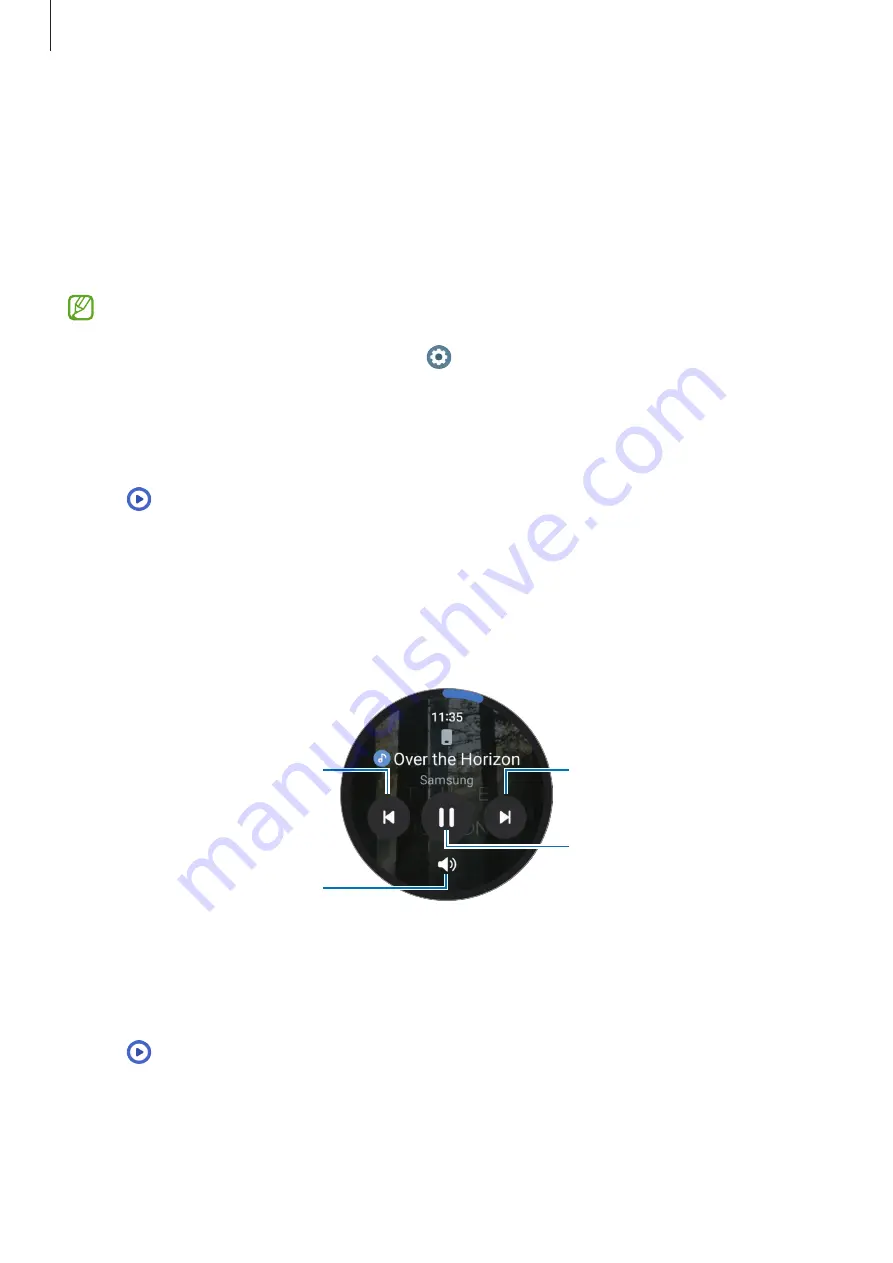
Apps and features
78
Media Controller
Introduction
Control the media app installed on your Watch or the connected smartphone to play or pause
music and video.
This app will be launched automatically from your Watch when you play music
or videos on the connected smartphone. If you do not want the app to launch
automatically, on the Apps screen, tap (
Settings
)
→
Display
and tap the
Show
media controls
switch to deactivate it.
Controlling the music player
1
Tap (
Media Controller
) on the Apps screen.
2
Select
Phone
or
Watch
.
When selecting
Phone
, the music will be played on the connected smartphone’s music
app and you can control the music player with your Watch.
When selecting
Watch
, the music will be played on your Watch’s music app, and you can
listen to music with your Watch’s speaker or a connected Bluetooth headset.
Skip to the next file.
Adjust the volume.
Pause and resume playback.
Skip to the previous file.
Controlling the video player
1
Play video on the connected smartphone.
2
Tap (
Media Controller
) on the Apps screen.
3
Tap
Phone
.
You can control the video player with your Watch.






























