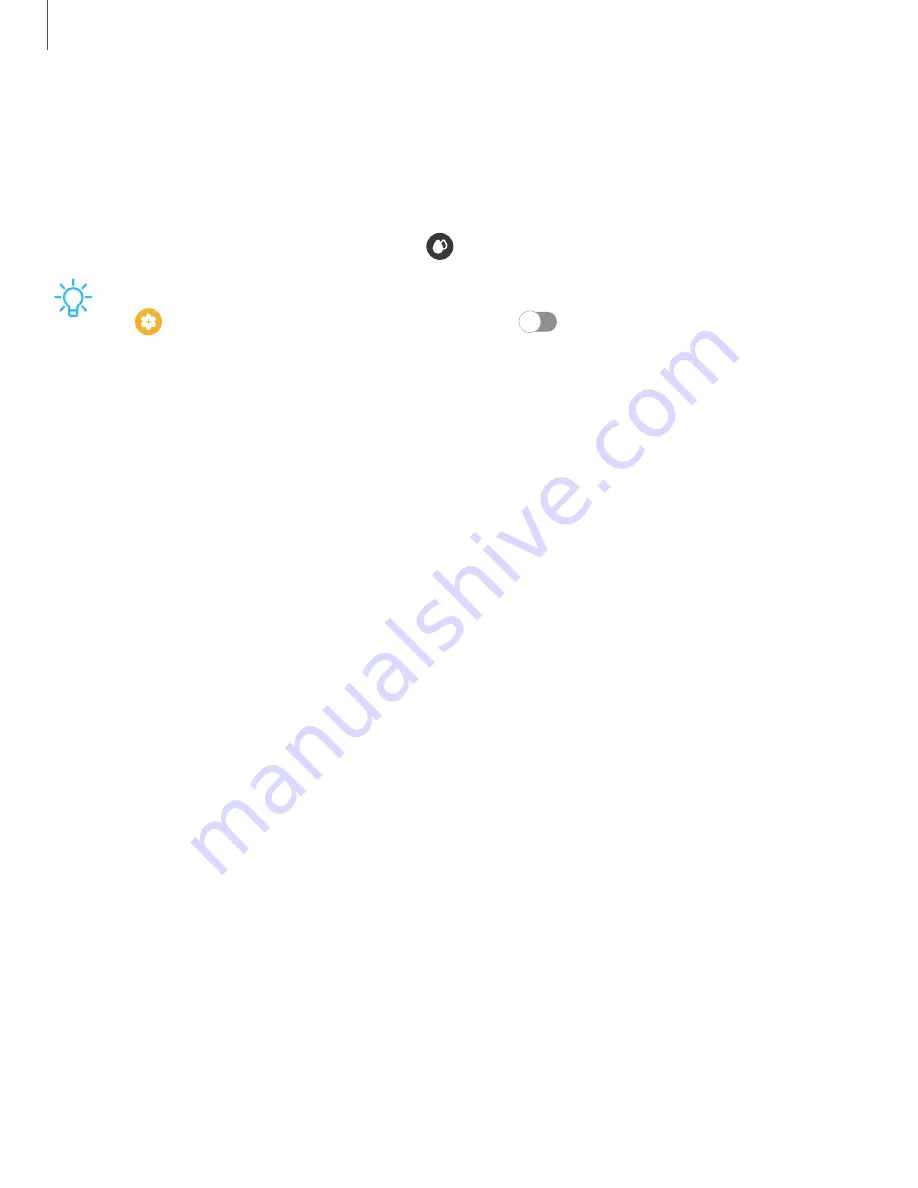
24
Getting
started
Water
lock
mode
You
can
use
Water
lock
mode
to
exercise
in
the
water
while
wearing
your
watch.
While
in
Water
lock
mode,
touchscreen,
wake-up
gestures,
and
watch
always
on
will
be
disabled.
◌
From
the
Quick
settings
panel,
tap
to
put
the
watch
in
Water
lock
mode.
TIP
You
can
also
enable
Water
lock
mode
from
the
Setting
menu.
From
Settings,
tap
Advanced
features
>
Water
lock.
Tap
to
enable.
Exit
water
lock
mode
1.
Press
and
hold
the
Home
key
for
two
seconds
to
turn
off
the
mode.
The
watch
will
make
sounds
to
eject
water
from
the
speaker.
2.
Press
the
Home
key
to
stop
the
sound.
3.
Shake
the
watch
to
remove
any
water
from
the
pressure
sensor.
















































