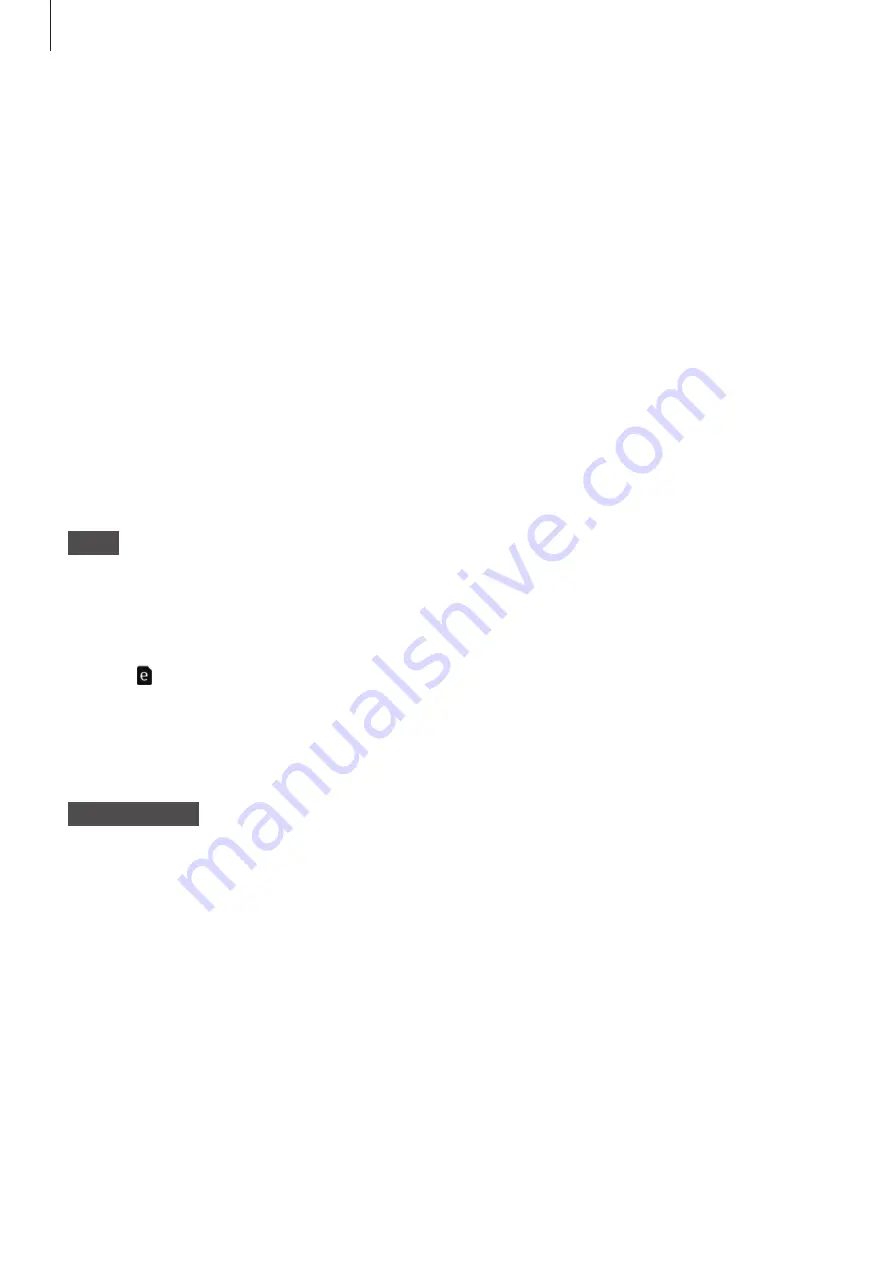
Getting Started
23
eSIM (SM-R765F)
Introduction
Your Gear includes an eSIM, which functions as a SIM card so that you do not need a SIM card
to make calls, send messages, or use a mobile data connection with the Gear.
Install a profile and activate the eSIM. For more information, contact your service provider.
Activating the eSIM
To use the eSIM, you must download a profile and activate the eSIM. Ensure that the Gear is
able to connect to a network.
When you connect your Gear to your mobile device for the first time, follow the on-screen
instructions to activate the eSIM. If you skip the eSIM installation step, you can set it up later.
Gear
1
On the Watch screen, swipe downwards from the top edge of the screen to open the
status panel.
2
Tap .
Your mobile device will automatically launch the eSIM installation screen.
3
Tap
SCAN
.
Mobile device
4
Use your mobile device to scan the QR code on the eSIM voucher.
When the QR code is scanned, a profile is automatically downloaded on your device.
5
Tap
REGISTER
.
















































