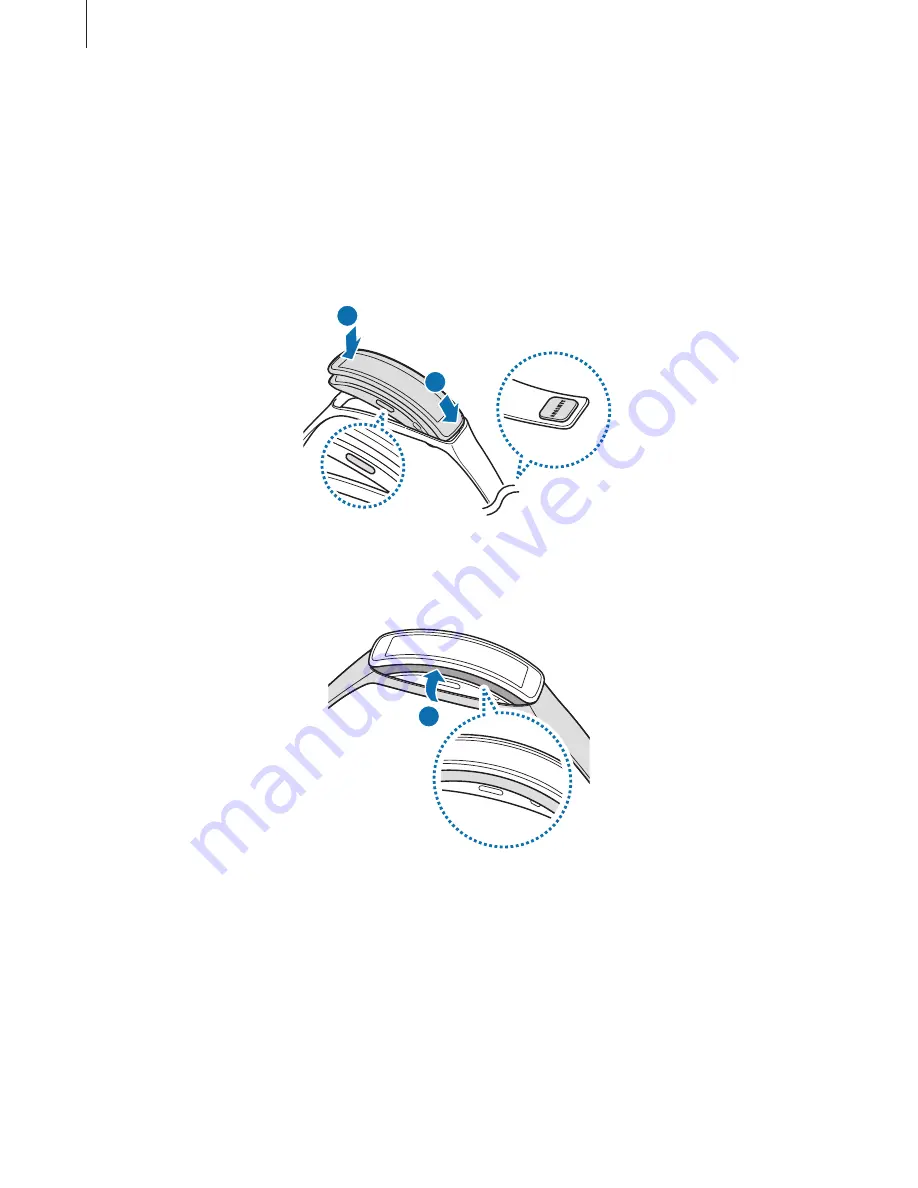
Getting started
10
Mounting the device on the strap
Mount the Gear Fit on the provided strap.
1
Insert both ends of the Gear Fit into the mounting hole on the strap.
•
First, insert one end of the Gear Fit into the mounting hole. Then, insert the other end
of the device into the hole and pull the strap up at the same time.
1
2
2
Ensure that the Gear Fit is sitting securely in the mounting hole and that it is properly
aligned with the strap.
3
Содержание SM-R350
Страница 1: ...www samsung com User Manual SM R350...











































