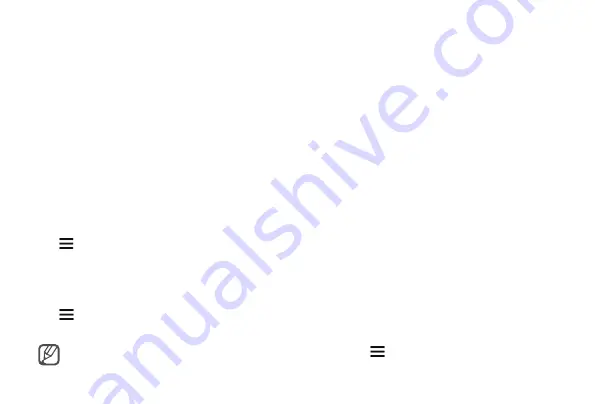
44
Apps
Oculus Store
Manage apps for the Gear VR on the Samsung GALAXY Note 4.
On the Samsung GALAXY Note 4, open the Apps screen and tap
Oculus
.
When you launch the Oculus Store app for the first time, you must sign in to an Oculus account. Tap
Log In
to sign in to it. If you do not have an account, tap
Create Account
and follow the on-screen
instructions to set up an account.
Installing apps
Tap , select a category, and then select an app. Tap
FREE
or
INSTALL
, and then
Accept
to confirm
the installation.
Uninstalling apps
Tap
→
Library
. Swipe to the left or right to select a category, move to the app you want to
uninstall, and then tap
UNINSTALL
.
If an app is accidentally uninstalled, you can reinstall it. Tap
→
Library
, swipe to the left or
right to select a category, move to the app that you want to reinstall, and then tap
INSTALL
.
















































