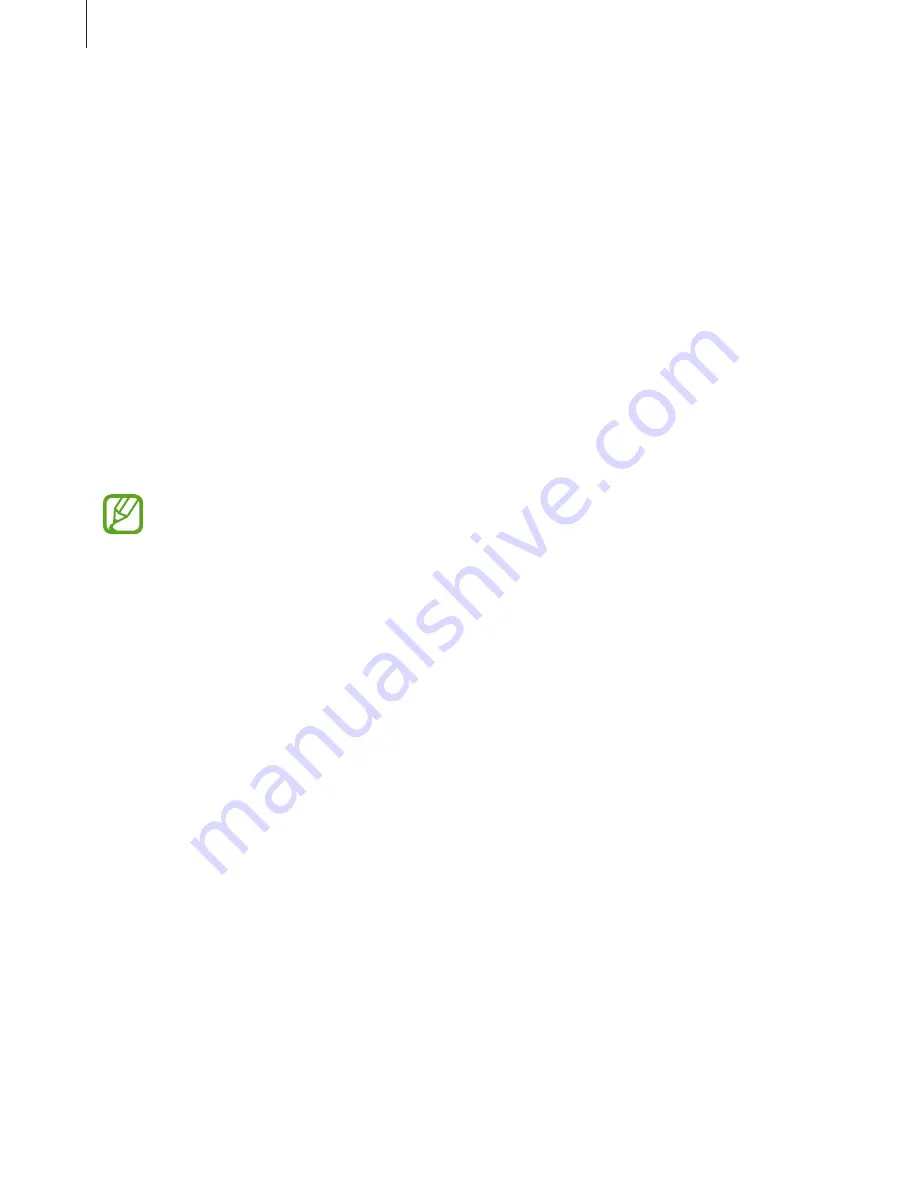
Using the 360 Round
32
Recording videos with the 360 Round solely
You can record videos with the 360 Round without connecting it to your computer and
power adapter. To record video with the 360 Round solely, you must connect a UHS II SD card
or SSD and an external battery. Refer to
Using as a portable 360 Round
for more information.
1
Press and hold the Power key to turn on the 360 Round.
2
Press the Right key on the 360 Round and configure camera settings.
3
Press the Record key to start recording video.
Recording
appears on the camera status screen and recording will be start.
4
To finish recording video, press and hold the Record key again.
The video will be saved in the UHS II SD card or SSD.
•
The recorded videos are saved in the SSD or UHS II SD card. Even if the UHS II SD
card is inserted, the SSD is recognized as the default storage location when the SSD
is connected.
•
When using an SSD, use an SSD that supports USB 3.1 Super Speed (5 Gbps).
•
The 360 Round supports UHS II SD or SSD card using the exFAT file structure.
•
If the SSD is connected to the 360 Round, you can not connect the 360 Round
to the computer via a LAN cable. Remove the SSD from the 360 Round and then
connect it to your computer via a LAN cable.
















































