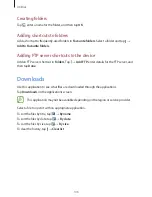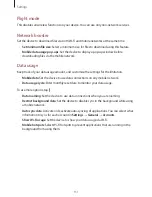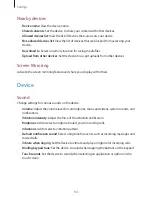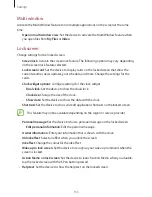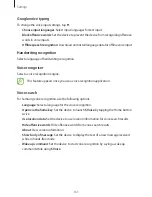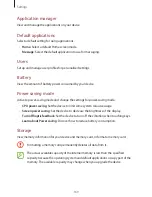Settings
154
•
Screen lock sound
: Set the device to sound when locking or unlocking the touch screen.
•
Haptic feedback
: Set the device to vibrate when touching keys.
•
Pen attach/detach sound
: Set the device to emit a sound when the S Pen is inserted or
pulled out from the slot.
•
Samsung applications
: Change the notification settings for each application.
•
Key-tap sound
: Set the device to sound when a key is touched.
•
Key-tap vibration
: Set the device to vibrate when a key is touched.
•
Audio output
: Select a sound output format to use when connecting your device to
HDMI devices. Some devices may not support the surround sound setting.
•
Adapt Sound
: Personalise the sound for the ear you use most during calls or while
listening to music.
Display
Change the settings for the display.
•
Brightness
: Set the brightness of the display.
•
Screen timeout
: Set the length of time the device waits before turning off the display’s
backlight.
•
Touch key light duration
: Set the duration for the touch button backlight.
•
Screen mode
:
–
Adapt display
: Use this mode for optimising the display according to the display
settings.
–
Dynamic
: Use this mode to make the display tone more vivid.
–
Standard
: Use this mode for normal surroundings.
–
Movie
: Use this mode for dim surroundings, such as in a dark room.
•
Reading mode
: Select which applications will use reading mode. In reading mode, the
device helps protect your eyes when reading at night.
•
Daydream
: Set the device to launch a screensaver when your device is charging.
•
Display battery percentage
: Set the device to display the remaining battery life.
•
Edit after screen capture
: Set to edit the screenshot after capturing it.
Содержание SM-P901
Страница 1: ...www samsung com User Manual SM P901 ...