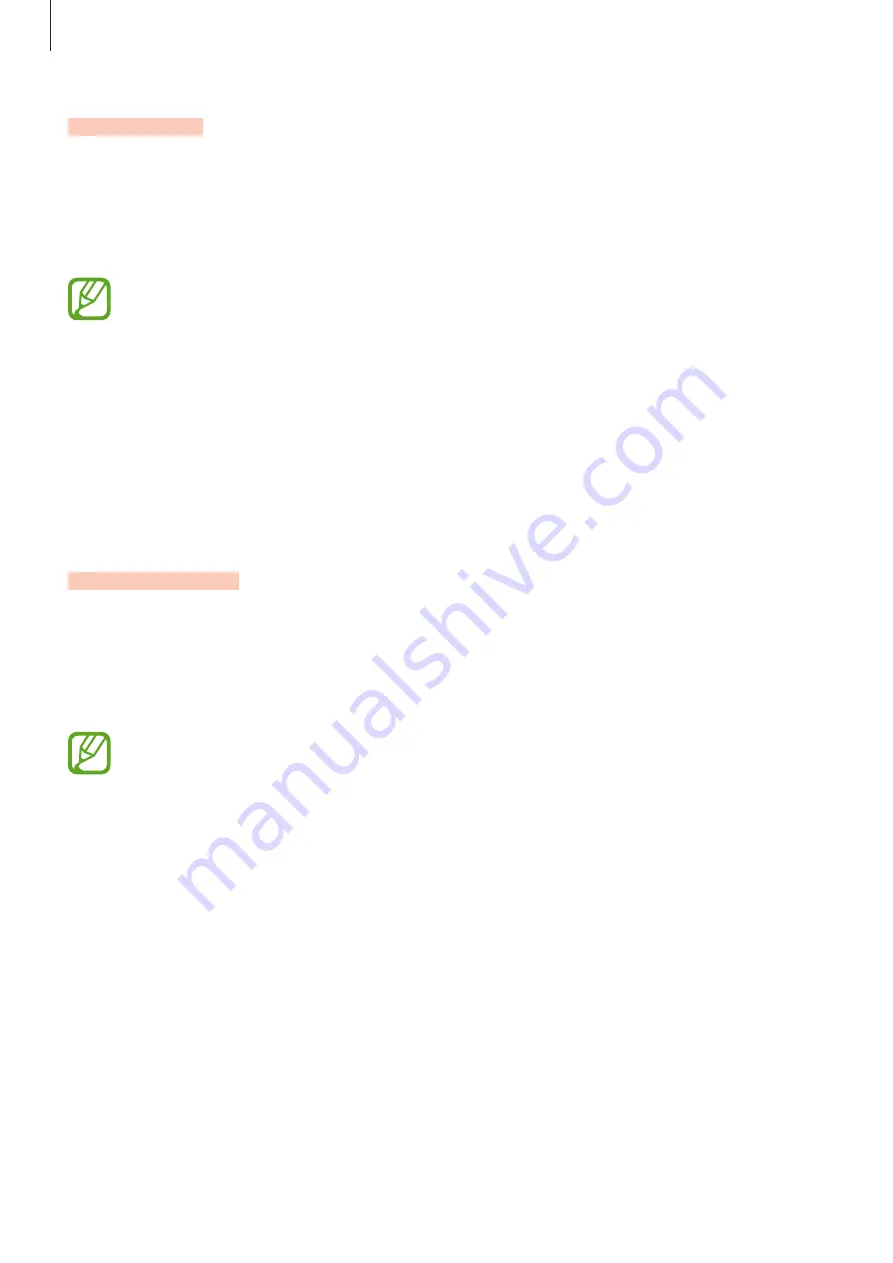
Settings
173
Smart Lock
You can set the device to unlock itself and remain unlocked when trusted locations or devices
are detected.
For example, if you have set your home as a trusted location, when you get home your device
will detect the location and automatically unlock itself.
•
This feature will be available to use after you set a screen lock method.
•
If you do not use your device for four hours or when you turn on the device, you
must unlock the screen using the pattern, PIN, or password you set.
1
On the Settings screen, tap
Lock screen and security
→
Smart Lock
.
2
Unlock the screen using the preset screen lock method.
3
Select an option and follow the on-screen instructions to complete the setting.
Samsung Pass
Samsung Pass allows you to sign in to your Samsung account, webpages, or apps more easily
and securely via your biometric data rather than entering your login information.
Register your biometric data to Samsung Pass and set to sign in to supported webpages or
apps using the data via Samsung Pass.
•
To use this feature, your device must be connected to a Wi-Fi or mobile network.
•
To use this feature, you must register and sign in to your Samsung account. For
more information, refer to
.
•
The website sign-in feature is only available for websites that you access via the
Internet
app. Some websites may not support this feature.
Содержание SM-P205
Страница 1: ...www samsung com User Manual English 10 2017 Rev 1 0 SM P205 ...
Страница 11: ...Basics 11 Device layout ...
Страница 19: ...Basics 19 ...
Страница 20: ...Basics 20 ...
Страница 21: ...Basics 21 ...
Страница 23: ...Basics 23 ...
Страница 115: ...Apps and features 115 ...
Страница 116: ...Apps and features 116 ...
Страница 149: ...Settings 149 ...
Страница 150: ...Settings 150 ...






























