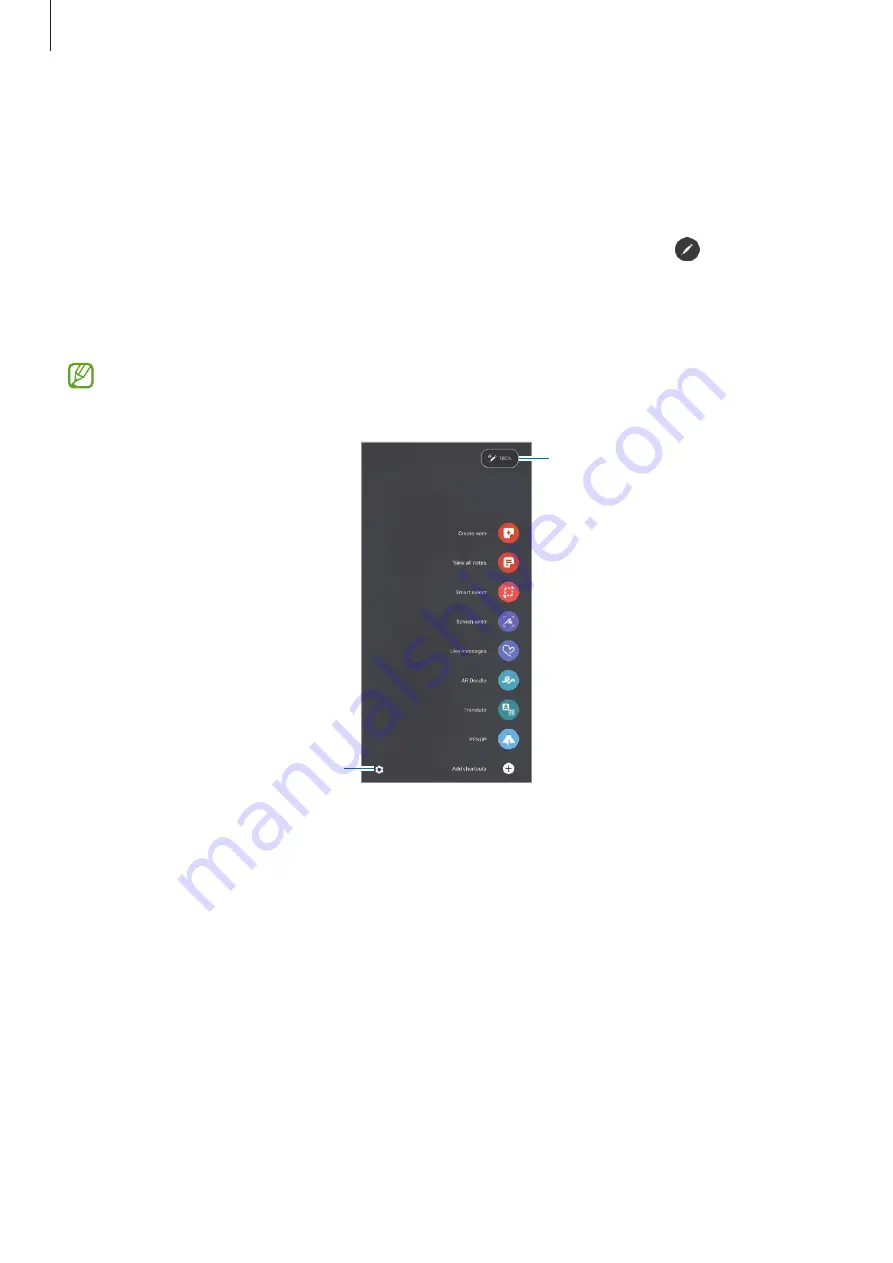
Apps and features
48
Air command
Air command is a menu that provides S Pen features and quick access to frequently used
apps.
To open the Air command panel, detach the S Pen from the slot or hover the S Pen over the
screen and press the S Pen button. You can also tap the Air command icon ( ) with the
S Pen.
Drag upwards or downwards on the Air command panel and select a function or app you
want.
When the screen is off or locked with a screen lock method, removing the S Pen will not
open the Air command panel.
S Pen battery power level
S Pen settings
•
Create note
: Create notes easily in a pop-up window. You can also launch this feature
by double-tapping the screen while pressing and holding the S Pen button. Refer to
for more information.
•
View all notes
: View all notes in the
Samsung Notes
app.
•
Smart select
: Use the S Pen to select an area and perform actions, such as sharing or
saving. Refer to
for more information.
•
Screen write
: Capture screenshots to write or draw on them or crop an area from the
captured image. You can also capture the current content and the hidden content on an
elongated page, such as a webpage. Refer to
for more information.
•
Live messages
: Instead of sending a text message, create and send a unique message by
recording your actions while handwriting or drawing a live message and saving it as an
animated file. Refer to
for more information.






























