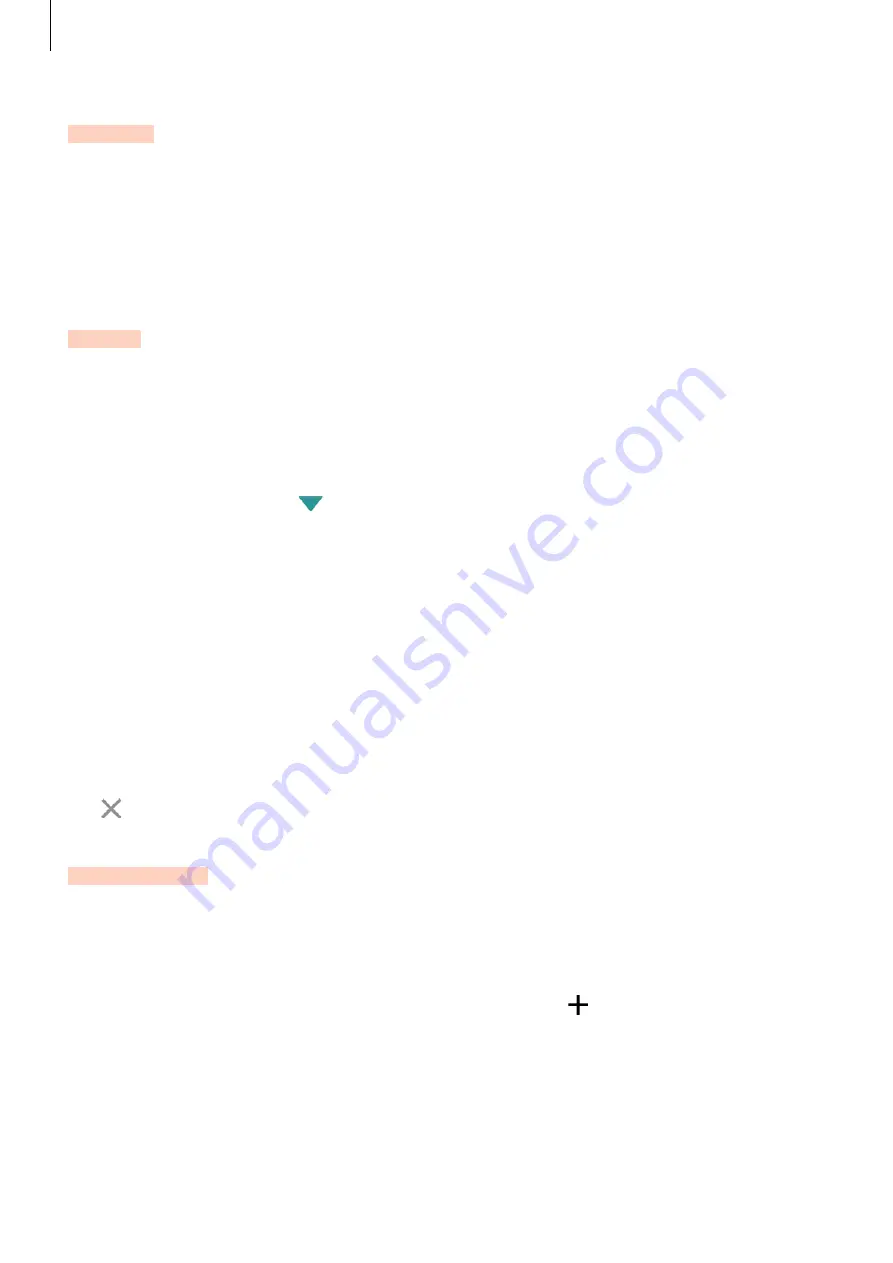
Applications
111
Clock
Introduction
Set alarms, check the current time in many cities around the world, time an event, or set a
specific duration.
Alarm
On the Apps screen, tap
Clock
ĺ
Alarm
.
Setting alarms
Set an alarm time and tap
SAVE
.
To select a sound mode, tap and select an option.
To set an alarm with various alarm options, tap
OPTIONS
, set alarm options, and then tap
SAVE
.
To activate or deactivate alarms, tap the switch next to the alarm in the alarms list.
Stopping alarms
Tap
DISMISS
to stop an alarm. If you have previously enabled the snooze option, tap
SNOOZE
to repeat the alarm after a specified length of time.
Deleting alarms
Tap on an alarm in the list of alarms.
World clock
On the Apps screen, tap
Clock
ĺ
World clock
.
Creating clocks
Enter a city name or select a city from the globe, and then tap .
DRAFT
DRAFT, Not FINAL






























