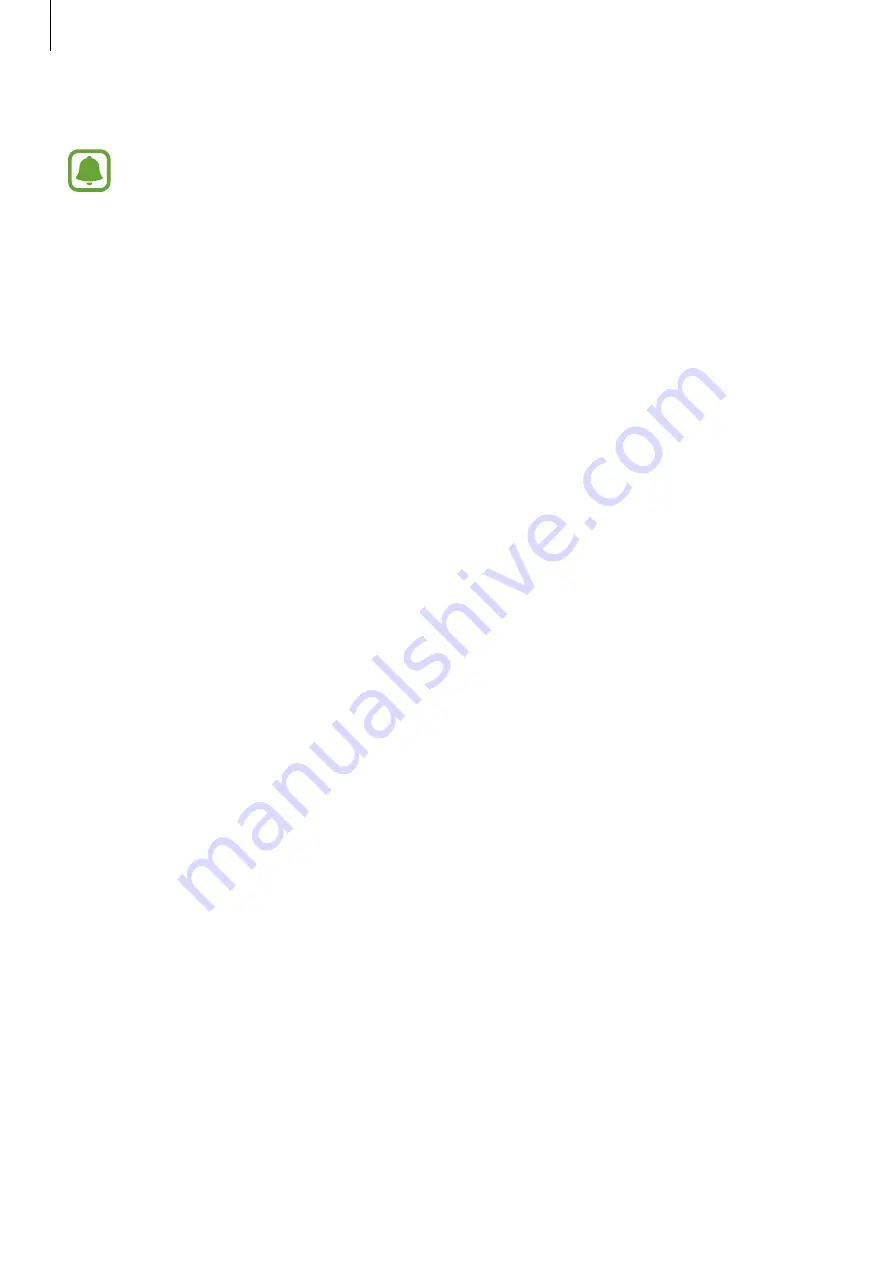
Settings
48
3
Tap
CONNECT
.
Once the device connects to a Wi-Fi network, the device will reconnect to that
network each time it is available without requiring a password. To prevent the device
connecting to the network automatically, tap and hold the network from the list of
networks and tap
Forget network
.
Wi-Fi Direct
Wi-Fi Direct connects devices directly via a Wi-Fi network without requiring an access point.
1
On the Settings screen, tap
Wi-Fi
, and then tap the switch to activate it.
2
Tap
Wi-Fi Direct
.
The detected devices are listed.
If the device you want to connect to is not in the list, request that the device turns on its
Wi-Fi Direct feature.
3
Select a device to connect to.
The devices will be connected when the other device accepts the Wi-Fi Direct
connections request.
Sending and receiving data
You can share data, such as contacts or media files, with other devices. The following actions
are an example of sending an image to another device.
1
Tap
Gallery
on the Apps screen.
2
Select an image.
3
Tap
Share
→
Wi-Fi Direct
, select a device to transfer the image to, and then tap
SHARE
.
4
Accept the Wi-Fi Direct connection request on the other device.
If the devices are already connected, the image will be sent to the other device without
the connection request procedure.
DRAFT, not FINAL
DRAFT
















































