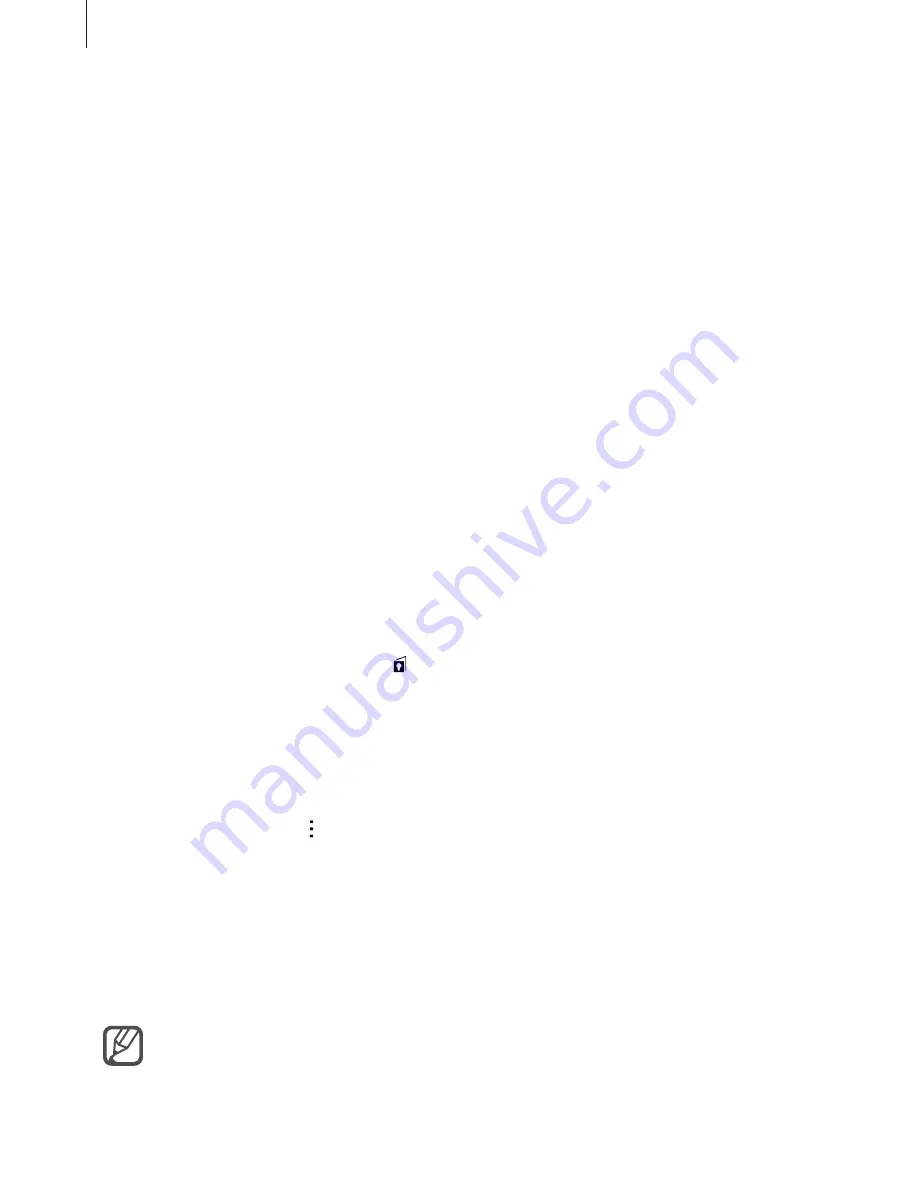
Personalizing
77
Private mode
An introduction
Hide personal content in your device to prevent others from accessing it.
In private mode, you can hide items in
Gallery
,
Video
,
Music
,
Voice Recorder
,
My Files
, and
S Note
.
Setting up private mode
1
On the All apps screen, tap
Settings
→
Private mode
.
2
Read the on-screen information and tap
Next
.
3
Read the on-screen information about using this feature and tap
Next
.
4
Tap
Start
, select a private mode access method, and then follow the on-screen
instructions to complete the setup.
When the screen lock pop-up window appears after the setup, tap
OK
to change the
screen lock method or tap
Skip
.
Private mode is activated and the icon appears on the status bar.
Hiding content
1
On the All apps screen, launch an app to hide items.
2
Select an item and tap
→
Move to Private
.
If private mode is not activated, proceed to the next steps.
3
Read the on-screen information and tap
OK
.
4
Follow the on-screen instructions to enter the preset private mode access code.
The selected items will be moved to the private folder and disappear from the screen.
If you hide an item when private mode is not activated, private mode will be enabled
while the selected item is moved to the private folder and will be disabled again once
the transfer is complete.






























