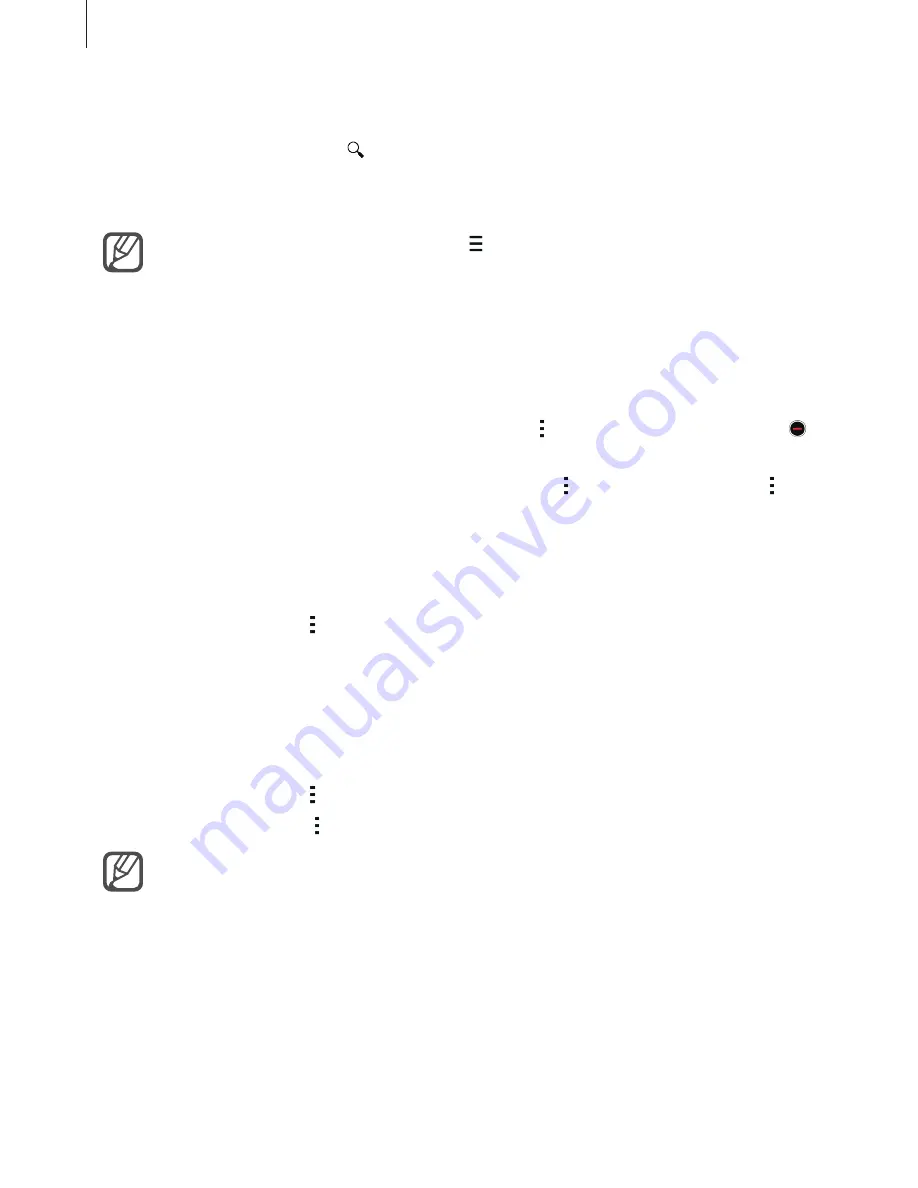
Basics
31
Installing apps
Browse apps by category or tap to search for a keyword.
Select an app to view information about it. To download free apps, tap
INSTALL
. To purchase
and download apps where charges apply, tap the price and follow the on-screen instructions.
To change the auto update settings, tap
→
SETTINGS
→
Auto-update apps
, and
then select an option.
Managing apps
Uninstalling or disabling apps
To disable default apps, open the All apps screen and tap
→
Uninstall/disable apps
. The
icon appears on the apps that you can disable. Select an app and tap
Disable
.
To uninstall downloaded apps, open the All apps screen, tap
→
Downloaded apps
→
→
Uninstall
, select an app, and then tap
Uninstall
. Alternatively, on the All apps screen, tap
Settings
→
Application manager
, select an app, and then tap
Uninstall
.
Enabling apps
On the All apps screen, tap
→
Show disabled apps
, select apps, and then tap
Done
.
Alternatively, on the All apps screen, tap
Settings
→
Application manager
, scroll to
DISABLED
, select an app, and then tap
Enable
.
Hiding apps
Hide apps that you do not want to see on the All apps screen.
On the All apps screen, tap
→
Hide apps
.
To display hidden apps, tap
→
Show hidden apps
.
•
Hiding apps: Hide apps from the All apps screen only. You can continue to use
hidden apps.
•
Disabling apps: Disable selected default apps that cannot be uninstalled from the
device. You cannot use disabled apps.
•
Uninstalling apps: Uninstall downloaded apps.






























