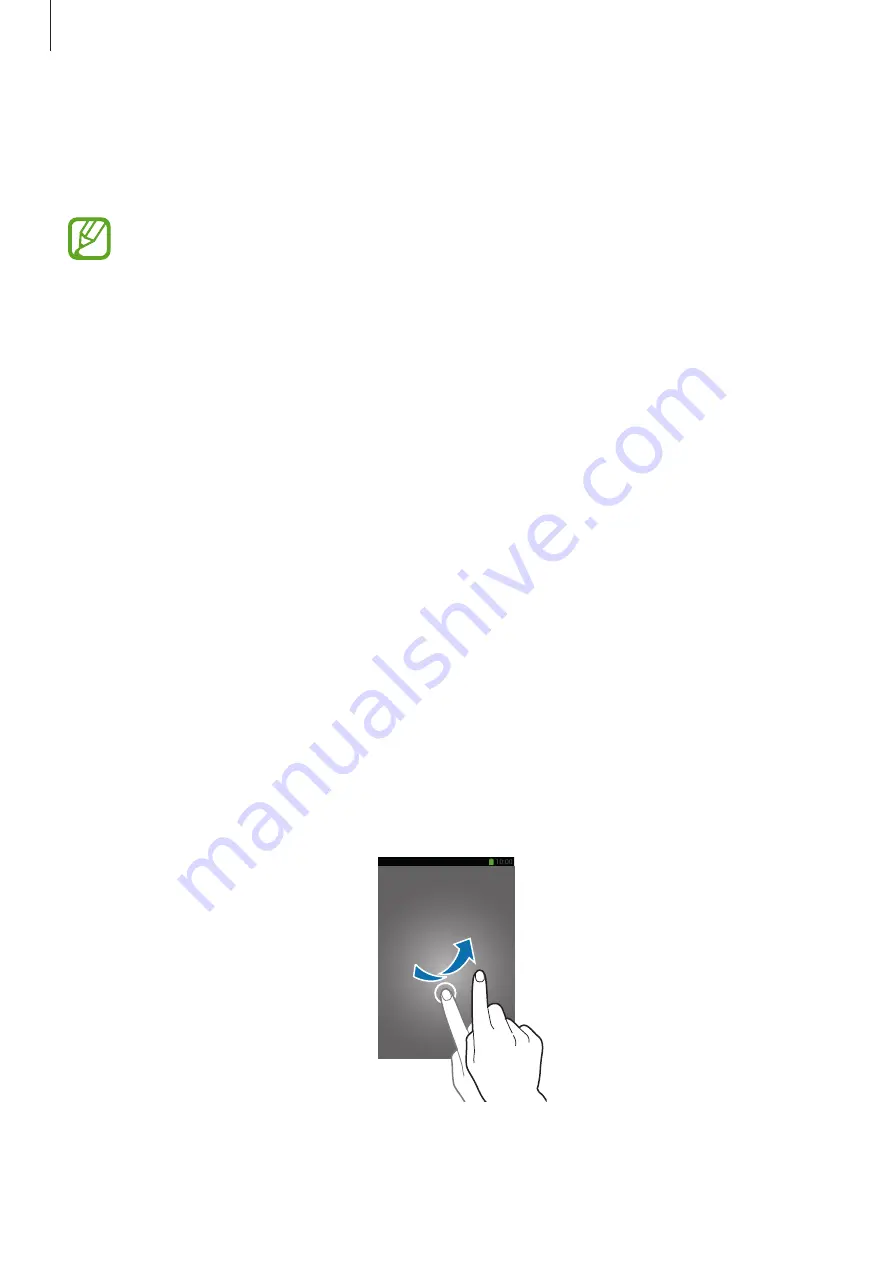
Basics
46
Using widgets
Widgets are small applications that provide convenient functions and information on your
Home screen. To use them, add widgets from the widgets panel to the Home screen.
•
Some widgets connect to web services. Using a web-based widget may result in
additional charges.
•
The widgets available may vary depending on the region or service provider.
Adding widgets to the Home screen
On the Home screen, tap
Apps
→
Widgets
. Scroll left or right on the widgets panel, and then
tap and hold a widget to add it to the Home screen. Put it on a location you want, resize it by
dragging the frame if necessary, and then tap anywhere on the screen to save the location of
the widget.
Locked screen
The locked screen prevents the device from unwanted operation when not in use and also
allows you to add convenient widgets.
Locking and unlocking the device
Pressing the Power button turns off the screen and puts the device into lock mode. The
device automatically gets locked if it is not used for a specified period.
To unlock the device, press the Power button or the Home button and flick your finger in any
direction within the unlock screen area at the lower part of the screen.
Содержание SM-N9000Q
Страница 1: ...www samsung com User Manual SM N9000Q ...
















































