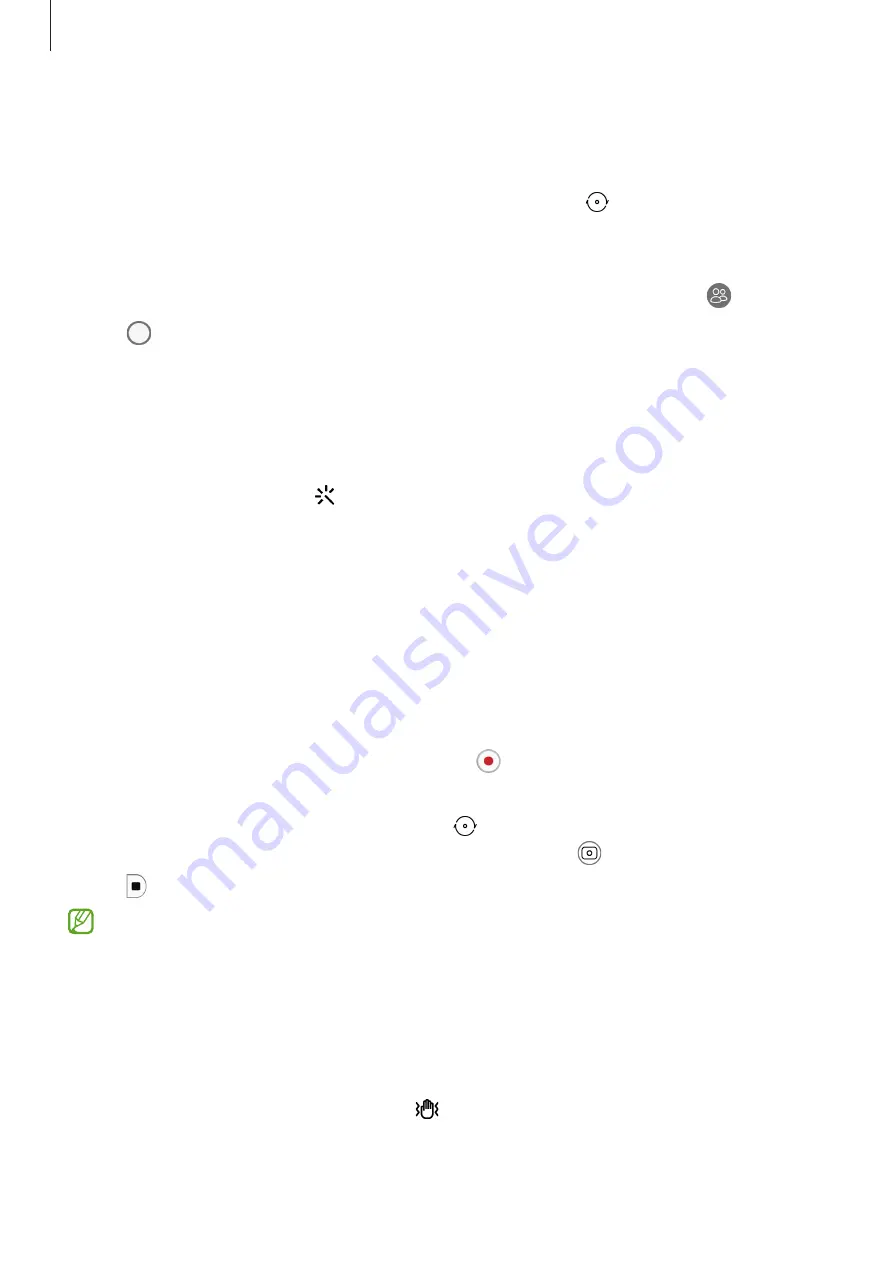
Apps and features
51
Taking selfies
You can take self-portraits with the front camera.
1
On the preview screen, swipe upwards or downwards, or tap to switch to the front
camera for self-portraits.
2
Face the front camera lens.
To take self-portraits with a wide-angle shot of the landscape or people, tap .
3
Tap to take a picture.
Applying filter and beauty effects
You can select a filter effect and modify facial features, such as your skin tone or face shape,
before taking a picture.
1
On the preview screen, tap .
2
Select effects and take a picture.
If you use the My filters feature, you can create your own filter using an image with a
colour tone you like from
Gallery
.
Video mode
The camera adjusts the shooting options automatically depending on the surroundings to
record videos easily.
1
On the shooting modes list, tap
VIDEO
and tap to record a video.
•
To switch between the front and rear cameras while recording, swipe upwards or
downwards on the preview screen or tap .
•
To capture an image from the video while recording, tap .
2
Tap to stop recording the video.
•
If you use the video zoom feature for a long time while recording a video, the video
quality may diminish to prevent your device from overheating.
•
The optical zoom may not work in low-light environments.
Stabilising videos (Super steady)
When recording videos, stabilise them using the Super steady feature.
Tap
VIDEO
on the shooting modes list, tap on the shooting options to activate it, and then
record a video.
















































