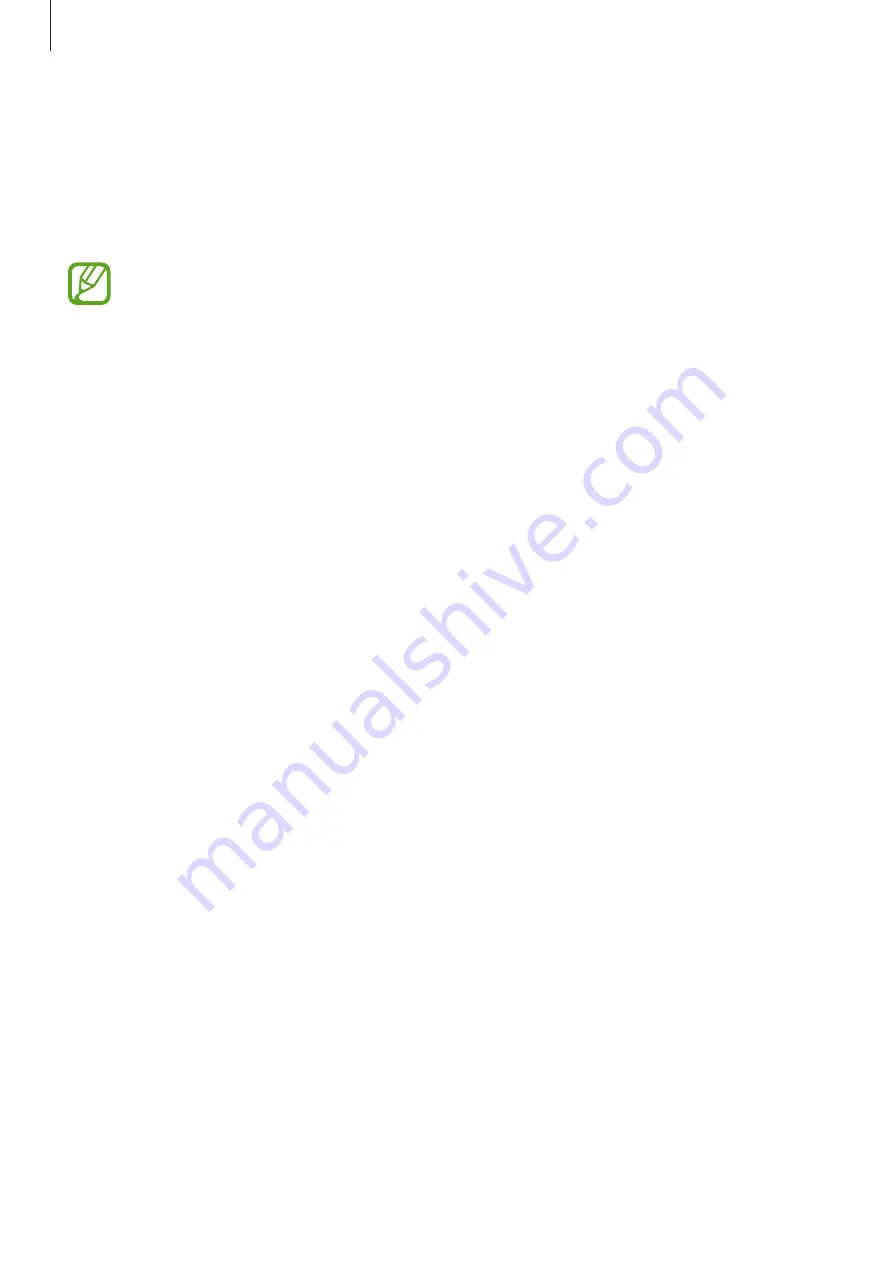
Apps and features
86
Always On Display (Galaxy M30)
You can view information, such as the clock or calendar, or control music playback on the
screen when it is turned off.
You can also check notifications for new messages or missed calls.
The brightness of the Always On Display may change automatically depending on
the lighting conditions.
Setting how to display the Always On Display
You can select how to display the Always On Display. The Always On Display can be set to
appear continuously or only appear when tapping the screen while it is turned off. Also, you
can set the time to display the Always On Display.
Launch the
Settings
app, tap
Lock screen
→
Always On Display
→
Display mode
, and then
select a mode you want.
•
Tap to show
: The Always On Display appears for 30 seconds when you tap the screen.
•
Show always
: The Always On Display continuously appears.
•
Show as scheduled
: The Always On Display appears during the time you set. Tap
Set
schedule
to set the start and end time.
















































