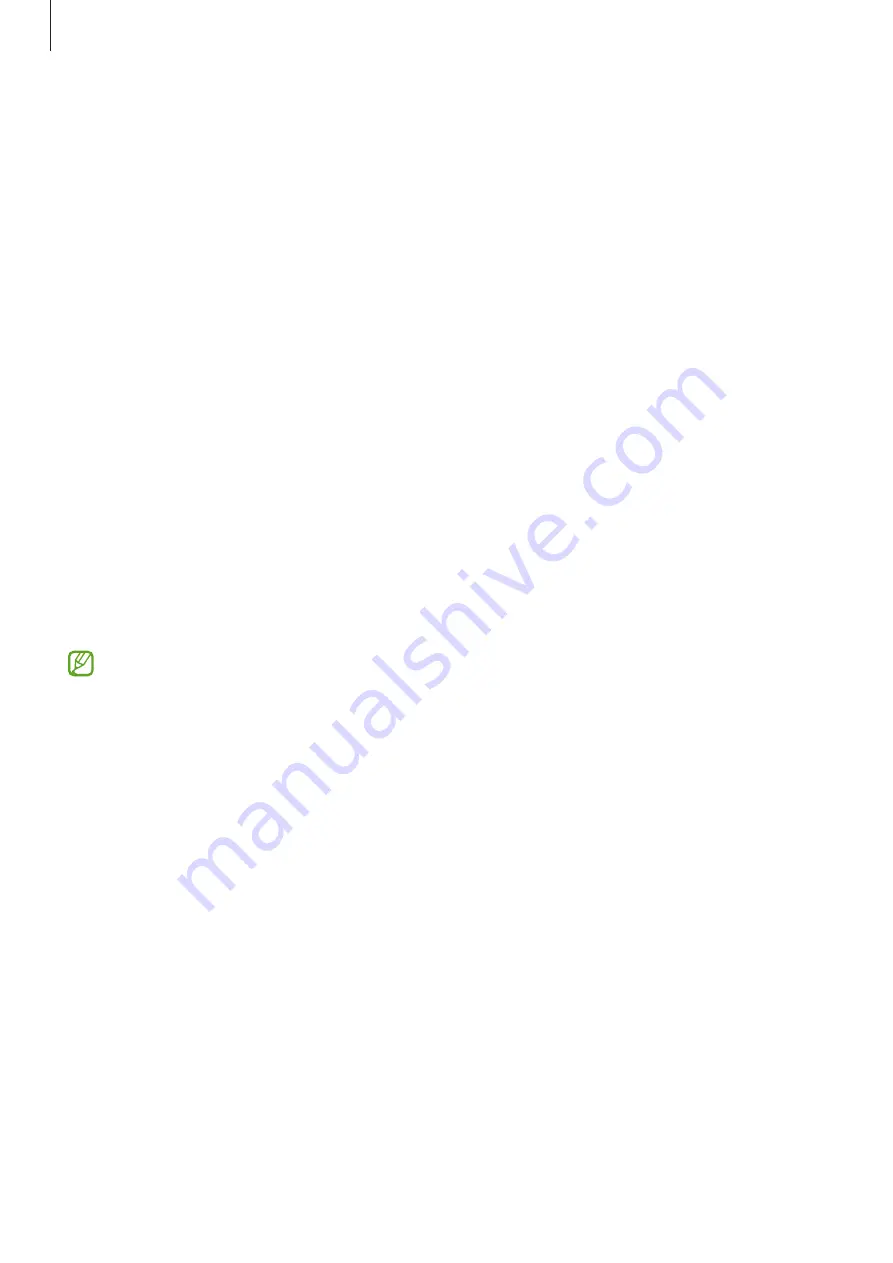
Settings
120
Accounts and backup
Options
Sync, back up, or restore your device’s data using Samsung Cloud. You can also sign in to
accounts, such as your Samsung account or Google account, or transfer data to or from other
devices via Smart Switch.
On the Settings screen, tap
Accounts and backup
.
•
Manage accounts
: Add your Samsung and Google accounts, or other accounts, to sync
with.
•
Samsung Cloud
: Back up your data and settings, and restore the previous device’s
data and settings even when you do not have it. Refer to
for more
information.
•
Google Drive
: Keep your personal information, app data, and settings safe on your
device. You can back up your sensitive information. You must sign in to your Google
account to back up data.
•
Smart Switch
: Launch Smart Switch and transfer data from your previous device. Refer to
Transferring data from your previous device (Smart Switch)
for more information.
Regularly back up your data to a safe location, such as Samsung Cloud or a computer,
so that you can restore it if the data is corrupted or lost due to an unintended factory
data reset.
Samsung Cloud
Back up your device’s data to Samsung Cloud and restore it later.
Backing up data
You can back up your device’s data to Samsung Cloud.
1
On the Settings screen, tap
Accounts and backup
and tap
Back up data
under
Samsung
Cloud
.
2
Tap the switches next to the items you want to back up and tap
Back up now
.
Содержание SM-M236B
Страница 1: ...www samsung com USER MANUAL English LTN 12 2022 Rev 1 0 SM M236B DS SM M336B DS...
Страница 4: ...Table of Contents 4 Appendix 140 Troubleshooting 146 About Hearing Aid Compatibility HAC...
Страница 5: ...5 Getting started...
Страница 132: ...132 Usage notices...
Страница 139: ...139 Appendix...






























