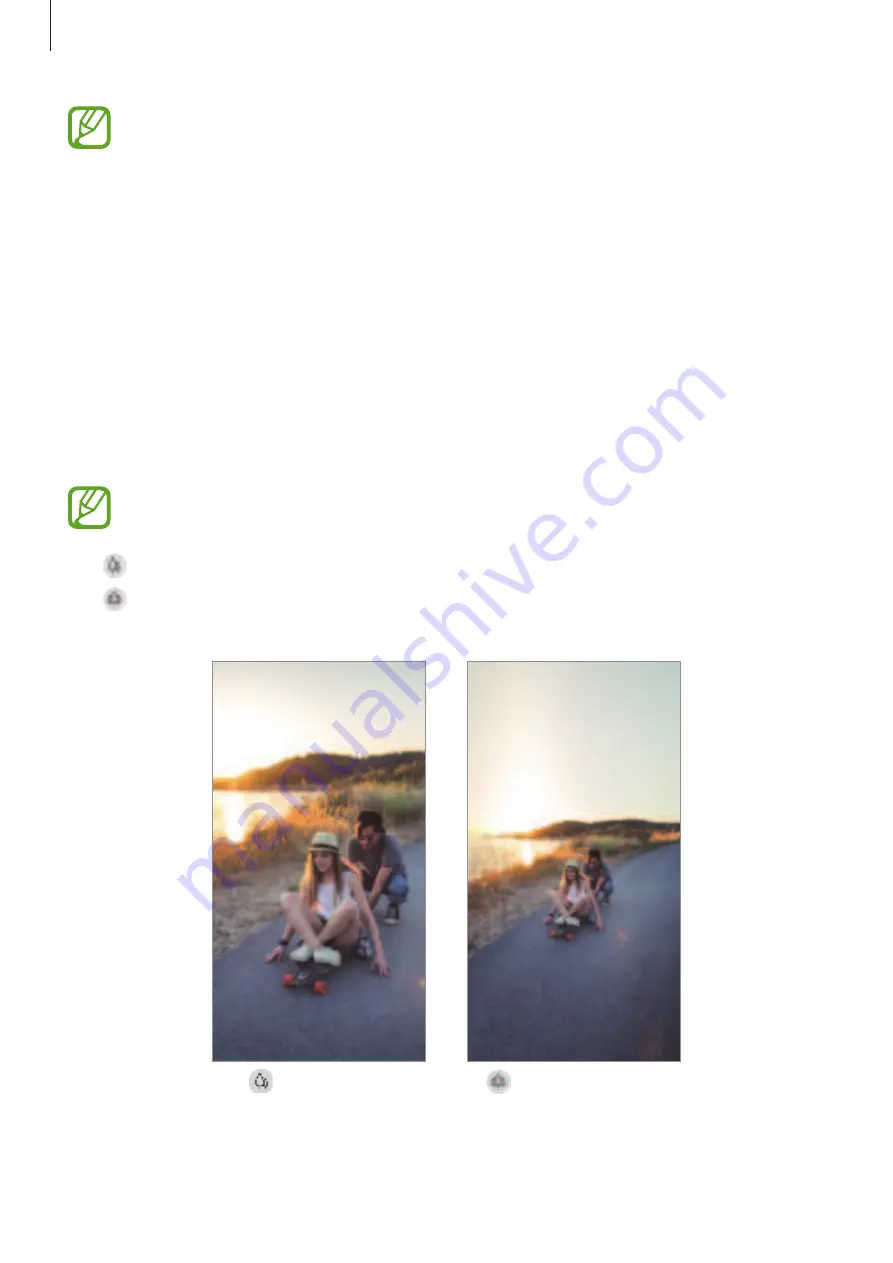
Apps and features
73
•
The preview screen may vary depending on the shooting mode and which camera
is being used.
•
The camera automatically shuts off when unused.
•
Make sure that the lens is not damaged or contaminated. Otherwise, the device
may not work properly in some modes that require high resolutions.
•
Your device’s camera features a wide-angle lens. Minor distortion may occur in
wide-angle photos or videos and does not indicate device performance problems.
Selecting a lens for shooting
Take a photo or record a video after selecting the camera lens you want.
On the preview screen, tap
Photo
or
Video
, select the lens you want, and then take a photo
or record a video.
This feature is available only in some modes.
•
: You can take a basic photo or record a normal video with the normal lens.
•
: You can take a photo or record a video of a larger scene clearly with the Ultra wide
lens.
Ultra wide shooting
Basic shooting
Содержание SM-M205FN/DS
Страница 25: ...Basics 25 ...
















































