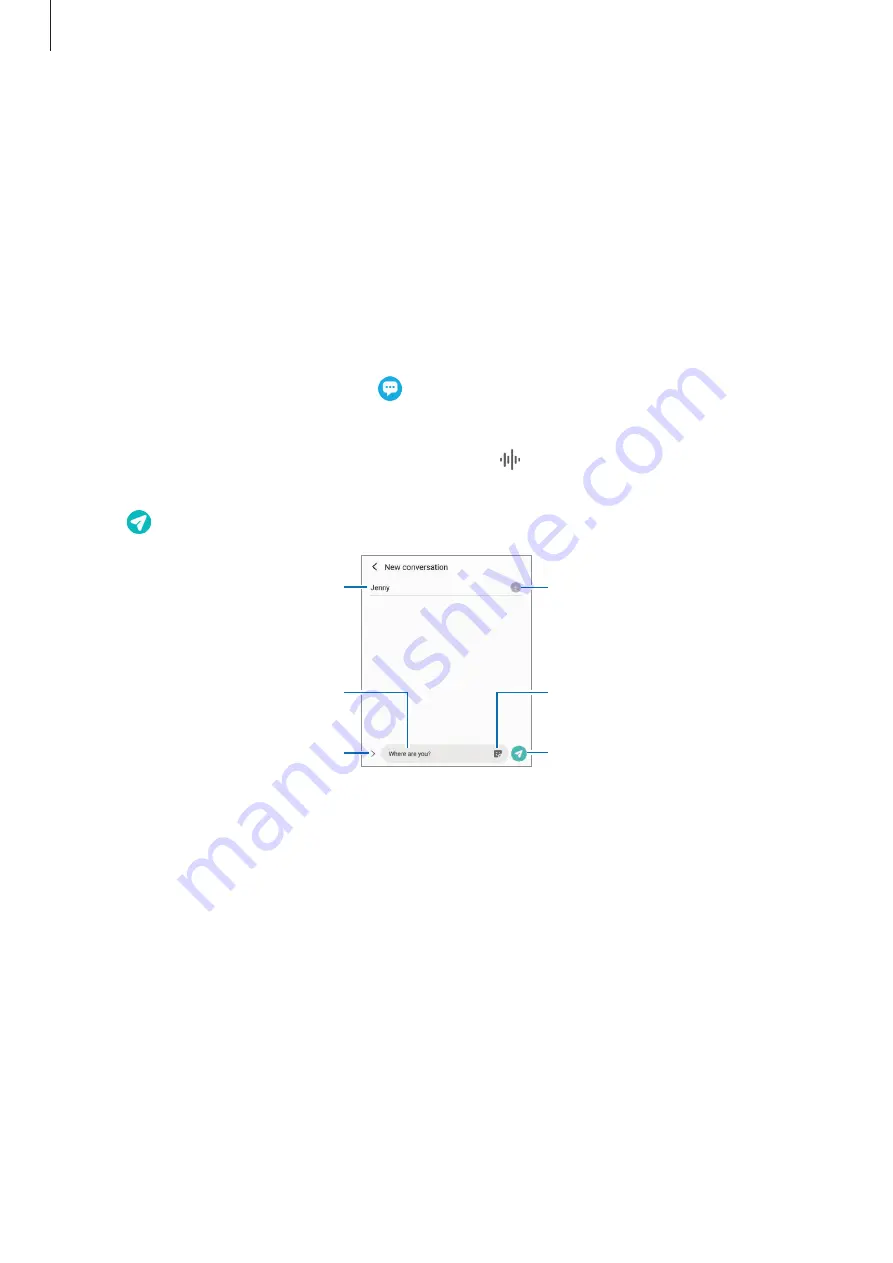
Apps and features
55
Messages
Introduction
Send and view messages by conversation.
You may incur additional charges for sending or receiving messages when you are roaming.
Sending messages
1
Launch the
Messages
app and tap .
2
Add recipients and enter a message.
To record and send a voice message, tap and hold , say your message, and then release
your finger. The recording icon appears only while the message input field is empty.
3
Tap to send the message.
Enter recipients.
Enter a message.
Enter stickers.
Attach files.
Recipient
Send the message.
Содержание SM-M017F/DS
Страница 1: ...www samsung com USER MANUAL English 06 2021 Rev 1 0 SM A107F SM A107F DS SM M017F DS ...
Страница 4: ...4 Basics ...
Страница 99: ...99 Appendix ...






























