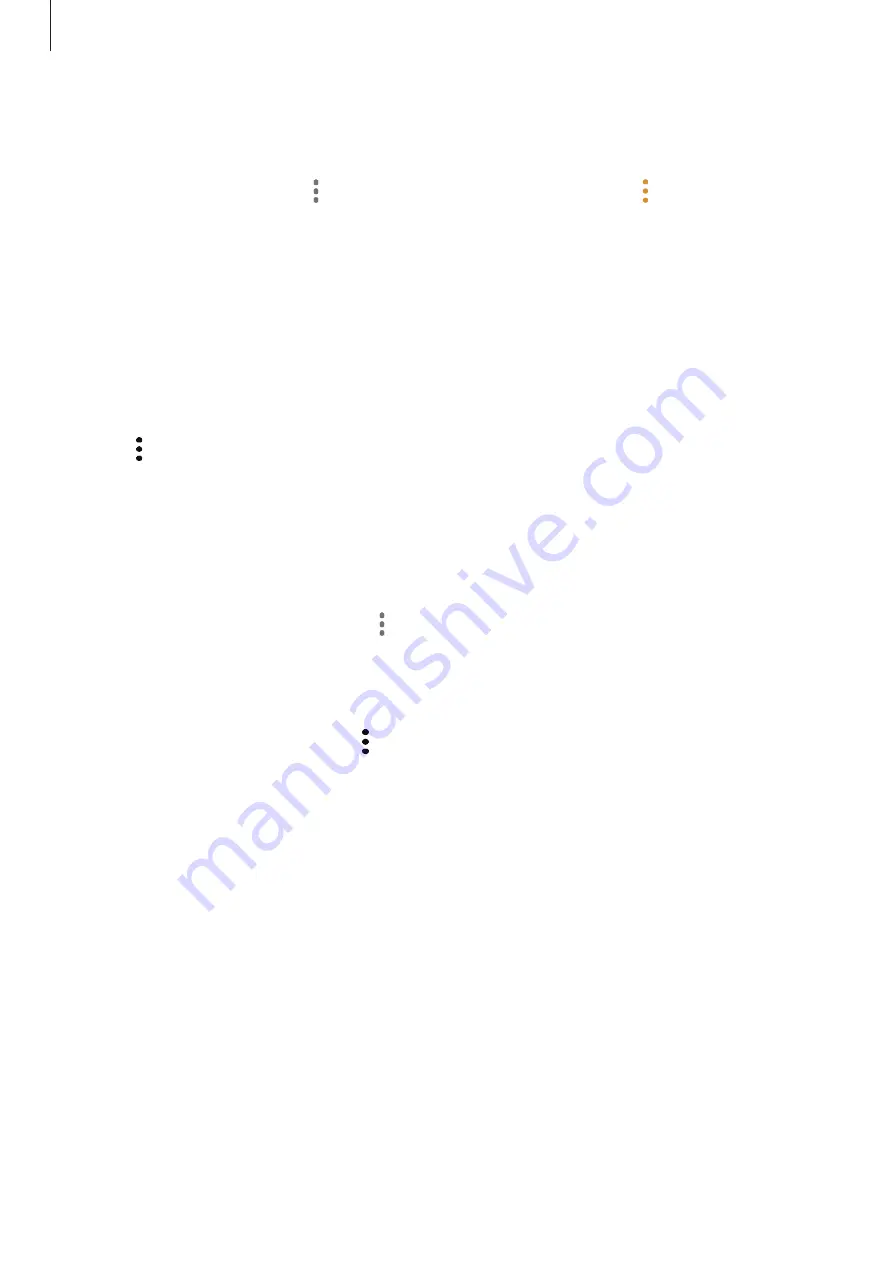
Apps and features
45
Sending a group message
You can send a group message to a group’s members at the same time.
Launch the
Contacts
app, tap
→
Labels
, select a group, and then tap
→
Send message
.
Merging duplicate contacts
When you import contacts from other storages, or sync contacts with other accounts, your
contacts list may include duplicate contacts. Merge duplicate contacts into one to streamline
your contacts list.
1
Launch the
Contacts
app and tap the contact’s name
→
Details
.
2
Tap
→
Link contacts
.
3
Select contacts and tap
Link
.
Deleting contacts
1
Launch the
Contacts
app and tap
→
Delete
.
2
Select contacts and tap
Delete
.
To delete contacts one by one, open the contacts list and tap a contact’s image or tap a
contact’s name
→
Details
. Then tap
→
Delete
.






























